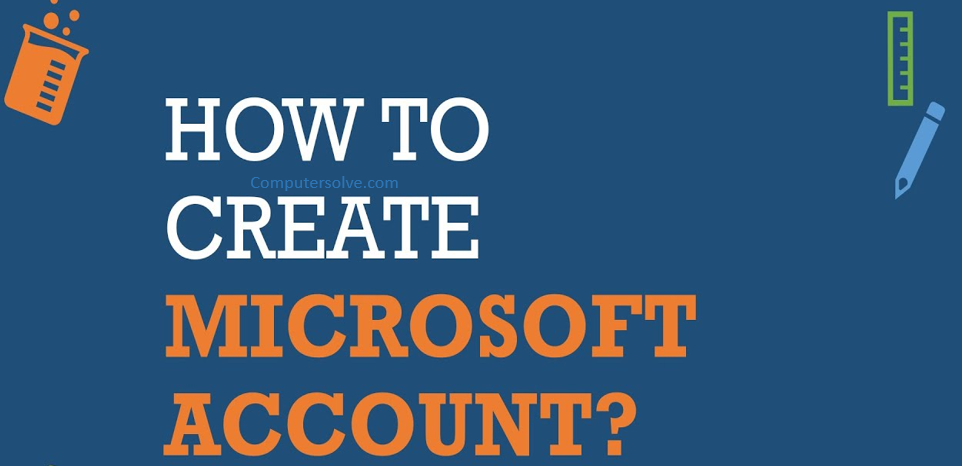In this lesson, you’ll learn how to create your own Microsoft account and how to navigate Microsoft’s various online services. Create a new account on Microsoft Windows for customizing your account. If you have a Hotmail account or any account that lets you use any other Microsoft service, like Download OneDrive files or XBox Live, you already have a Microsoft account—just sign in with your existing account information.
How to create a Microsoft account ?
- Go to login.live.com and sign up now.
- Follow the instructions and enter the personal details information, such as your name, birth date, and gender.
- Accept the Microsoft Services Agreement and privacy statement, then click Create account.
- Your Microsoft account is now created.
OR
- Open a web browser and go to www.Microsoft.com.
- Click on the “Account” and “Create one”.
- Click “Get a new email address” and type in a secure password to use with your Microsoft account.
- Type your first and last name and click “Next.”
- Select your location and enter your birth date.
- Click “Next” to proceed to the puzzle and follow the on-screen instructions.
- If you successfully complete the security puzzle, you now have a Microsoft account.
OR
- Open Microsoft’s account creation page.
- Find the button at the bottom marked No account, Create One!
- On the Create account page, select Use your email address instead.
- Set a password for the Microsoft account and follow the rest of the process detailed.
- Once done, this should allow you use the pre-existing email as a Microsoft account.
OR
- Open the Microsoft Windows Account page and select “Create a free Microsoft account.”
- Fill in your personal information and enter a password.
- Enter the Captcha code to verify you’re real.
- Click Create account.
- Open your email account and select Verify.
- Congrats, you’ve got a Microsoft Account.