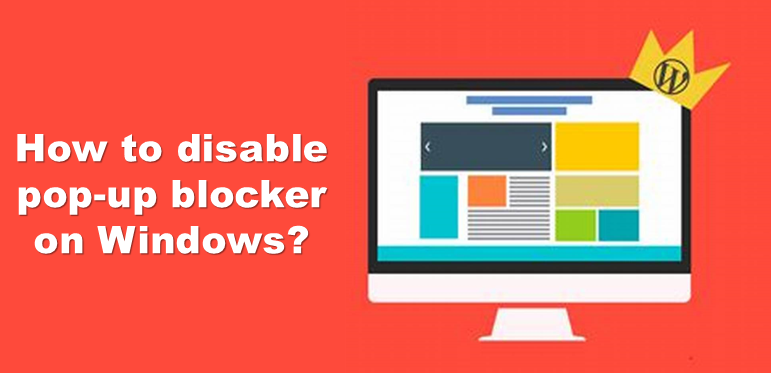When a pop-up is blocked, the address bar will be marked Pop-up blocked Pop-up blocked. You can also decide to allow pop-ups. You may have previously subscribed to receive notifications from a site. A pop-up blocker is any program that prohibits a pop-up at some point in time. You can block notifications if you don’t want any communications from a site to show up on your screen. Disable pop-up blocker on Microsoft Windows may have previously subscribed to receive notifications from a site.
How to Disable pop-up blocker ?
Internet Explorer :-
- First of all, Click Tools or the gear icon.
- Then, Click Internet options.
- After that Click the Privacy tab.
- Next, Uncheck Turn on Pop-up Blocker.
- At last Click OK.
Google Chrome :-
- First of all Open your Updated Google Chrome.
- After In the upper right-hand corner, click the three vertical dots.
- Then select Settings.
- After that At the bottom of the menu, click Advanced.
- Now Scroll down to “Privacy and security”.
- Then select Site Settings.
- Next Select Pop-ups and redirects.
- At last at the top of the menu, toggle the setting to Allowed to disable the pop-up blocker.
Mozilla Firefox :-
- First of all at menu button select tools.
- After that the Options window is displayed.
- Now click the Content tab in the Options window.
- Now Check Block pop-up windows.
- Then click on the Exceptions button.
- Add the location of your footprint instance or instances to the pop-up blocker exceptions list by typing the location in the Address of the Web site field
- Then click Allow.
- Now add as many locations as you want,
- Next click Allow for each.
- Now Add the site you want to allow pop-ups by typing in the URL in the box under ‘Address of website:’
- Then clicking Allow.
- Now Click Close.
- Next Click OK.
- At last The Options window closes and this task is complete.
OR
- Select Tools > Options > Content tab > Block pop-up windows.
- Click on the Exceptions button.
- Add the location of your Foot Prints instance or instances to the Pop-up Blocker exception list by typing the location(s) in the Address of web site field and then clicking Allow.
- Add the site you want to allow pop-ups by typing in the URL in the box under ‘Address of website:’ and clicking Allow.
- Click Close > OK.
Microsoft Edge :-
- First of all open your Microsoft Edge.
- Next Go to Settings.
- Then select more.
- Then click on Settings.
- Now click on Privacy & security.
- Now at Under Security, switch Block pop-ups to off to disable the pop-up blocker.