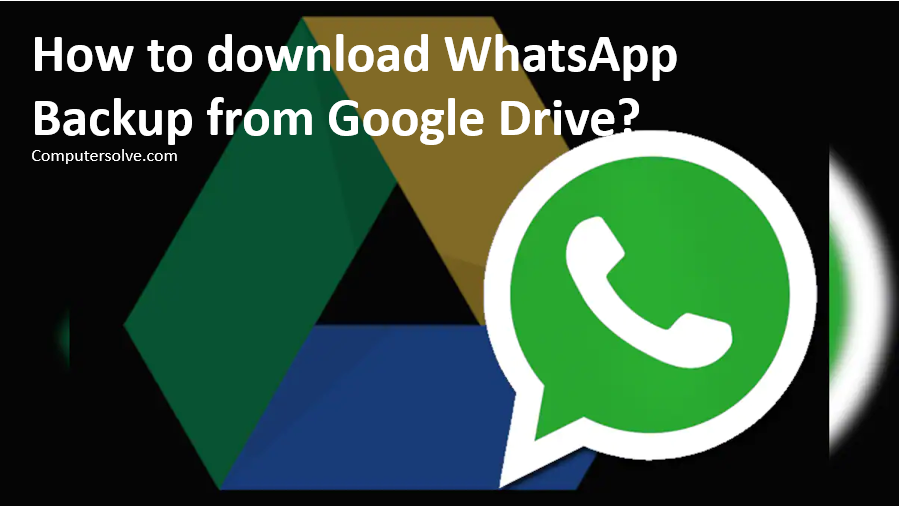Every once in a while, someone faces the problem of not being able to get back WhatsApp data from Google Drive. The feature allows you to restore messages to your devices even after deleting them. Sure, you can download WhatsApp backup from Google Drive.
You can access WhatsApp backup on Google drive after a device switch by restoring data, but there is a limit. It is possible on Android and iPhone devices as well.
Download WhatsApp Backup from Google Drive Simply:
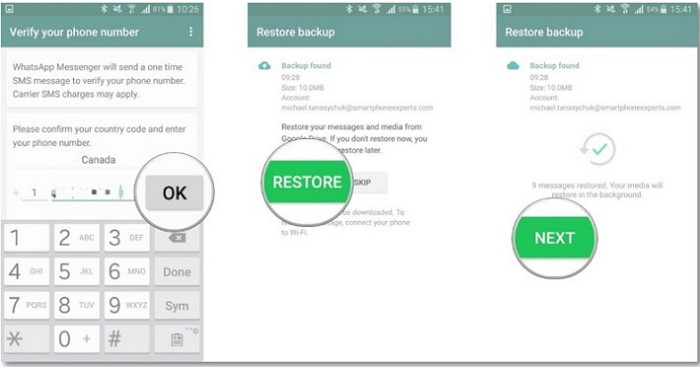
Step 1: Open the application and enter Phone number.
Step 2: Type the 6-digit code sent to your phone number and press OK.
Step 3: Click Continue and select Restore option.
Step 4: Enter your name in the slot provided and carry on by clicking Next.
Step 5: Retrieve WhatsApp backup from Google Drive to Android phone.
Download WhatsApp Backup from File Manager:
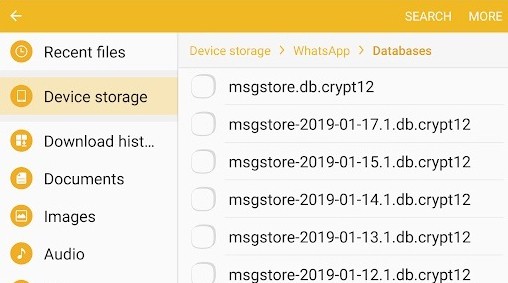
Step 1: Download and open your file manager.
Step 2: Navigate to “SD card,” followed by “WhatsApp,” and “Databases.”
Step 3: Go to your main or internal storage.
Step 4: Rename your backup to msgstore.db.crypt12.
Step 5: Uninstall WhatsApp.
Step 6: Reinstall the program and press “RESTORE.”
Download WhatsApp Backup from Google Drive:
Step-1 Download and install WhatsApp on an Android device.
Step-2 Enter your log-in information and type in the verification code.
Step-3 Open WhatsApp on your Android and press the three vertical dots in the upper-right part of your screen.
Step-4 Choose “Settings,” followed by “Chats” and “Chat History.”
Step-5 Press “Export Chat” and choose the messages you want to export.
Step-6 Select the Gmail symbol from the following window and designate the destination of the conversation.
Restore WhatsApp Data from Google Drive:
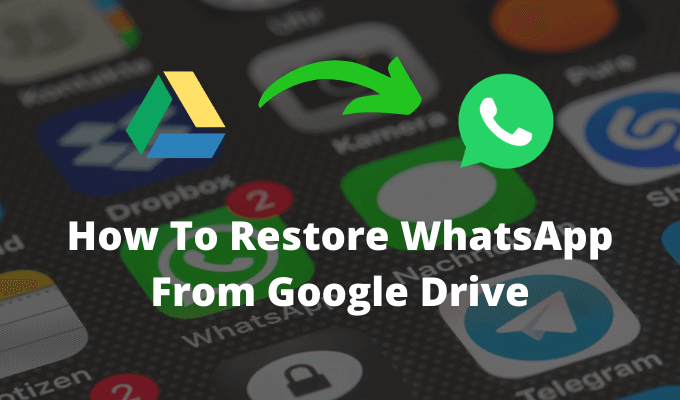
Step 1: Open the Google Drive app on your Android device.
Step 2: Tap the More icon at the top left corner of the screen and choose WhatsApp folder.
Step 3: Select the WhatsApp data to be restored or Select all.
Step 4: Click the download icon to restore them to the Android device.
Find and manage backups from Google Drive:
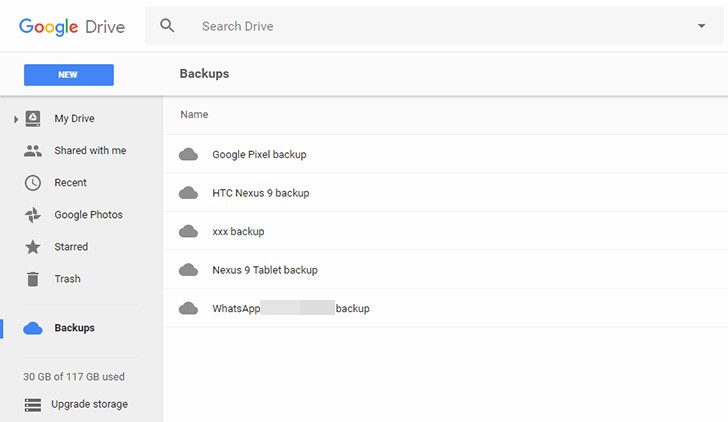
Step 1: Go to drive.google.com
Step 2: At the bottom left, under ‘Storage‘, click the number.
Step 3: At the top right, click Backups.
Step 4: Choose an option:
Step 5: View details about a backup: Right-click the backup and Preview.
Step 6: Delete a backup: Right-click the backup and Delete backup.
Where I can see WhatsApp backup in Google Drive?
To find the local backup saved in the phone’s internal storage, go to file manager, open the root folder, search for the WhatsApp folder and tap on it. Look for the ‘databases’ folder, which includes all text messages. The media files are saved in a separate ‘Media’ folder inside the WhatsApp folder.