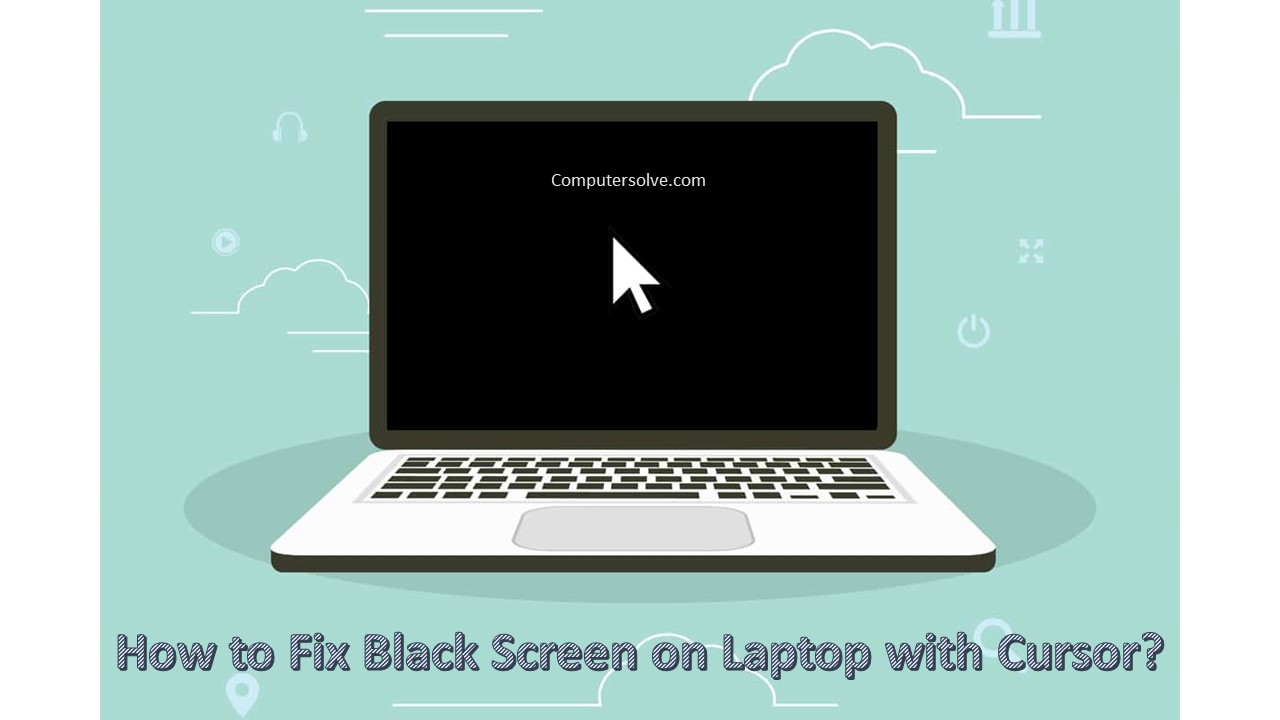If you’re using your laptop and suddenly the screen goes black, don’t panic! There are quite a few things that could be causing this, and chances are most of them aren’t very serious. Try these steps to fix the black screen on a laptop with a cursor, one by one, until you find the solution that works best for you. Good luck!
Restart your Laptop
Restart your system and go to the Start menu, select the Power button, and then select Restart.
Networking Safe Mode Boot
Safe mode boot with networking starts your system in safe mode. It includes all the network services and drivers you need to get access to the internet or other things on the same network. You need to follow the below steps to start the networking in safe mode.
- Restart your system.
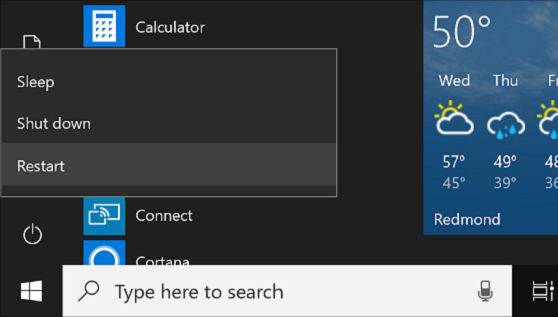
- Now, click the shift key and tap on the F8 key repeatedly. In some time, you may come across advanced boot options.

- Select Troubleshoot > Advanced Options > Startup Settings > Restart.
- After rebooting, Windows will prompt with several different startup options.
- Choose Safe Mode with Networking and press Enter.
Update the Display Driver
Sometimes the display drivers installed in our device are not compatible with the new version of the operating system that we are trying to install or to be precise the driver has been outdated.
- Firstly, type device manager in the search box and then select Device Manager.
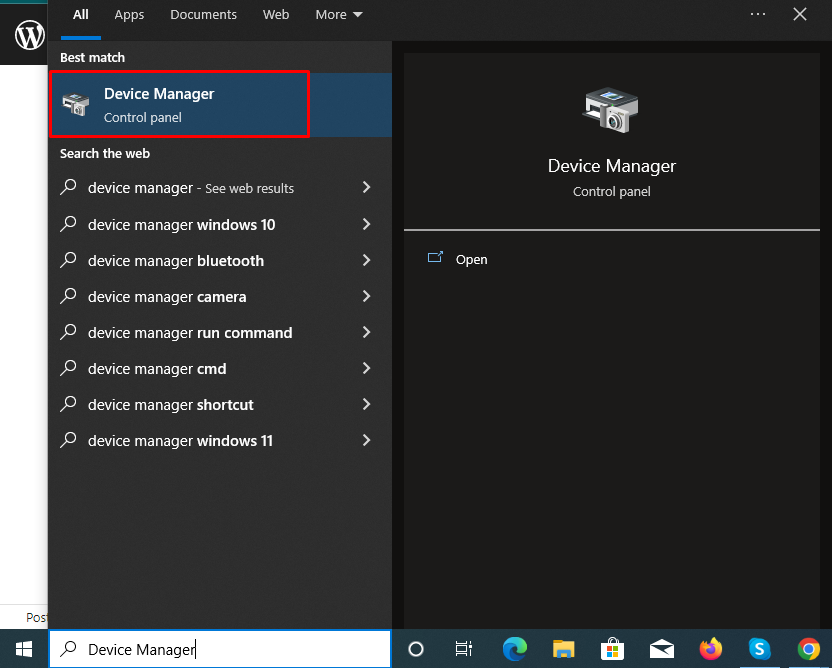
- Choose a category to see names of devices, then right-click the one you’d like to update.
- Select Search automatically for updated driver software.
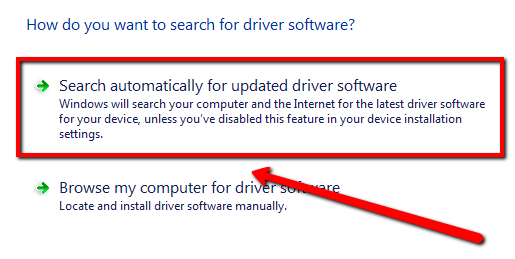
- Then, select Update Driver.
Note: If Windows doesn’t find a new driver, you can try looking for one on the device manufacturer’s website and follow their instructions.
Disable App Readiness Services
If your desktop only appears with a cursor, it may cause by the App Readiness service. This service will take a long time to boot your computer. So you can try to disable it.
- Press Ctrl + Alt + Del key and then click task manager.
- Click File -> Run new task.

- Now, type services.msc and check the box of Create this task with administrative privileges.
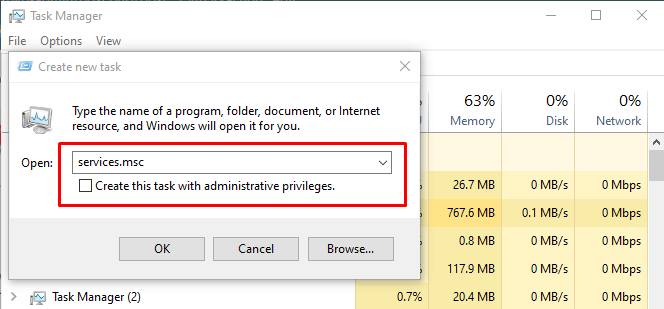
- In the services window, find App Readiness, and right-click to select Properties.
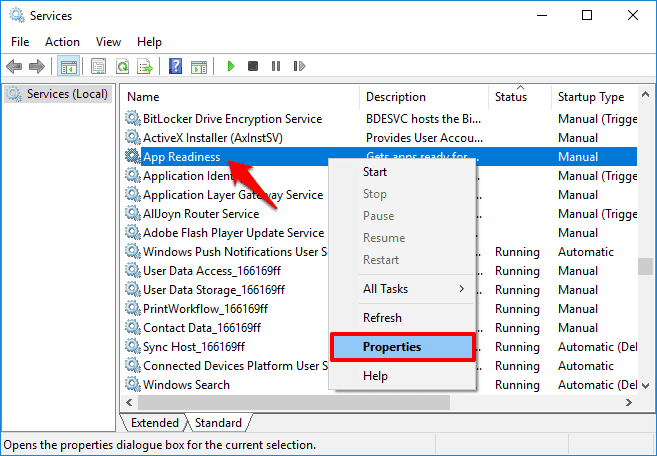
- Select Disabled from Startup type and then click Apply to close it.
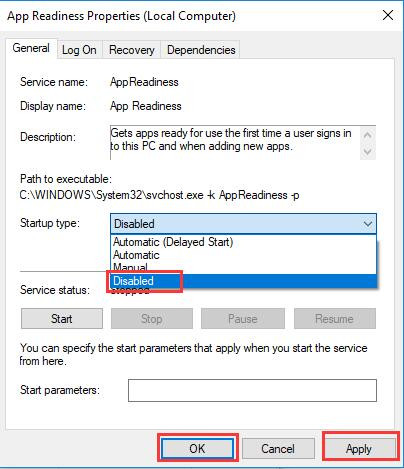
Run SFC (System File Checker) Scan
It helps to check all the system files and replaces incorrect versions with Genuine Microsoft versions.
- Press the Windows + X shortcut key combination.
- Select Command Prompt (Admin).
- On the User Account Control (UAC) prompt, click Yes.
- On the command prompt window, type SFC/scannow and press Enter..
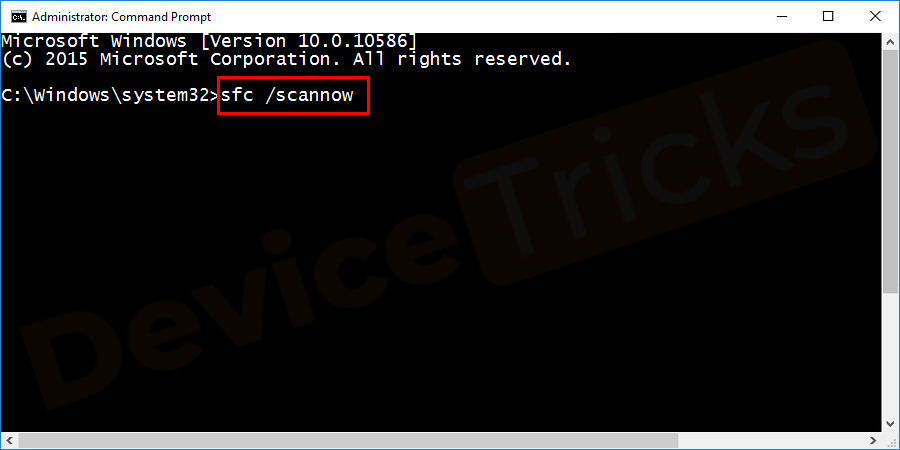
- After the process is complete, reboot the computer.
Disable the Fast Startup
- Press the Windows + R key to bring up the Run dialog.
- Then, type powercfg.cpl and hit Enter.
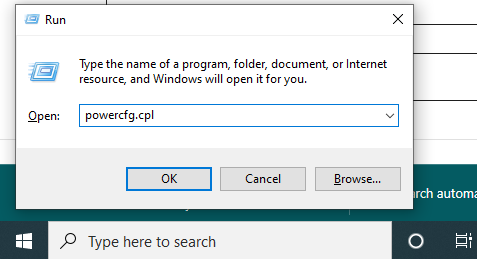
- Click “Choose what the power buttons do” from the column on the left.
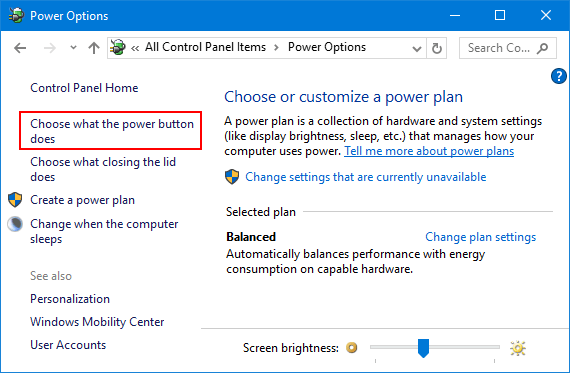
- Click on the “change settings that are currently unavailable” option.
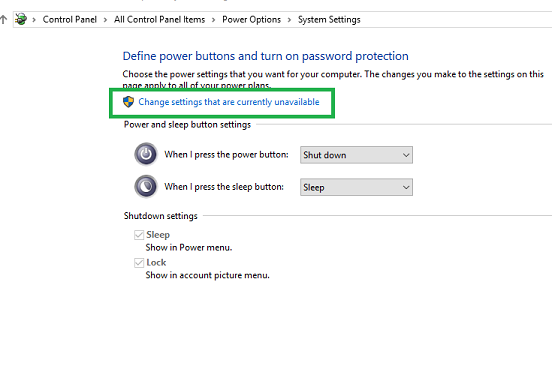
- Uncheck the checkbox beside the Turn on fast startup option.
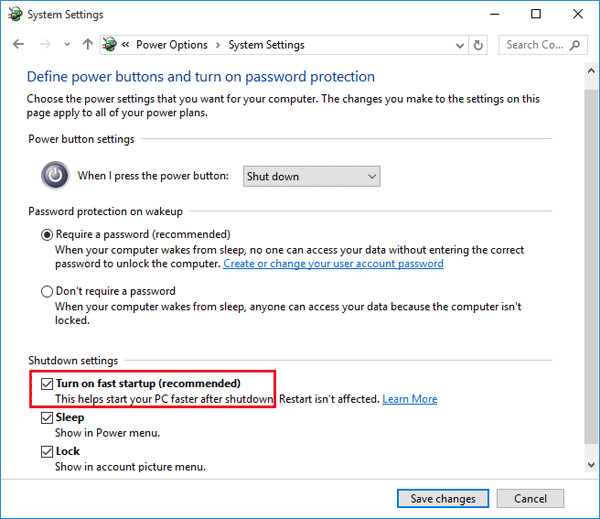
Run DISM Tool
- Right-click on Start (or press Windows key + X)
- Choose Command Prompt (admin).
- Type the following command and press Enter: DISM /Online /Cleanup-Image /CheckHealth
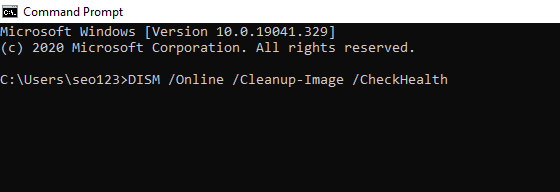
- You have to wait until the completion of the repair. Later, restart your system.
Change Display Brightness
- Type Power in the search bar, and you’ll find a result called Edit Power Plan. Click on it.
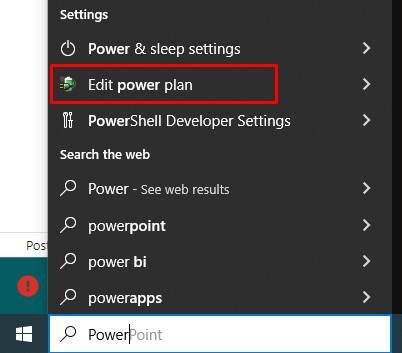
- Click on Change advanced power settings.
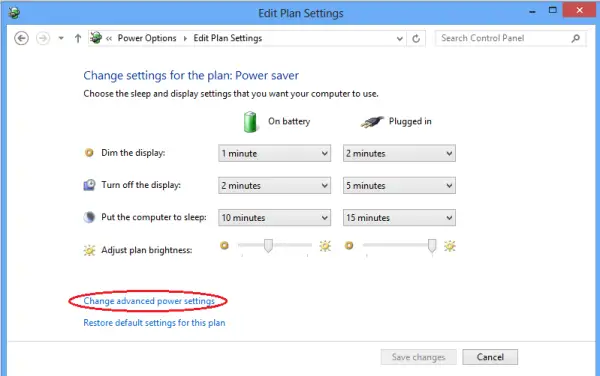
- Find the Display brightness setting and set the display brightness to 99% or 98%.
- Save the changes and Restart your computer.