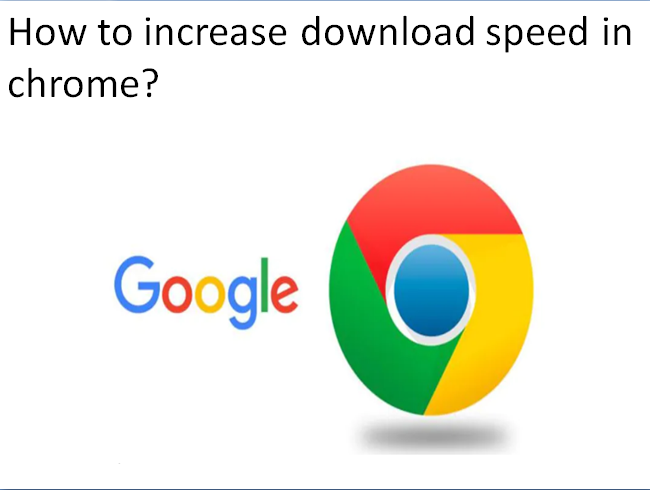Google Chrome is most widely used browser for Windows users, but not the fastest browser among all, Since It has fair shares of issues with its RAM management and downloading speed. If you are dealing with the RAM issue, try optimizing chrome to run faster and to deal with slow downloading speed issue, you should follow one of the methods given below.
Methods to Increase Download Speed in Chrome
Here are some methods with easy steps given to increase the downloading speed in chrome browser :
Enable Parallel Downloading
Parallel downloading is introduced as a type of flag in chrome to download a large file quickly by dividing it into small packets, it’ll increase the download speed. Since this feature is in beta status and is only available in the latest version of chrome.
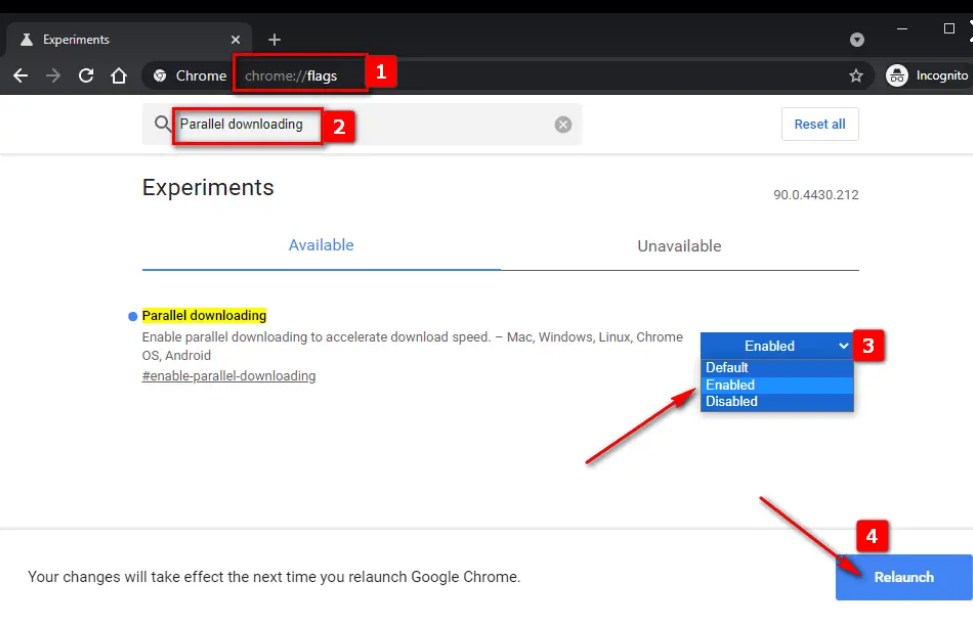
To enable this feature, you need to enable parallel downloading. This will ask you for relaunching the application, as soon as you do that fast downloading occurs.
Switch to Google DNS
Switching to Google DNS is the easiest and one of the best things you can do for the improvement of downloading speed in chrome :
- To proceed with this method, launch settings by ‘Win + I’ and click ‘Network & Internet’ > Change adapter options.
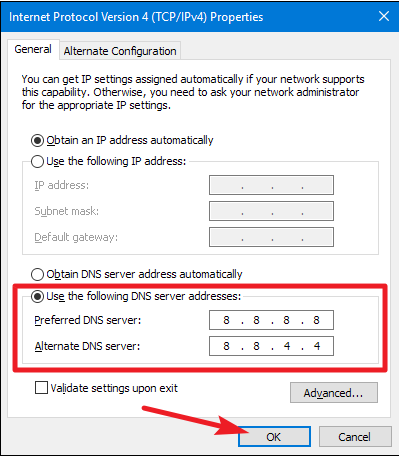
- After that right click on your connected network and select then Properties. Now, double click on ‘Internet Protocol Version 4 (TCP/IPv4)’, tick ‘Use the following DNS server addresses’ as you will see, now change the Preferred DNS server to “8.8.8.8” and alternative DNS server to “8.8.4.4”, and click ‘OK’.
- Finally, we have to clear the old DNS cache to make it work properly.
- For chrome, type the ‘chrome://net-intervals/#dns’ location in the search bar and then click clear host cache.
- Now, restart your computer and enjoy the fast downloading speed.
Closing of Unnecessary Tabs
- This statement is self explanatory but many users don’t know the point that even if they are not using an opened tab on chrome, it will still consume the internet.
- It will still consume the Internet and play role in slowing down the speed. So, if you are done with a tab, it’s better to close it instantly.
- Done!
Use Download Manager
With the help of a download manager you can increase downloading speed in chrome. As this online manager refuses to use the download algorithm of chrome, instead uses its own multi level process to increase downloading speed.
Disable Proxy Setting
When you disable proxy settings on your system, it also helps to improve download speeds in chrome browser, as :
- Firstly, Press Windows key+I to open settings. Then go to ‘Network & Internet’.
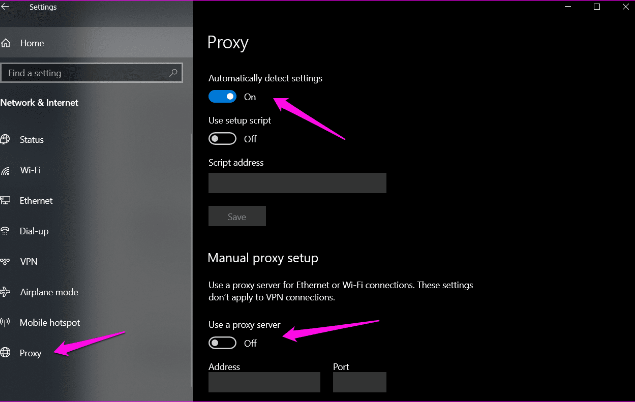
- Then select proxy in the left sidebar as you will see and please ensure that ‘Automatically detect settings’ is toggled on but ‘Use a proxy server’ is set to off.
Enable Page Prefetch
- In chrome browser, type ‘chrome://settings/cookies’ in the address bar and then press ‘Enter’ to open chrome cookies settings.
- Now scroll down to find ‘Preload pages for faster browsing and searching’ option and toggle it on. And that’s it!