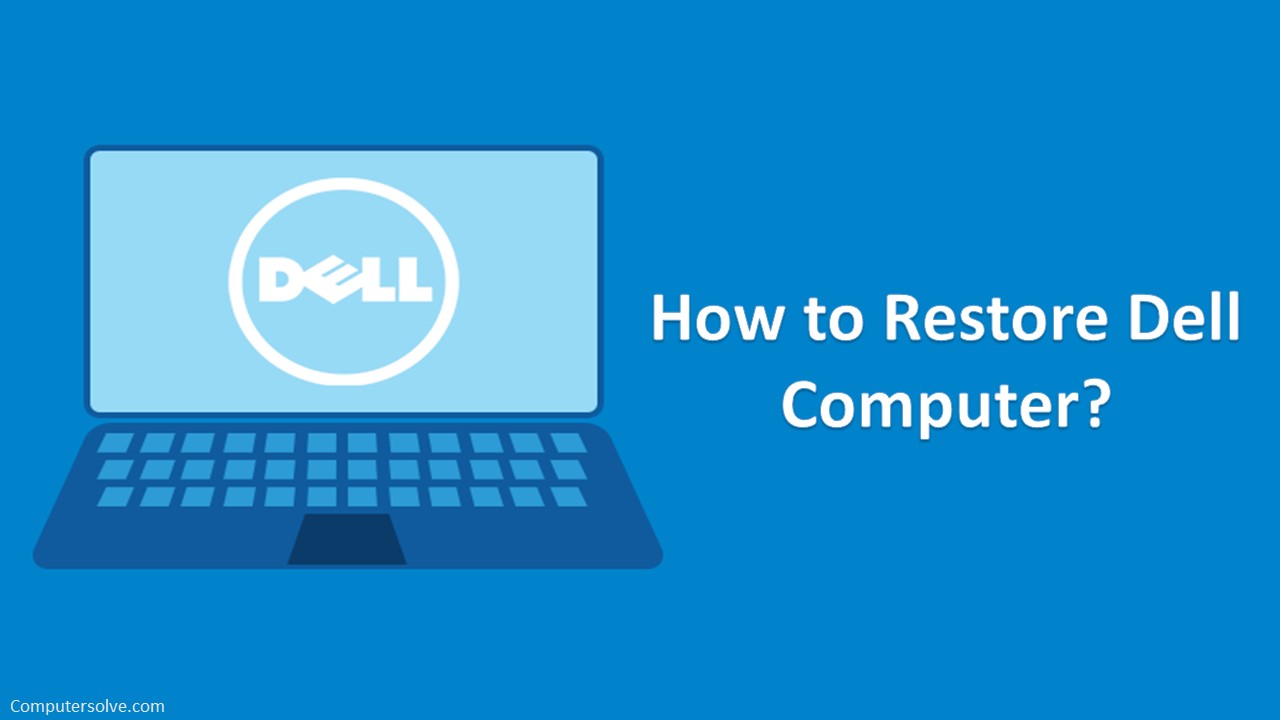Dell has become so popular because its computers are simple to use and easy to set up. Still, sometimes you may run into problems when using your Dell computer or other equipment, so this article will teach you how to restore your Dell computer or any other device in no time!
Restore Dell computer within Windows:
- Open the Start menu on your dell computer.
- Select Settings and type restore point in the search box.
- Click Create a restore point in the results.
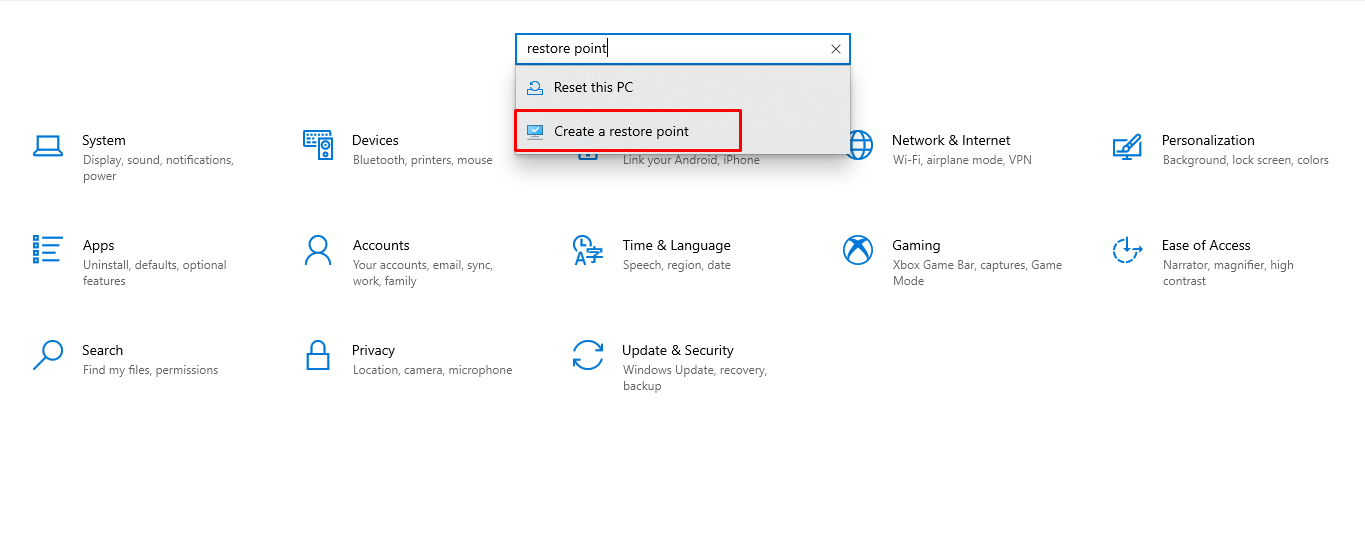
- Click Restore System.
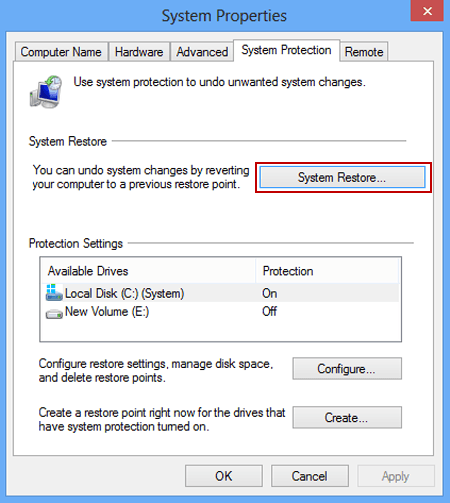
- Choose the backup file you want to use to restore your computer. Tap Next.
- Read the caution message and click both check boxes to confirm that you want to overwrite your computer’s operating system.
- Select a restore point from the list and click Next.
- Click Finish and wait for the system restore process to complete.
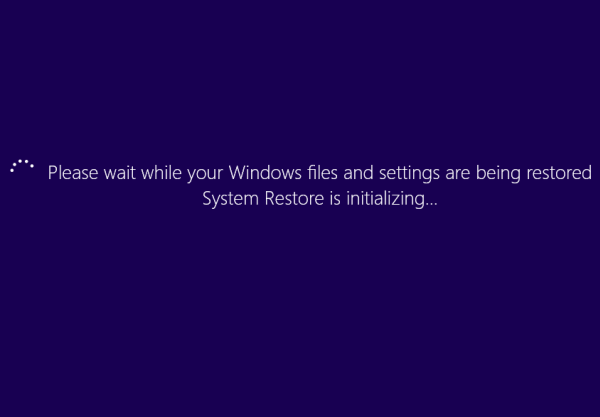
- When the system restore is completed successfully, you will see the following dialog box.
Restore Computer From Windows Recovery Environment:
- Turn on a computer, after the Dell logo press the F8 key until the Advanced Boot Options menu.
- In Advanced Boot Options, select Repair My Computer and then press Enter.
- Click Next and log on to the administrator account on the computer.
- On the Systems Recovery Options window, click Dell Backup and Recovery.
- Choose the backup file that you want to use to restore your computer from the drop-down menu and click Next.
- Now, restart computer and the state of your restored computer is the same as the selected backup.