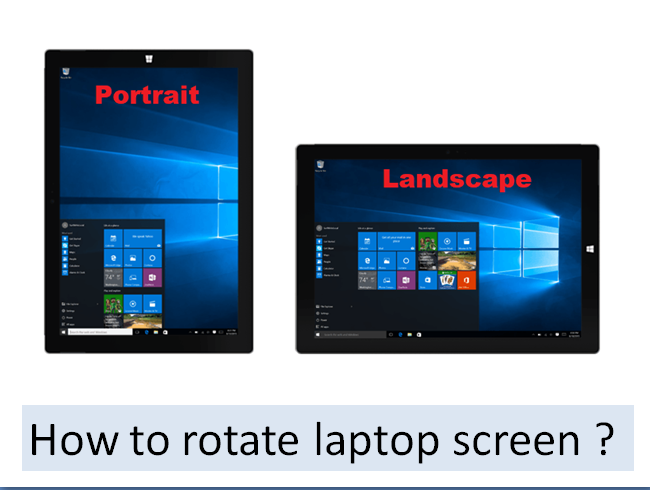Almost all the laptops and desktops work perfectly in the normal screen mode, which is the Landscape mode, As we know. But, sometimes we want to change the position of the screen, the reason could be any. So that in this article you’ll get proper solution to your problem.
How to Rotate Screen of Laptop Using Settings or Control Panel
Since, Control Panel is the place where you can view and change your laptop settings according to your convenience. This is somehow different in Windows 10 and Windows 7 devices. Here we’ll discuss best methods to rotate the laptop screen for both the operating systems.
For Windows 7
- If you are using Windows 7, you can go to Control Panel > Appearance and Personalization > Display > Screen Resolution
- And then change the ‘Orientation’ to rotate the screen as you’ll see. That’s it!
For Windows 8/ Windows 10
In these operating systems we can rotate the screen with the ‘Settings’, steps are given below :
- Firstly, open ‘Settings’ option.
- Now click on System.
- Then click on ‘Display Setting’.
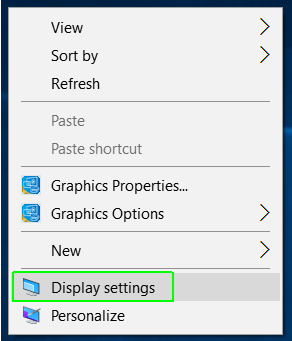
- Next, under the ‘Rearrange your displays section, you need to select the screen that you want to rotate.
- After that under the ‘Scale and layout’ section, use the Display orientation drop-down menu to select one of the orientation option :
Landscape
Portrait
Landscape (flipped)
Portrait (flipped)
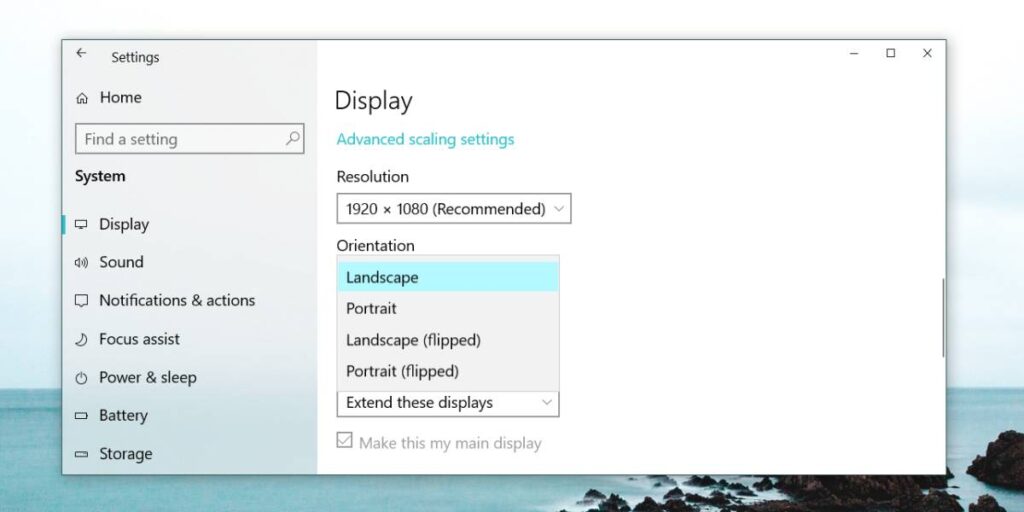
- As soon as you do that, it’ll rotate the monitor as needed to the orientation you selected.
- At the last step, click the ‘Keep changes’ option. After you complete these given steps, the display will change to your preferred orientation. And you’re done!
Rotate a Laptop Screen Using Your Keyboard
For this to happen you just simply follow some steps as given :
- Start with holding down Control + Alt and then select the arrow key for which way you want your laptop screen to face.
- After this step, your monitor will then go blank briefly and return in a few seconds facing a different orientation. To restore this back to the original settings, you need to press ‘Ctrl + Alt + the up arrow’.
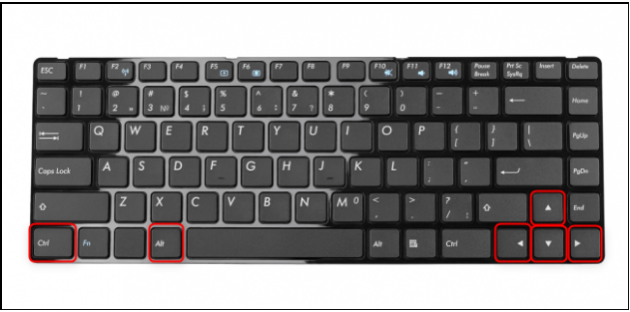
- This given keyboard combination will rotate your entire screen and all of the open apps on it.
[Note – These keyboard shortcuts have been disabled in the latest version of Windows 10, But they should still work on previous versions of windows.]