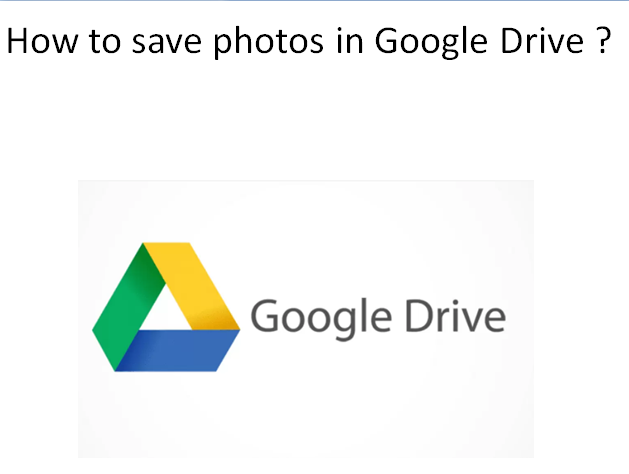To save photos to Google Drive whether it’s on computer, laptop or phone, you just need to follow some easy steps that we’ll discuss here to provide a sure shot solution to your problem.
How Do We Save Photos in Google Drive?
On Android Phone
- First of all, on your android phone or tablet, open the ‘Google Drive’ App.
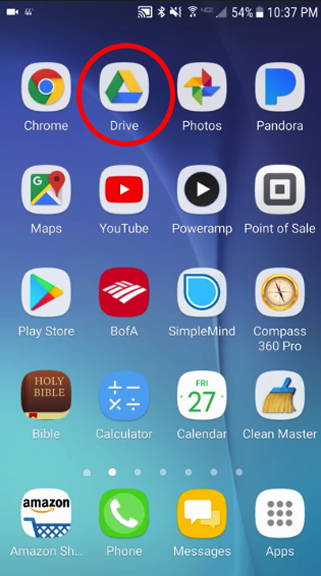
- Then tap ‘Menu Settings’.
- Then under Google Photos, turn on ‘Auto Add’ option.
- At the top of the screen, tap ‘Back’.
- Now, find and open the Google Photos folder over there.
- After that select the folder you want to download.
- Now, tap more select all download .
On iPhone
- First, Sign in Google Drive mobile app with your Google Account.
- Then tap on ‘+’ icon as you will see and then choose ‘Upload’ option in the pop-up menu.
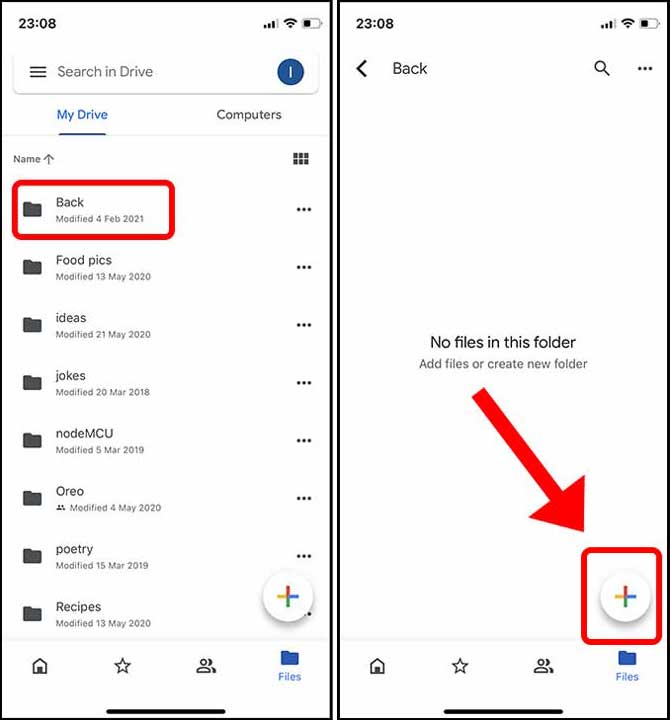
- Then press ‘Photos and Videos’ in another menu.
- After that select the album in your phone and tick the boxes of photos you want to save.
- Now tap the blue button ‘Upload’ in the upper right corner.
- Then the photos can be saved to Google Drive. That’s it!
On Computer or Laptop
There are several methods to save photos, we’ll explain ‘File Upload’ method here as:
How to Save Photos in Google Drive by ‘File Upload’?
- To start, select google drive under ‘My Cloud Drives’ list.
- Then click ‘ File Upload’ in the feature bar as shown on the screen.
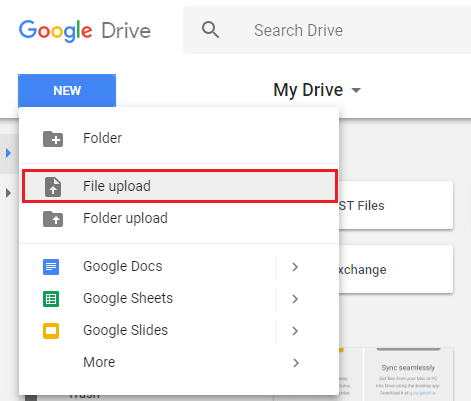
- Next, locate the photos in the pop-up window, then click ‘Open’. After that the photos will be successfully uploaded and saved to your Google Drive.