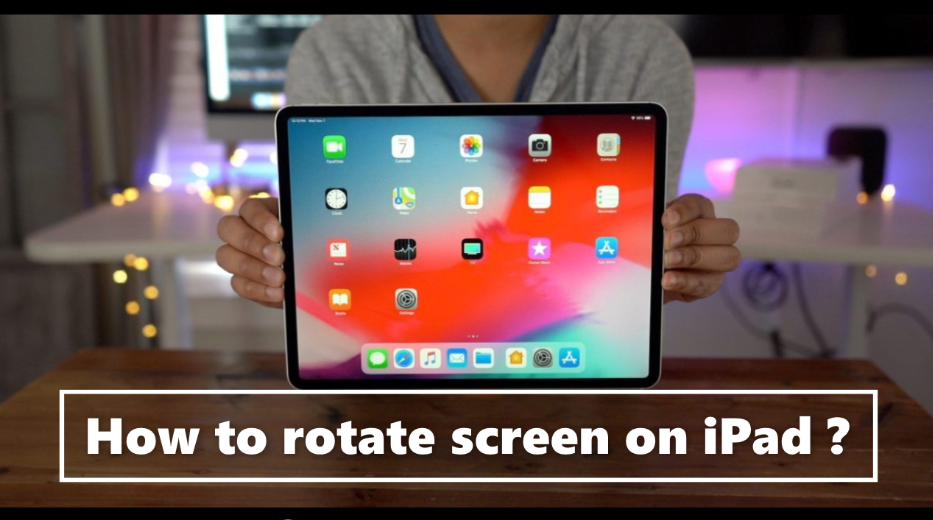Your iPad’s screen can rotate so that you can view apps like Safari and Messages in portrait or landscape mode. Learn how to rotate the screen on your iPad, or get help if the feature doesn’t work.
You can also rotate the screen on your iPad running iOS 12 or later, or iPadOS, swipe down from the top-right corner of your screen to open Control Center. Then tap the Rotation Lock button to make sure it’s off. On an iPad with iOS 11 or earlier, swipe up from the bottom edge of your screen to open Control Center.
Methods to Rotate the Screen on Ipad –
Method 1 : Rotate the Screen on ipad (If You Doesn’t Have the Home Button)
- Open Control Centre by swiping down from the top-right corner of the screen.
- Tap the Portrait Orientation Lock button and turn it on. If the orientation lock is Gray and white is unlocked.
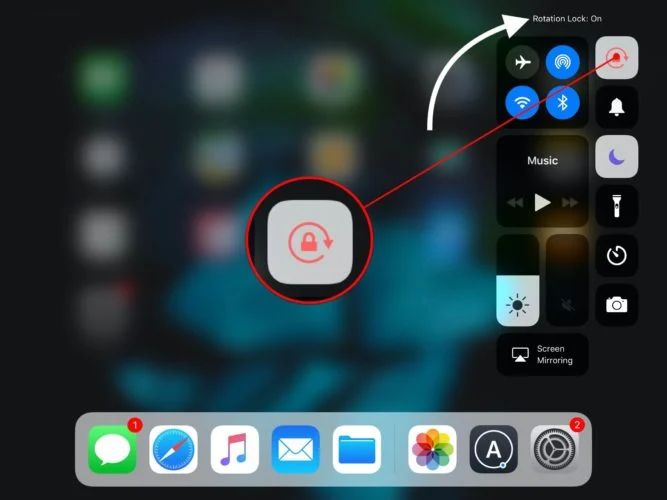
Method 2 : Rotate the Screen on Ipad (If You Has the Home Button)
- Press the Home button.
- Open Control Centre by swiping up from the bottom edge of the screen.
- Tap the Orientation Lock to turn it On. Once done, you will get the message on the top saying, Portrait Orientation Lock: On.
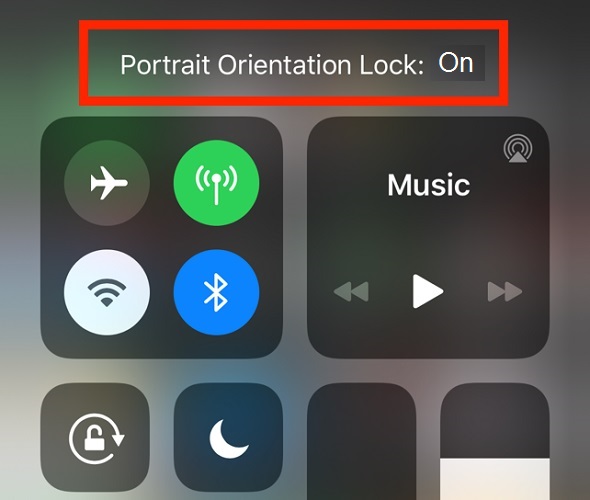
Method 3: Rotate the Screen on Ipad (If you have an older iPad)
If you don’t see the Rotation Lock button , check to see if your iPad has a side switch. If you have an older iPad with a side switch, you can set the side switch to work as a rotation lock or mute switch.
- Go to Settings > General. Under Use Side Switch To, select the option that you want.
However, if your iPhone screen does not rotate after using the above methods, then you can use another app that can work in landscape mode to check if the issue still exists.
How to Rotate Screen on IPad Directly using Two Different Situations ?
If you are using an iPad and want to rotate its screen, you can follow this guide :
- Turn off the Rotation Lock on your iPad. There are two situations :
- If you are running iOS 12 or later, or iPadOS, you can swipe down from the top-right corner of the screen to open Control Centre and then tap the Rotation Lock button to turn it off.
- If you are running iOS 11 or earlier, you need to swipe up from the bottom of the screen to open Control Centre. After that, you can tap the Rotation Lock button to turn it off.
- Now, you can turn the device sideways to see whether it can rotate its screen.
- If your iPad can’t rotate its screen, you can use another app that can work in landscape mode to check whether the issue disappears.
To get information related to computer, you click here – error 224003 , what is desktop , what is an icon , where is the toolbar