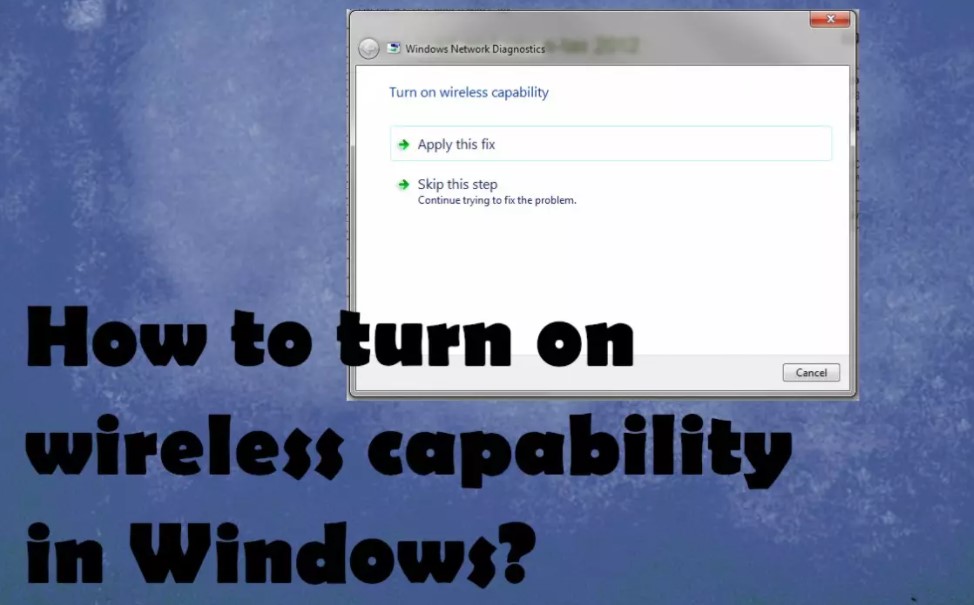If you’re surfing the Internet, but suddenly your wireless network stops working, it’s very frustrating. And when you troubleshoot network issues, you’ll find that the wireless feature is disabled. So how do you solve the problem? The next part will show you the answer!
Also Read – How to fix driver power state failure in windows 10?
Method 1: Turn on Your Wireless Option
If you are using a laptop, then there is a function key that you can use to turn on wireless capability on your laptop’s keyboard. It could be F12 or others, which varies from different laptops. Just find the key with the wireless symbol.
then there is a function key that will help you to turn on the wireless capability. In majority of laptops this key is F12. It may vary from laptop to laptop. Just find the key with wireless symbols.
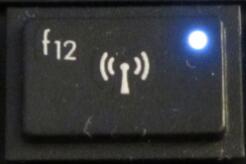
Follow the instructions below to fix the problem that wireless capability is turned off Windows 10:
- In the Search bar tye network and then click Network and Sharing Center.
- Click on Change adapter settings from the left panel.
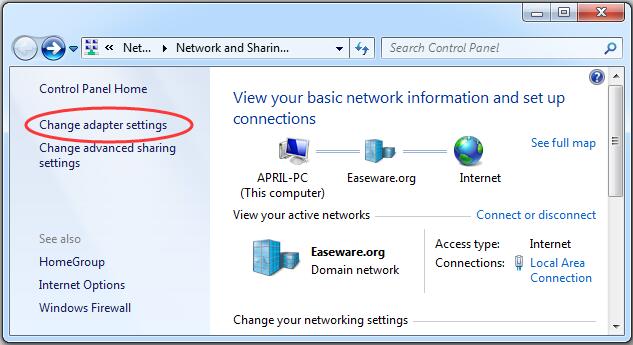
- Right-click your wireless network adapter to choose Enable.
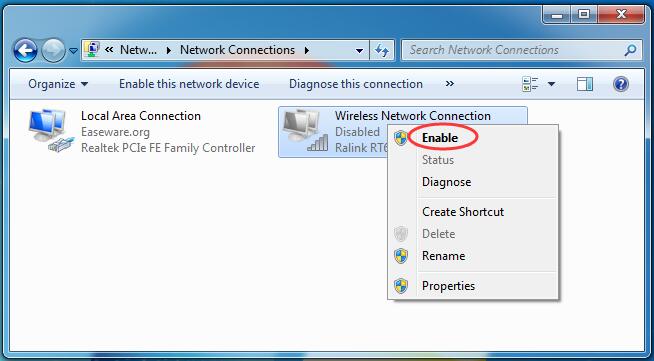
After you have finished the steps, then you can find that the wireless capability is turned on.
Method 2: Check Power Management Setting of Wireless Network Adapter
- Press the Win + R keys at the same time to open the Run box.
- Type devmgmt.msc and click OK to open Device Manager.
- Expand Network adapters and then right-click your wireless network adapter device to choose Properties.
- Go to the Power Management tab and then uncheck Allow the computer to turn off this device to save power. Click OK to save changes.
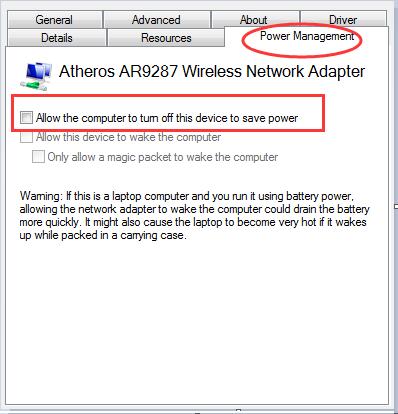
- Restart your computer to check if the problem that wireless capability is turned off is gone.
Method 3: Update Your Wireless Network Adapter Driver
- Press the Win + X keys at the same time to choose Device Manager.
- Expand the Network adapters and then right-click your wireless network adapter to choose Update driver.
- Click Search automatically for updated driver software and then follow the instructions showing on the screen to finish updating your wireless network adapter driver.
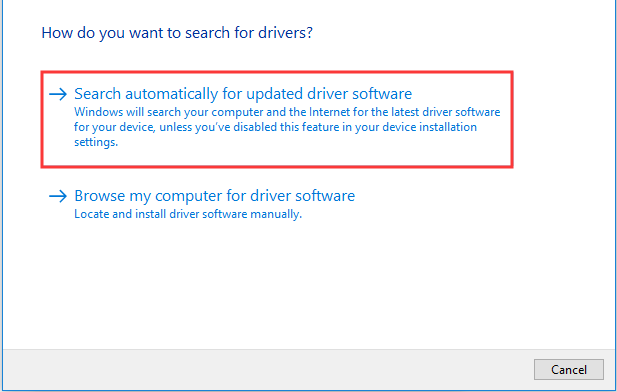
- Restart your computer to check if the issue that wireless capability is turned off is solved.
How To Turn On Wireless Capability Windows 7?
- Go to the Start Menu and select Control Panel.
- Click the Network and Internet category and then select Networking and Sharing Center.
- From the options on the left-hand side, select Change adapter settings.
- Right-click on the icon for Wireless Connection and click enable.
To sum up, when the wireless capability is turned off, then you can try the three methods mentioned above to turn it on. Hope this post is useful to you.