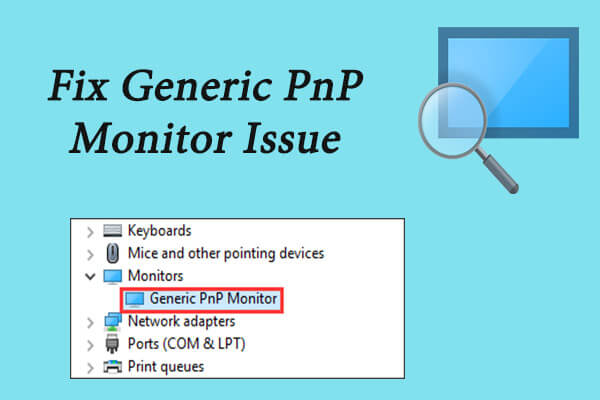PnP means plug and play. PnP enables the system to adapt to hardware changes. It allows you to add and remove external devices without having to configure or install suitable drivers manually. When you plug a PnP hardware, it starts working without having to install any driver.
If a user upgrade their computer to Windows 10, their monitor is not been recognized by Windows. From Generic PnP Monitor Windows was unable to recognize the device. The Generic PnP Monitor Driver helps specifically ease the process of connecting external monitors to your device. Generic PnP monitor means your computer is using generic drivers for the display attached.
Reasons of the Generic PnP Monitor Driver Error
- Corrupted or outdated Generic PnP Monitor driver
- Faulty VGA/HDMI/DVI cable
- Faulty external monitor
- Faulty or incorrect connections
Steps to Update Generic PnP Monitor Driver
Update the Generic PnP Monitor Driver to Solve Generic PnP Monitor Driver Issues. Follow below steps to Update Generic PnP Monitor Driver :
- Right-click on the Start menu button and click Device Manager from the list.
- On the Device Manager window, find ‘Monitors’ option and expand it. In the expanded menu of Monitors, right click on Generic PnP Monitor. Click the ‘Update Driver’ option from the context menu.
- On the dialog box, select ‘Search automatically for updated driver software’ option. This will download and install the driver automatically from the Internet.
- When the driver is installed, restart your computer.
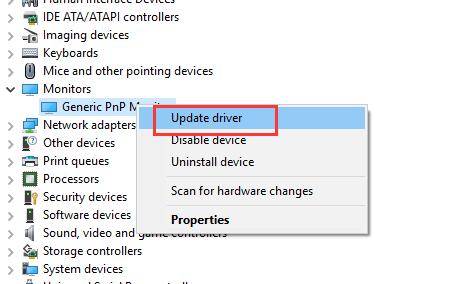
If Windows was unable to find and install the driver, follow the below steps :
- On the Device Manager window, find ‘Monitors’ option and expand it. In the expanded menu of Monitors, right click on Generic PnP Monitor. Click the ‘Update Driver’ option from the context menu.
- On the dialog box, select ‘Browse my computer for driver software’ option.
- Now, click ‘Let me pick from a list of device drivers on my computer’.
- Mark the checkbox beside ‘Show compatible hardware’ to view the compatible devices.
- Here, select any other compatible device other than Generic PNP monitor from the list and then install it.
- When the driver is installed, restart your computer.
We have described all the information related to How to Update Generic PnP Monitor Driver. Hope you are like it! Thanks for reading this article. If you want to know more details about What Does Generic PnP Monitor Mean. Click Here