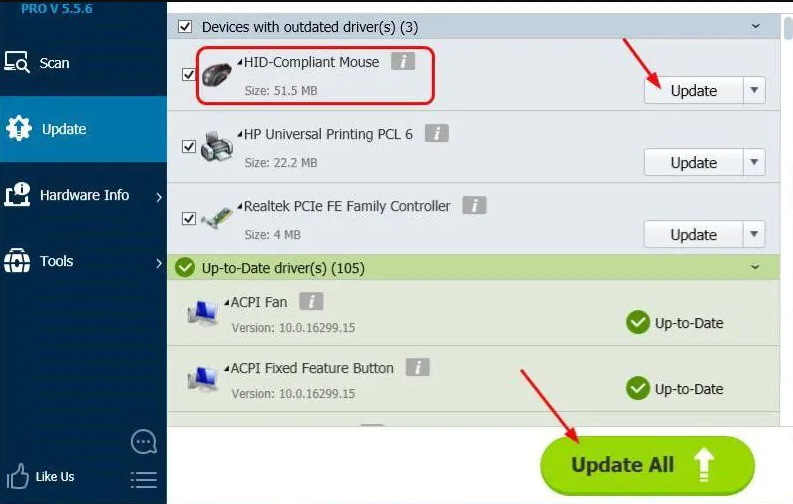Many users are facing the problem of the mouse not working on their laptops. In this post, we will show you some easy and effective solutions to fix the USB mouse not working on your laptop.
Reason of USB Mouse Not Working –
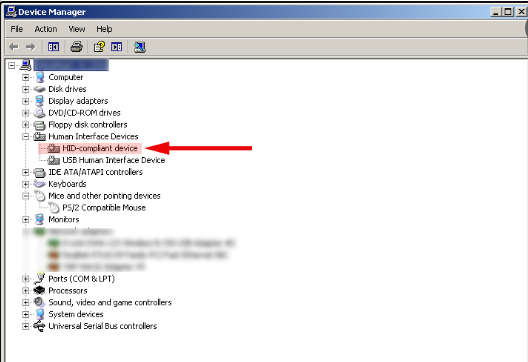
- Hardware Damage
- Loss of Power Connection
- Outdated Mouse Driver
- Inappropriate surface
To fix the USB mouse issue, here are solutions that you can try and fix the problem –
- Check for hardware damage
- Replug your USB cable or USB receiver
- Way to restart your laptop
- Update Your Mouse Driver
Check Hardware Damage –
- First, find out if something is broken or missed. Check the surface of your mouse carefully and clean it as you do so.
- Click and See, suddenly becomes sticky or mute, it could be due to a failure of the optical sensor, which indicates that the device is damage.
- This is due to hardware damage, so given their relatively low prices, it’s time to repair them instead of a total replacement.
Re-plug your USB cable or USB receiver –
If you are using a wired mouse or a wireless USB mouse, when it is not working, the first thing you can do is check if your mouse is properly connected to your laptop. You can try plugging your USB cable or USB receiver into the same USB port or another again to check if it works.
- Unplug your USB cable or USB receiver from your laptop.
- Wait for 1-3 minutes.
- Plug your USB cable or USB receiver into the USB port properly.
- Try to use YOUR MOUSE to do the work.
Way to restart your laptop –
Sometimes a simple restart can help you fix many computer problems, including your mouse not working. So if it still doesn’t work after you reconnect your mouse to the laptop, please restart your laptop. After entering Windows, try your mouse to see if it works.
Update Your Mouse Driver –
If you’ve tried all the basic troubleshooting methods but still failed to fix it, don’t get discouraged. Problems with your USB mouse not working can be caused by an outdated, incompatible, or corrupted mouse driver.
A driver is a software that acts as a translator for your mouse and your system. Outdated, corrupt, or missing drivers can always cause a lot of annoying problems for you like the mouse not working, the keyboard not responding, the game not launching, or crashing.
- To fix your USB mouse not working issue, you can try updating your mouse drivers.
- You can update your mouse driver in two ways, manually and automatically.
Troubleshoot –
You can also run the hardware troubleshooter if your laptop is not recognizing the mouse after plugging it in. To do so, go to the “Control Panel,” open “Troubleshooting” and select “Hardware and Devices” to run the troubleshooter. After the process is complete, restart your laptop and check if the mouse works.
NOTE: Hope this (Fix USB Mouse Not Working on Laptop) article helped you.