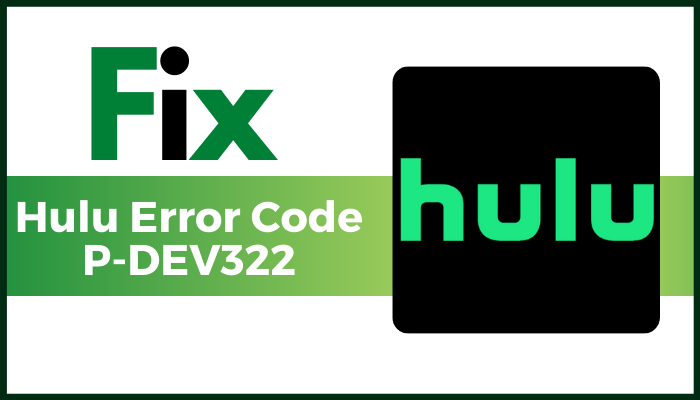Hulu Error Code P-Dev322 error can occur anytime when streaming a movie, television show, or watching a live event. This error code appears on Windows as well as on various Smart TV operating systems. When it does, a message with the code pops up on your screen. That means you cannot continue enjoying the show.
Some of the reasons given below can cause this error:
- Server Issue: If there is an issue going on with the main Hulu streaming service, then this error can occur because of a server issue. To fix this error fix your server problems. Wait for the software engineers at Hulu to fix server problems.
- Network Issue: If the network issue can be caused by cached data or a custom setting related to your router or modem. This error can occur because of a network issue. To fix this error restart or reset the network device.
- Cached Data or Corrupted Cookies: This error can occur due to cached data or corrupted cookies. To fix this error clear your browser cache and cookies.
- Conflicting Account Data: When migrating from one device to another Hulu may store conflicting data related to your accounts, causing this error to occur. To fix this error open a support ticket and ask them to clear the temporary data associated with your account.
- Outdated App: This error occurs due to outdated Hulu application. To fix this error, uninstall the Hulu application and then reinstall it in the new version.
- Expired Session: This error occurs due to expired session. To fix this error, Sign out the Hulu application and again re-login it.
How do I fix Hulu error P-DEV322?
Sign out of Hulu App and Sign -in again
- Choose the Account icon.
- Scroll down and click on the ‘Log Out’ option.
- After log out, open Hulu application.
- Enter correct email and password to login Hulu app.
- After login Hulu app, check the error is fixed or not.
Clear Cached Data or Corrupted Cookies
- Open the ‘Settings’.
- Click on ‘Apps’, choose ‘Hulu’ and click on ‘Storage’
- Now click on ‘Clear Cache’ and ‘Clear Data’.
- After clear cached data, check the error is fixed or not.
Restart your Router or Modem
- To restart router or modem, look at your network device and search the ON / OFF button located on the back of your router.
- When you manage to spot it, press on the power button once to turn it off, then go ahead and physically disconnect the power cable and wait for a full minute to ensure that the power capacitors are completely drained.
- Once the period has passed, re-connect the power cable and start your router conventionally to check the error is fixed or not.
Try to Power Cycle your device
- Turn off your device and try to unplug all the cables and cords associated with it.
- Wait for at least 30 seconds and plug the switch back into the power source. Turn on your streaming device now.
- Open Hulu on your device to connect. Test any video to stream and check the error is fixed or not.
Check Server Issue
- To fix this issue, you may want to check for service issues at the Hulu’s end.
- You can use tools like downdetector or isitdownrightnow to check if the Hulu services are down.
- You can also contact the online support or tag Hulu on Twitter for a prompt response.
Reinstall Hulu App
- Uninstall the Hulu app from your device.
- Power off and on the device.
- Install the Hulu from the app store that is available on your streaming device.
- Open the app and check the error is fixed or not.
Clear Your Browser Cache and Cookies
- Open your chrome browser and then click 3-dots located in the upper-right corner.
- Mouse over on the ‘More tools’ and choose ‘Clear browsing data from the option list.
- Now, select ‘All time’ from the ‘Time Range’ and click on the checkbox you want to delete and then tap on the ‘Clear data’ button.
- After clear browser cache and cookies, check whether the error is fixed or not.
Here we described all the solutions related to Hulu Error Code P-DEV322. Hope you have got your problem’s solution! Thanks for reading this article. If you want to know more about Hulu error 5003, check out this article Hulu Error 5003