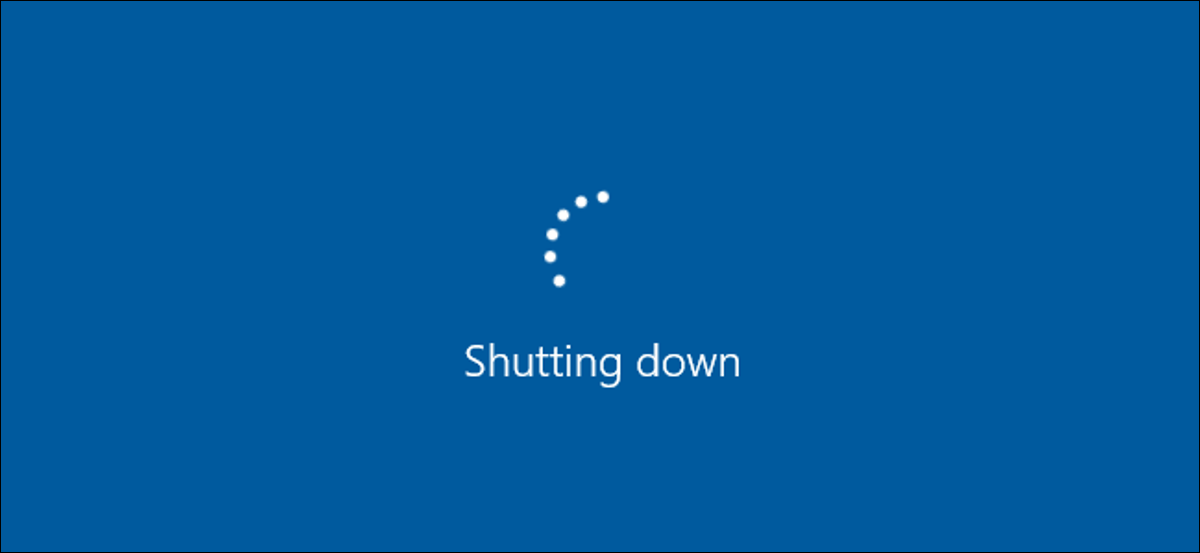Shut down is a final instruction command internally used before turn off your computer by its own resources, it implies all program execution will be stopped and closed and finally ended turning off the main power supply without a phisical human being, a software, exit command or timer which allows turn off your computer.
Why Shutting Down your Computer is Important?
- Sleep vs. Power Off
- System Issues
- Longer Life
- Eenergy Efficient
Suggested Reading
- Reboot Computer
- Restart Computer
How to Shutdown Computer in Window 11?
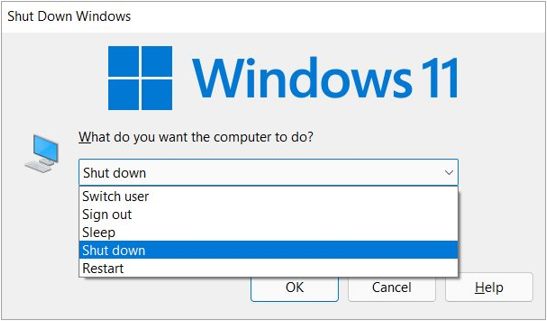
- Click on the Window Key from the keyboard or click on start button.
- From the lower right corner, click on start menu > select shutdown
or
- Hold Cltr+Alt+Del together & click the power button in the bottom-right corner of the screen.
or
- Click “Alt+F4”, this will open the shoutdown menu screen.
Shutdown in Windows 10
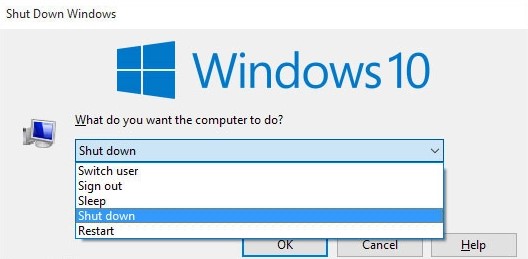
- Click on Windows key from the keyboard, or click Start. Start menu will open.
- From the start menu >> Click on power button >> Slect shutdown
-or-
- Press Ctrl+Alt+Del and click the power button in the bottom-right corner of the screen.
-or-
- Press Alt+F4 buttons together
- Select Shut Down from the list
- Click the OK button to shutdown
Shutdown in Windows 8 and 8.1
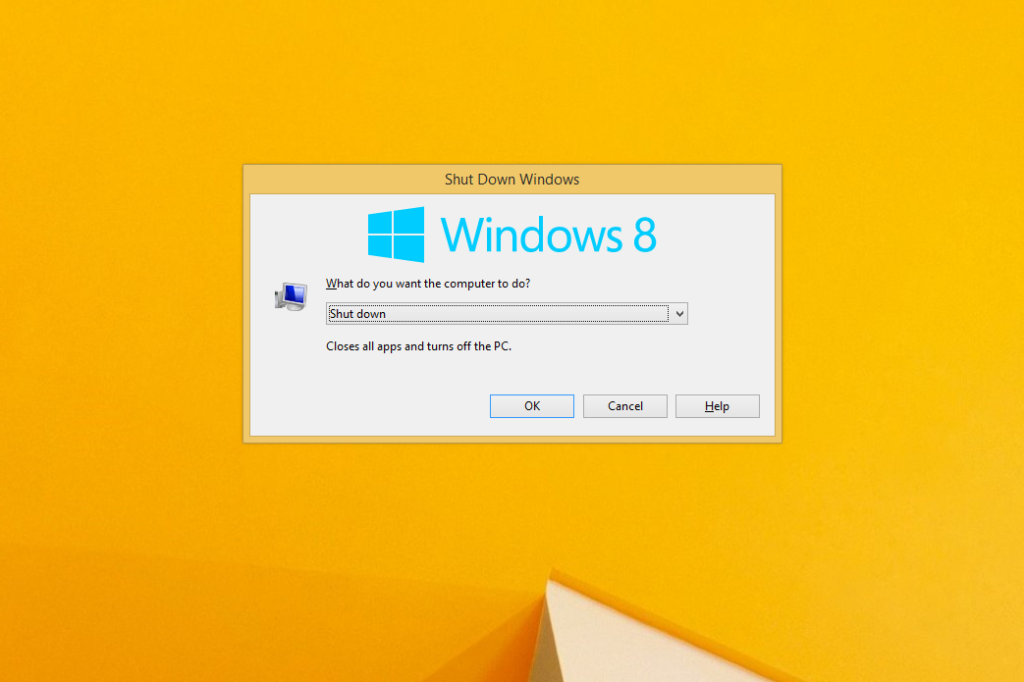
- Click on Ctrl+Alt+Del and press the power button from the botton right corner on the screen.
- From the computer, to get the Shut Down Windows screen click on Alt+F4
- Access the Desktop if you’re not already there, and minimize any open programs, or at least move any open windows around so you have a clear view of at least some section of the Desktop.
- Select anywhere on the Desktop’s background. Avoid selecting icons or program windows.
- Press Alt+F4.
- From the Shut Down Windows box that appears on the screen, choose Shut down from the What do you want the computer to do? list of options, and then OK.
- Wait for Windows to shut down.
or
- On Windows 8, Shutdown is available from the Settings of the Windows Charms.
- Swipe from the right to open the Charms Bar.
- Choose the Settings charm.
- Select the power button icon near the bottom.
- Select Shut down.
- Wait while your computer completely turns off.
Shut down in Windows Vista and Windows 7
To shutdown,
- Click on Window key and press start
- Hold Ctrl+Alt+Del and click on power button
- Press Alt+F4
You can restart the computer by typing “shutdown -r”.
Shut down in MS-DOS and the Windows command line
- Press the Windows key, type cmd, and then click Enter button to open the cmd line.
- In the prompt that appears, type shutdown -s and press Enter.
- Shutdown will start after few seconds
How to Shutdown Chromebook?
To shut down a Chromebook, click the time in the bottom right corner of your screen, then navigate to “Sign out” and “Shut down.”
How Often Should you Shutdown a Computer?
The more you use your computer, the more applications will be running, from cached copies of attachments to ad blockers in the background. Those things just have to be reset at some point so they’re not always running. Plus, a weekly shutdown can avoid buggy technology. You’ve probably had computer issues that a simple reset fixed, and making that reboot a habit can nip those problems in the bud.
Here we share all the method to shutdown the computer in different windows.
Happy Reading!!