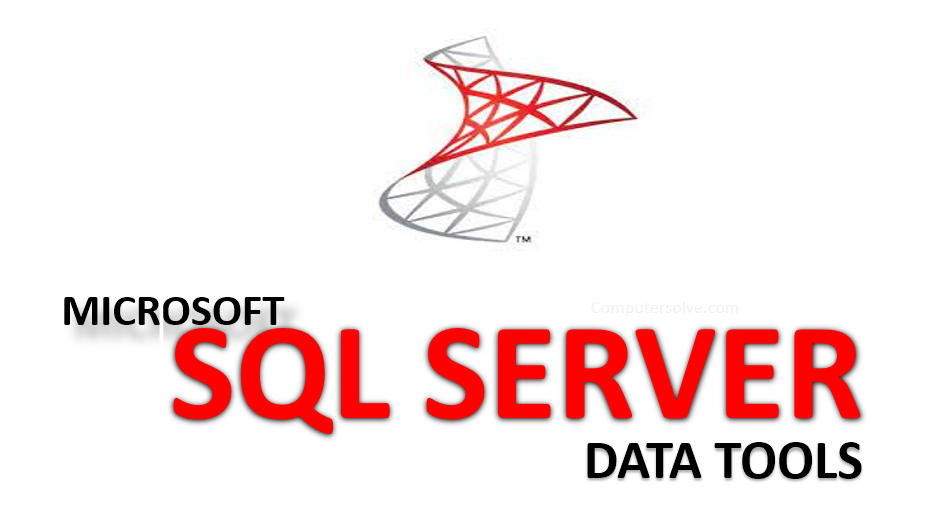SQL Server Data Tools (SSDT) is a modern development tool for creating reports such as SQL Server relational databases, databases in Azure SQL, Analysis Services (AS) data models, Integration Services (IS) packages and Reporting Services (RS).
This enterprise-proven resilient database comes with built-in intelligence that enables organizations to enhance performance, availability and security as needed. It is compatible with both Windows and Linux systems.
It provides 24/7 online help and support.
Features of SQL Server Data Tools:
SQL Server Data Tools (SSDT) helps to effectively combine many different development features that previously existed in separate tools into an integrated programming environment.
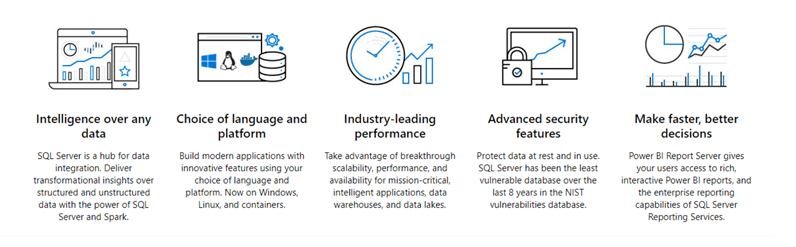
- Declarative Schema-Based Database Design: The database schema is the final specification of a database in SQL Server Data Tools (SSDT). The schema itself is version-controlled, making it easier to design and manage multiple database versions.
- Reverse Engineer Database: You can either create a new database from scratch or import an existing database and start making changes to the schema. You can also import the schema of an existing database into SSDT.
- Schema and Data Compare: SSDT’s schema and data comparison tools are the direct successors to Visual Studio for database professionals. This feature allows you to compare schemas of two databases and display all discrepancies.
- Generate XML reports: SSDT can also be used for all BI development projects, including integration services, analysis services and reporting services, and is much more than just a relational database development tool.
- Refactor code: Refactoring is also supported by SSDT. It comes with a limited range of SQL refactoring options. When you rename a table, for example, the objects that refer to the table are renamed in the same way.
Importance for SQL Server Data Tools:
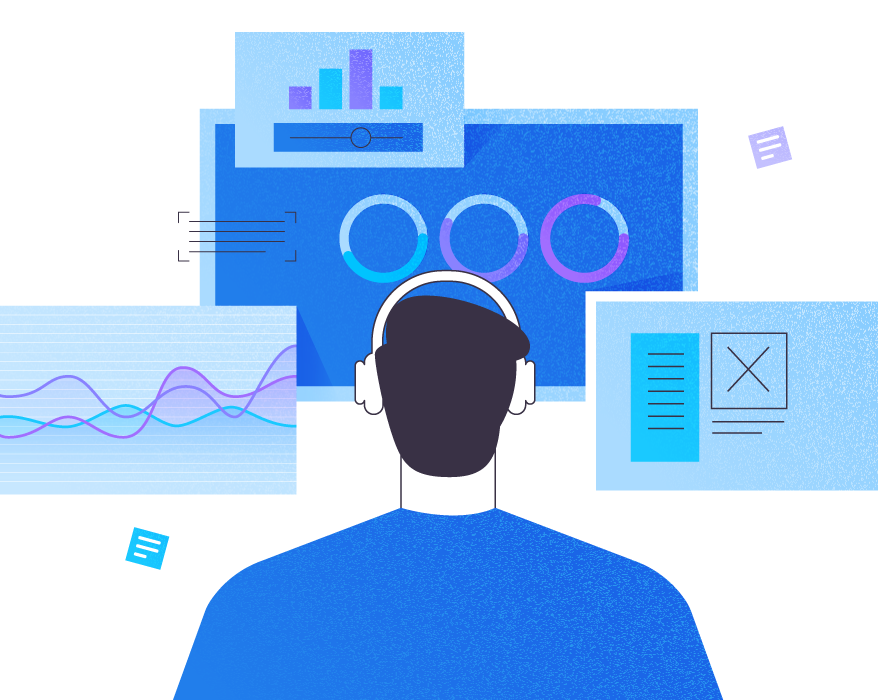
As a developer, you would know that this database development can be a challenge as it is a huge struggle to get everything right. It’s a major struggle to get everything right from the proper schema and relational architecture to the complexities of Transact-SQL (T-SQL) as a language, performance optimization, and more.
However, there are some specific circumstances where the correct equipment may substantially improve the development process—the way you construct and alter a database. SQL Server Data Tools is the right platform that can help save your day.
SSDT now includes a single environment hosted in Visual Studio, as well as database tools tailored to the development process. As a result, you can now design and construct databases without switching back and forth between Visual Studio and other tools.
The tool allows you to concentrate on the design while it takes care of developing the necessary change scripts to securely apply your design to a real-world database.
Steps to Set Up SQL Server Data Tools:
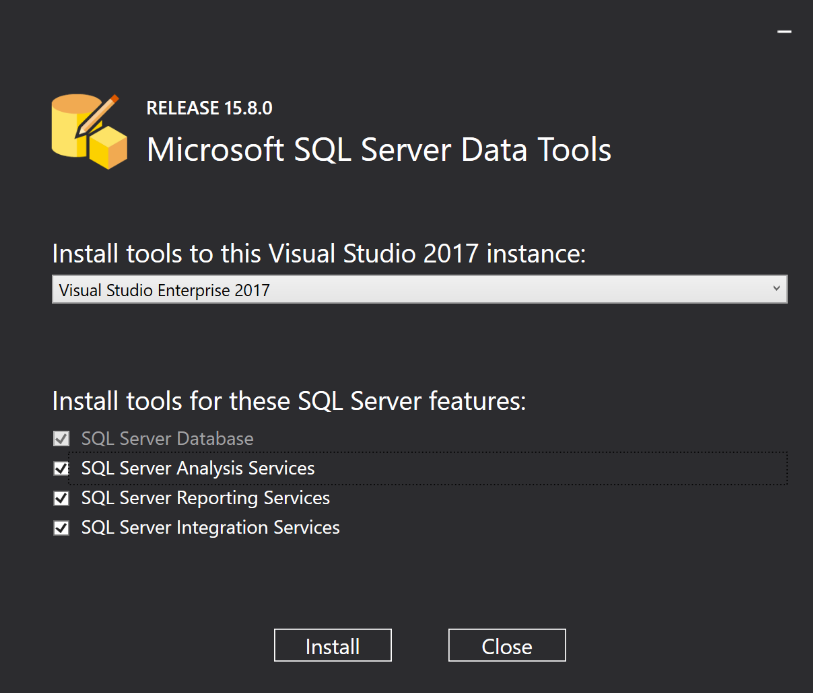
ONLINE
Step 1: Open your browser and navigate to the Visual Studio downloads page:
- See https://visualstudio.microsoft.com/downloads/
Step 2: Select your desired Visual Studio installation package and download it.
Step 3: Once downloaded, launch the Visual Studio installer.
Step 4: Wait until the initial setup is complete and proceed to the next step.
Step 5: Navigate to the Workloads tab in the installer window and locate “Other Toolsets.”
Step 6: Select the “Data Storage and Processing” option.
Step 7: This should open the installation details panel on the right-hand side.
Step 8: Select “SQL Server Data Tools” and “.NET Framework 4.7.2 development tools.”
Step 9: Once selected, click the install option at the bottom-right corner.
Step 10: After sometimes it will be installed.
Now, you can use the SQL server tools.
OFFLINE
Run this command to install the VS2017 Shell and SQL Server Data Project.
Copy
vs_setup.exe –NoWeb
Run this command to install SSDT
a. For an interactive installation, from the layouts folder, run this command and select SSIS/SSRS/SSAS.
Copy
SSDT-Setup-ENU.exe /install
b. For an unattended installation, run this command.
Copy
SSDT-Setup-ENU.exe /INSTALLALL[:vsinstances] /passive
c. For an unattended installation to a specific VS Instance that you may have previously installed, you can query the instance ID of the desired VS instance.
Copy
cd C:\Program Files (x86)\Microsoft Visual Studio\Installer
C:\Program Files (x86)\Microsoft Visual Studio\Installer> vswhere.exe -a
Then run this command by replacing the VS_INSTANCE_ID_HERE with your instanceID (it will look something like this: 49cf420b)
Copy
SSDT-Setup-ENU.exe /INSTALLALL[:VS_INSTANCE_ID_HERE] /passive
How do I open data tools in SQL Server?
- Right-click the Wide World Importers-SSDT project and click Import.
- Click Database.
- In the Import Database window, click Select Connection.
- In the Connect window, configure your connection properties, then click Connect.
- In the Import Database window, click Start.
What tools can be used to work with SQL Server databases?
SQLPro provides support all the major database types including MySQL, MariaDB, Microsoft SQL Server and Oracle 8i. It is fast, easy-to-use Mac database management application for working with MySQL databases. It gives you direct access to MySQL Databases on local and remote servers.