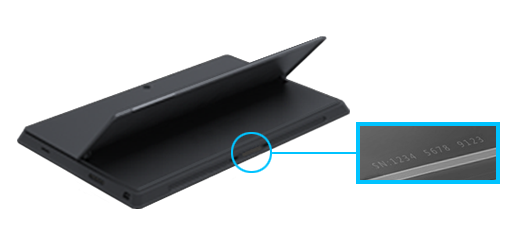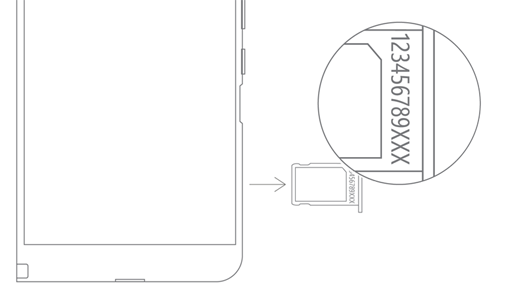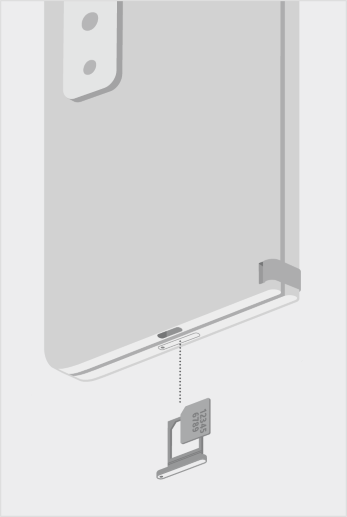The serial number of your Surface is printed directly beneath the word Surface under the kickstand on the back. A serial number is a sequence of letters and numbers that’s unique to an individual product. Surface Serial Number Lookup often used to track ownership, so you’ll need to know your tablet’s serial number when you register it.
Microsoft offers a sleek line of Surface devices from Laptop computers to device accessories. There are several ways you can find the serial number for your Microsoft or Surface device or accessory.
An alternative is to look it up on the device itself.
- Using Cortana, search on system information.
- Select System Information in the list.
- Find System Model under the Item column.
- The model info for your Surface will appear in the Value column next to System Model. See HP serial number.
How Do You Find the Surface Serial Number on a Microsoft Surface?
Surface Laptops: Look under the keyboard, near the hinge.
Surface Laptop Studio: Starting in Laptop mode, gently rotate the top of the display backwards 180 degrees. The serial number appears on the back of the display near the middle.
Any Surface Pro model, Surface Go model, Surface 2, Surface 3, and Surface RT : Flip out the kickstand and look for the string of numbers near its base.
Any Surface Book (on the clipboard)
Look on the bottom edge of the clipboard where it attaches to the keyboard (closest to the magnet on the left). You’ll need to detach the screen from the keyboard.
Surface Duo (on the SIM card tray): Insert the SIM ejector tool into the small hole on the right side and gently press in to eject the SIM card tray. Gently pull the SIM tray out to find the serial number on the inside of it.
Surface Duo 2 (on the SIM card tray): With your Surface Duo 2 closed and the triple lens rear-facing camera facing up, insert the SIM ejector tool into the small hole on the bottom of the left screen, and then gently press in to eject the SIM card tray. Gently pull the SIM tray out to find the serial number on the inside of it.
Find the serial number in the Surface app:
Open the Surface app then select your Surface device > Device information. Your serial number is listed next to Serial number.
Find the serial number on the packaging:
If you still have the original packaging for your Surface, you can find the serial number on the barcode label.
Find the Surface Serial Number Lookup in Settings app:
- Select Start > Settings > System > About .
- Find Windows Specifications, and look for your Serial number.
- For the Surface Duo: On your Home screen, tap Settings.
- In Settings, tap About > Model & hardware, and look for your Serial number.
- This is the quickest way to find your serial number.
- However, if your Surface Duo doesn’t turn on, you can also find the serial number on the SIM card tray after you eject it.
How do you Surface Serial Number Lookup, if you don’t have tablet?
You can find the serial number even if you don’t have your tablet nearby, by using the Microsoft Surface app on your Android smartphone or iPhone. Open the app, select your Microsoft Surface tablet from the list of devices, and view the device information. Your serial number should be listed there.
If you’ve saved your tablet’s original packaging, you can also find the serial number on the barcode of the package.