An IP address is a unique identifier that printer uses to connect to your network. If you are setting up your printer on a new network, you will likely need this number at some point during the set up process. Your printer IP can be difficult to find if you’ve never had to look it up before, but in this short guide, we’ll show you how to locate it in just a few steps!
Your printer’s IP address is a 12-digit ID Number used to Connect it to the Internet or a Device.
Different Methods to Find the IP Address of Printer
1. Use the Printer’s Display
If the printer has an LCD display, there is almost always an option to display the IP address on the screen anywhere in the setup menu.
2. How To Find Your Printer’s IP Address From Your Router?
User can find printer’s IP address in router’s portal
- Type your router’s local IP address into the address bar of any web browser.
- Enter your username and password.
- Printer’s IP address will be under the list of devices connected to the network.
3. What is IP Address of Printer with Command Prompt?
- Type cmd in the search box near the Start menu.
- Type ipconfig in the command line, then press Enter.
- Find IPv4 address and in a new command line type ping followed by a space and then your IPv4 address.
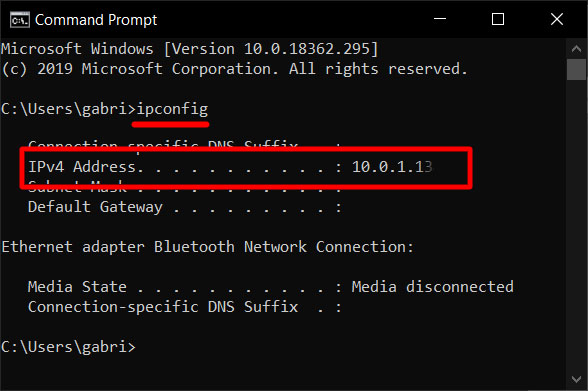
- Then hit Enter.
- Type netstat -r, and press Enter.
- All dynamic and static connections using the IPv4 address will load.
4. How to Find a Printer’s IP Address (Windows 10)?
- Open Control Panel > Hardware and Sound > Devices and Printers.
- Right-click the printer and select Properties.
- Look in the Web Services tab for your IP address if only three tabs appear.
- Alternatively, look in the Ports tab for your IP address if five tabs appear.
5. Check IP Address of Printer Properties
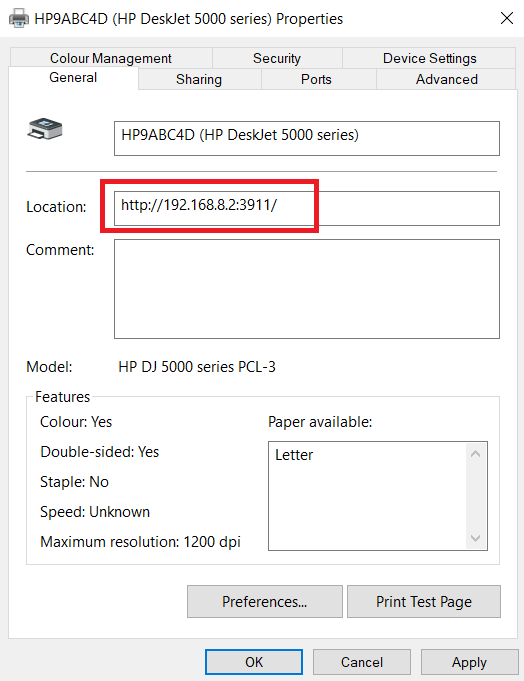
On Windows, you can use the Control Panel to find the printer’s IP address.
- Go to Settings > Devices > Printers and Scanners.
- Find your printer in the list, click on it, and select Manage.
- Click on Printer Properties.
- In the General tab, find the Location field. Your printer’s IP address will be located in it.
How can you find a printer’s IP address? Thankfully, it’s not too complicated. However, the process is very different from finding the IP address for your computer.
