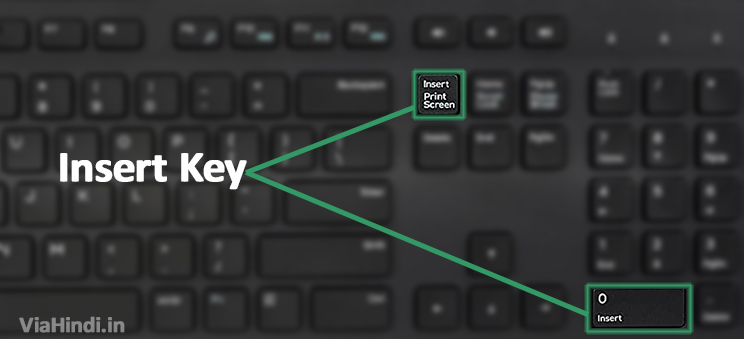Screen readers use it to read text for hotkeys, speak formatting information, or open a screen reader’s configuration menu or window. When the Insert key is pressed together with Control or Shift, it can also be used to copy or paste in Microsoft Windows.
Where is the insert key found on different types of keyboards ?
Insert key on the keyboard –
Below is an overview of a computer QWERTY keyboard with the insert keys highlighted in blue on the main keyboard and numeric keypad. For the Insert key to work on the number pad, the Num Lock key must be turned off.
Insert key on Apple keyboards –
If you have an Apple computer, Apple laptop (MacBook), or Apple keyboard, the Insert is replaced by the Fn . To simulate an Apple Mac keyboard, press the keyboard shortcut Fn+Enter.
Insert key on a PC laptop keyboard –
The laptop is often part of another key around the Backspace as shown in the picture. If a laptop uses two keys as one key, you must press the Fn with the second key you want to use. In our example picture, the Scr Lk, Pause, and Break are all blue and a different color than the other keys.
To use these keys, press the Fn and the key with the blue text you want to use. With our example picture, if you needed Insert functionality, you’d press the Insert by itself. To use the Pause functionality, press and hold the Fn, then press the Pause.
Insert key on a Google Chromebook –
On Google Chromebooks, you can simulate or enter overwrite mode by pressing the Search and the . (period key) at the same time.
Inset key on smaller keyboards –
With smaller keyboards, the may be part of a function or another. To use these keys, press the Fn and the corresponding with Insert. For example, with some smaller Logitech keyboards (e.g., Logitech K480) “ns” is on the F12 , pressing Fn+12 is the same as pressing the insert.
Which keyboard shortcuts use the Ins key ?
Below are links to keyboard shortcut keys that use the Ins key.
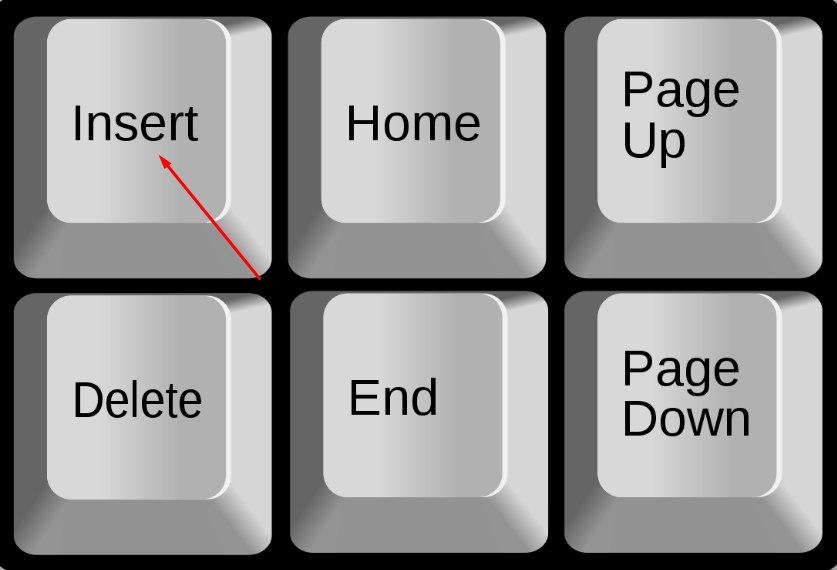
- Alt+Insert
- Ctrl+Insert