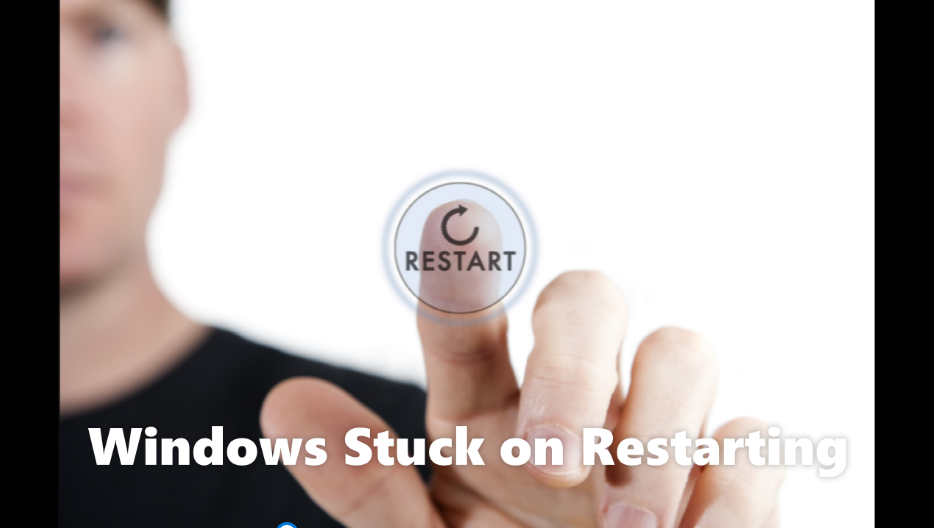This software will repair common computer errors, protect you from file loss, malware, hardware failure and optimize your PC for maximum performance. Windows stuck on restarting then just read this entire article and get rid of this problem.
How to fix Windows Stuck on Restarting ?
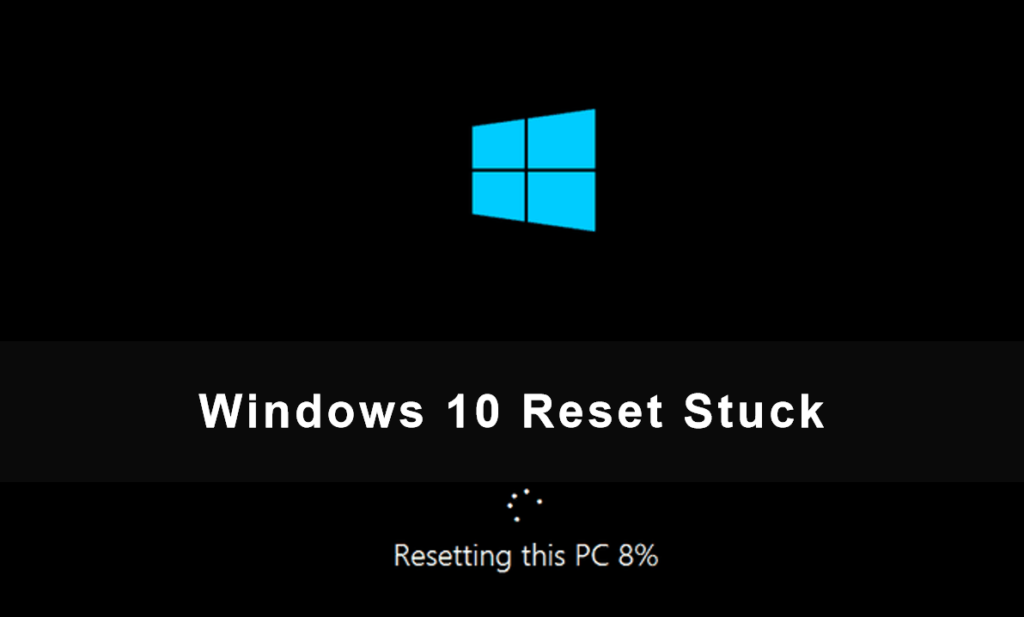
Please follow the below mentioned rules to fix Windows 10 stuck restart.
Method 1 : Remove all connected peripherals –
If peripherals are connected to the computer when Windows 10 takes forever to restart, they may be the problem (preventing normal boot-up). You should disconnect all unnecessary peripherals – external hard drives, external SSDs, USB flash drives, SD cards, phones, cameras, or other devices – and then try to restart computer.
- If this works to fix Windows 10 restart stuck, please reconnect devices after booting Windows 10. Then, open Device Manager to update/uninstall the relevant drivers.
- If this method fails, please proceed to fix 2.
Method 2 : Force Windows to Shut Down –
Whenever a new restart , Windows 10 stuck restart will be fixed automatically. So you have to force shutdown the computer and then initialize the reboot process. Simply press and hold the Power button (for at least 10 seconds) until the PC turns off. Then, press it again to reboot Windows 10.
If this doesn’t work, you should force restart your computer 3 times to enter the Windows recovery environment (winRE). Then, choose Troubleshoot -> Advanced Options -> Startup Settings and select Enable Safe Mode. Another easy way to restart in Safe Mode is to keep pressing F8 while restarting.
Method 3 : Terminate unresponsive processes and failed programs –
- Press Ctrl+Alt+Del to open Task Manager from Windows 10 loading screen.
- Right click on the process/program which is not required for computer startup.
- Select End task.
- Repeat steps 2 and 3 to close other processes.
Method 4 : Run the Troubleshooter – Windows Stuck on Restarting
Run the System Maintenance Troubleshooter :
- Open Control Panel.
- Type troubleshooting in the search box in the upper right corner.
- Select Troubleshoot and click See all in the left pane.
- Click on System Maintenance.
- Follow the on-screen instructions to continue.
Run the Performance troubleshooter :
- Run command prompt as administrator.
- Type exe /id Performance Diagnostic and press Enter.
- Wait for the order to finish.
- If your computer is getting stuck on restarting during or after updating Windows 10, the update service needs to be restarted using Command Prompt.