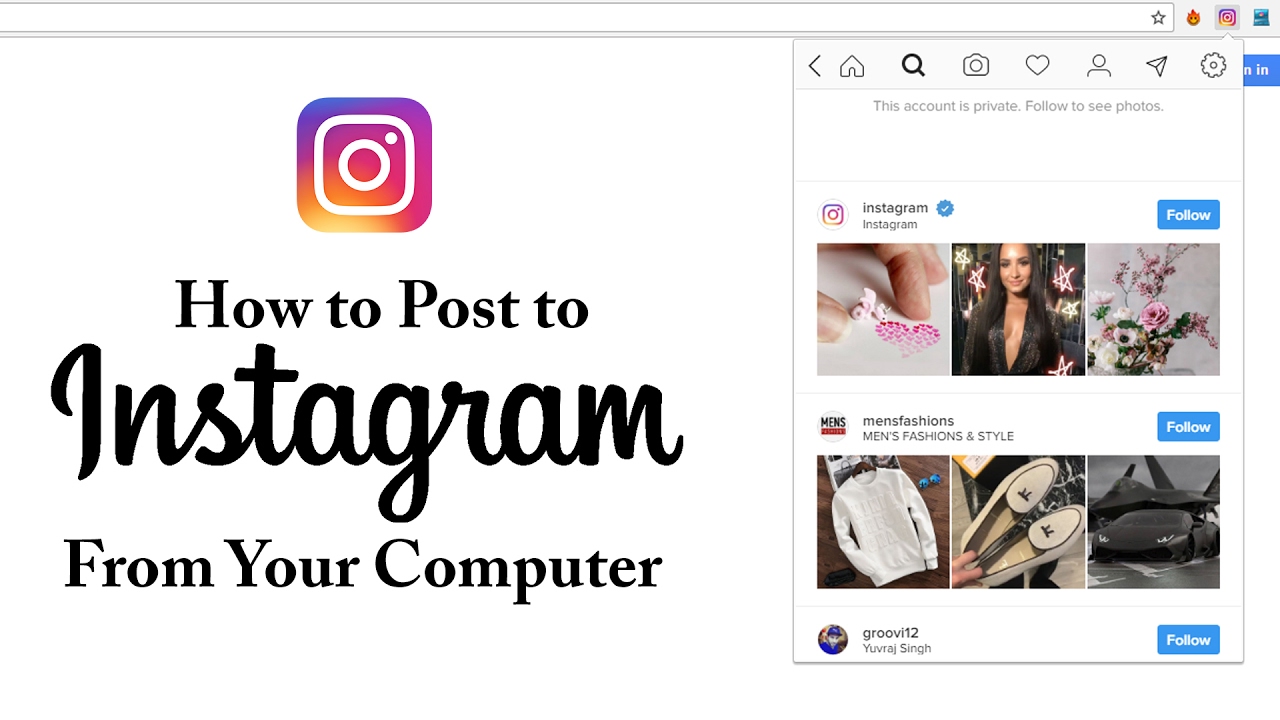Wondering how Can I Post on Instagram from My Computer? You’re in the right place then… Posting on Instagram from your computer can save you time and offer more flexibility in what you can upload.
After reading the article you will say – Voila! Posting photos and videos to Instagram from PC.
How to Post on Instagram from a PC or MAC?
- Go to instagram from web browser and log in to your account.
- Click the plus symbol in the top right corner of the screen to Create new post.
- Browse the files from your PC or Drag photo or video files into the popup window.
- Note – If you want to create a carousel post, you can select up to 10 files.
- Click the frame icon in the bottom left corner of the popup to change the ratio of your image or video
- You can also use the zoom feature through looking glass icon in the bottom left.
- Drag your file to edit your frame. When you’re done, click Next in the top right corner.
- After complete editing, Click Next.
- Write your caption and pick emojis for your post.
- Click Share and that’s it
How to Post on Instagram from Computer using Hootsuite Software?
Login to Hootsuite software or create a account if you don’t have –
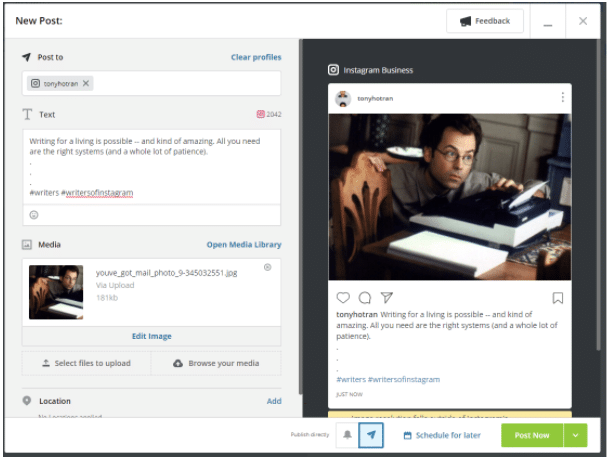
- Click on the green New Post button at the top.
- Under Post to, select the Instagram account where you want to post your content.
- If you haven’t added an account do it by clicking +Add a social network.
- Drop the post to Instagram in the Media section. Enhance your image and/or video with the photo editor.
- Once you’re done, add your caption in the Text section or add other things you want.
- Once you’re sure everything is good to post, click the Post Now button at the bottom.
Post On Instagram From PC or Mac With Scheduling Tools called Hopper HQ?
Using Hopper HQ, you can post photos and videos to Instagram from your desktop with ease and can choose between sending them instantly or scheduling for the future.
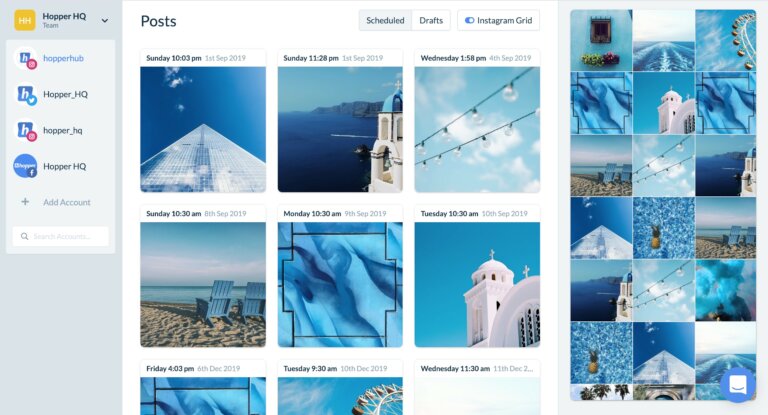
- When you make an account with Hopper HQ and log in to your dashboard.
- By clicking on ‘Create Posts’ in the top left corner, you are taken to a window.
- Note – To post to Instagram from PC or Mac with Hopper HQ, you’re able to upload files from your device, Dropbox, Google Drive, Google Photos, Box, URL or web search.
- Choose the content yo want to post, once done you’ve made any edits, you can write captions for all of your uploads (including emojis) as well as the first comments for your hashtags.
- Now your photos and videos will appear in the dashboard! Any changes can be easily made by dragging and dropping, and the Instagram Grid Planner.
- Once done you can scheduled or post the content instantly cy clicking on POST NOW button.
Hopper HQ works on a subscription basis by the number of accounts, starting at:
1 Instagram + 1 Facebook account + 1 Twitter + 1 Linkedin for $19 monthly, or $16 monthly if paying annually.
There are many different third party tool available to post content on instagram from My Computer like Vivaldi, BlueStacks App etc.
How to post on Instagram from your computer using Creator Studio?
Creator Studio is Facebook’s free dashboard that social media marketers and content creators can use to manage Facebook Pages and Instagram accounts.
- Creator Studio, can post and schedule all types of posts other than Instagram Stories.
How?
- Go to Creator Studio.
- Click instagra icon located next to facebook at the top of your screen.
- Follow onscreen instructions to log into Creator Studio with your Instagram username and password.
- If you’re having trouble connecting your Instagram account, and are asked to link to your account to a Facebook Page, you might need to do one of two things:
- Sign out of your Facebook user profile, and then log into Creator Studio using your Instagram username and password.
- Go to Creator Studio from a private or Incognito browser, and then log into Creator Studio using your Instagram username and password.
- Now you can manage your Instagram content using Creator Studio and can access insights that will help you learn more about your performance on Instagram.
- Make sure you are connected to Instagram in Creator Studio
- Navigate to the Instagram section and click on Create Post
- Click Instagram Feed and Choose the account you want to post to
- Add a caption and a location and Click Add Content to add photos or videos
- Next, choose between these 2 options:
- Click From File Upload to upload new content.
- Click From Facebook Page to post content that you’ve already shared on your Facebook.
- Note- If you want to simultaneously post this content to the Facebook Page connected to your Instagram account, check the box next to your Page under Post to Facebook.
- Click Publish.
Why Post to Instagram?
Instagram is an excellent social media channel for brands. The platform encourages businesses to post content, and Instagrammers love interacting with brands:
- In 2021, there are 1.074 billion global Instagram users.
- Half of all Instagram users follow at least one business.
- The average Instagram user spends nearly an hour (53 minutes) every day on the platform.
- Instagram generates more than 4 x more interactions than Facebook.
- 71% of US businesses use Instagram.
- 80% of Instagrammers use the platform to help them decide whether to buy a product or service.
Do you post to Instagram from your PC or Mac? We’d like to hear why! Tell us about it in the comments below!