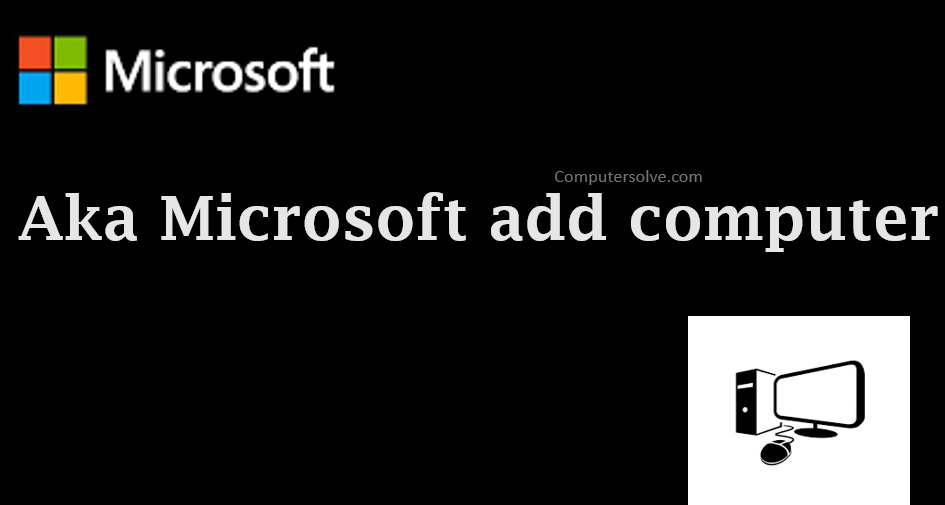aka Microsoft add computer – When you make your computer a trusted device, you won’t need to enter a security code each time. You have to try to get access sensitive info, like credit card information associated with your Microsoft account. aka Microsoft add computer means to add your device in you Microsoft Account.
If you have two-step verification enabled, or if you’re using the Microsoft Authenticator app to sign in it may help you to secure your device or add your computer with your Microsoft account.
Sign in to your Microsoft account on an Xbox or PC :
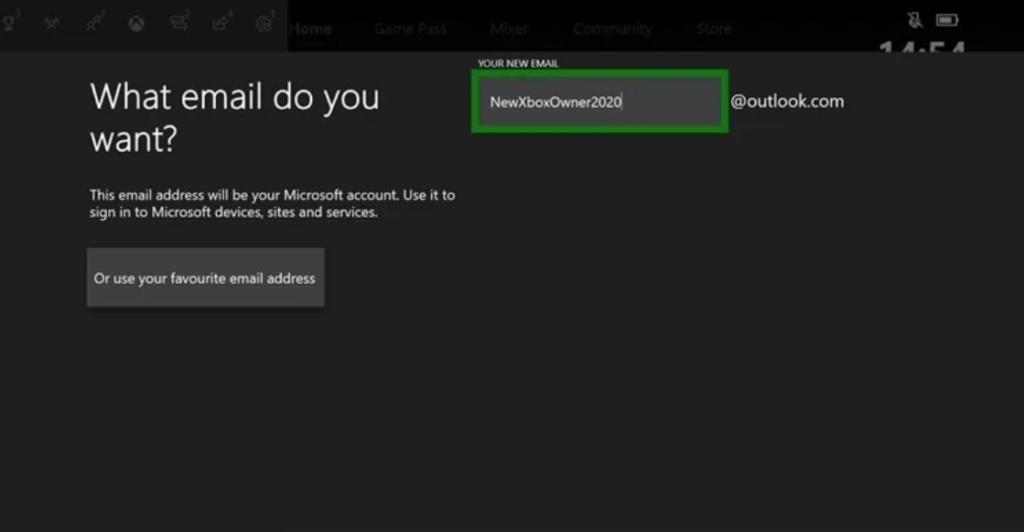
- Download an app or game from the Microsoft Store.
- Go to Microsoft account and select Don’t you see your device?, if not follow the instructions.
- On an iOS device: Download Microsoft Edge from the Apple App Store and sign in with your Microsoft account.
- On an Android device: Download Microsoft Edge, Microsoft Launcher, or Your Android Phone Companion from the Google Play Store and sign in with your Microsoft account.
- MacOS devices can’t be added at this time.
Rename a device :
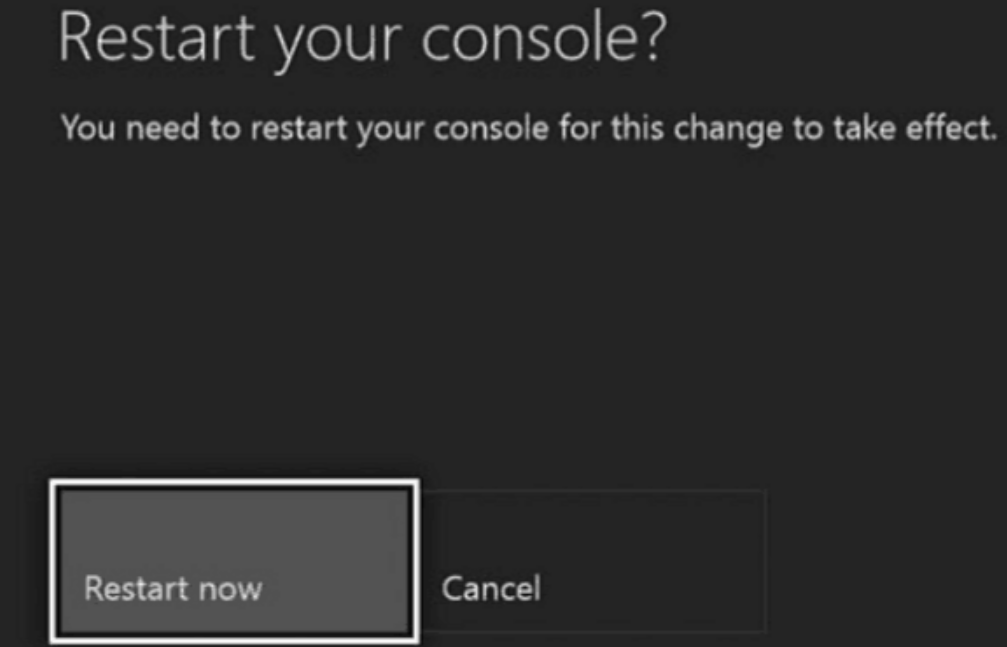
- Change the default name of your device so that you can quickly identify it in your Microsoft account.
- When you want to download an app or game to another device, you’ll be able to find the device using its new name.
- Select your device name you want to rename.
- Select Start > Settings > System > About .
- Select Rename this PC.
- Enter a new name and select Next.
- Select Restart now or Restart later option.
- Press the Xbox button on your controller to bring up the Guide, then navigate to Profile & system, and select Settings > System > Console info > Name.
- Enter the new name and select Enter .
- Restart your Xbox.
Register your device :
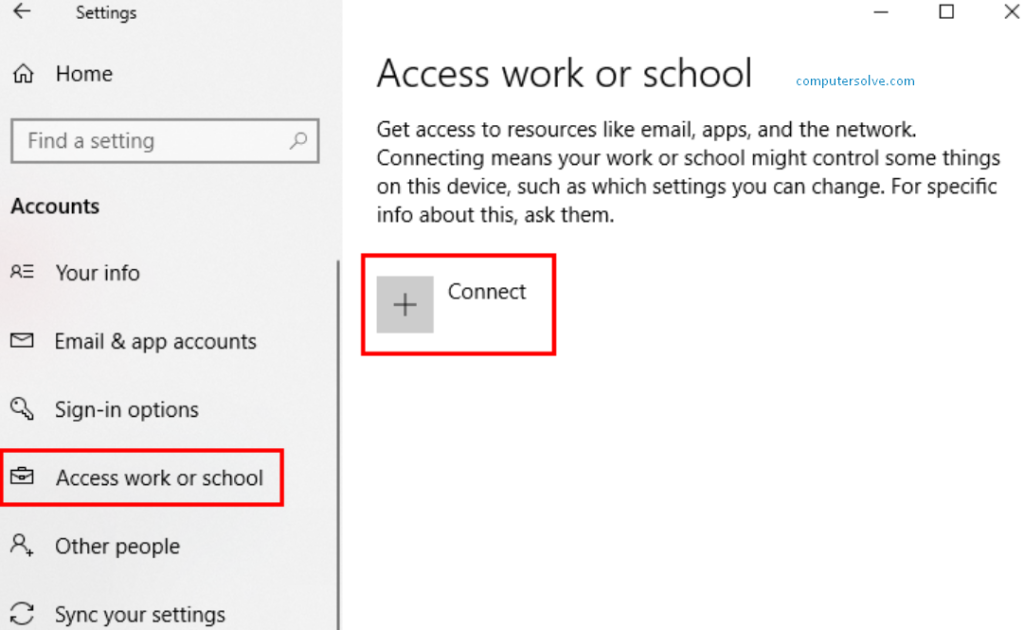
- Open Settings, and select Accounts.
- Select Access work or school and select Connect from the Access work or school screen.
- On the Add a work or school account screen, type in your email address for your work or school account, and select Next.
- Sign in to your work or school account and select Sign in.
- Complete the rest of the registration process, including approving your identity verification request and setting up Windows Hello.
Why is computer asking me to add my Microsoft account?
Go to Settings>Accounts>Your Info. If it says “sign in with a local account, instead” , what’s happened is your Microsoft account has been integrated into your computer account. Click, and you should be back to a local account, which password demand can be suppressed.