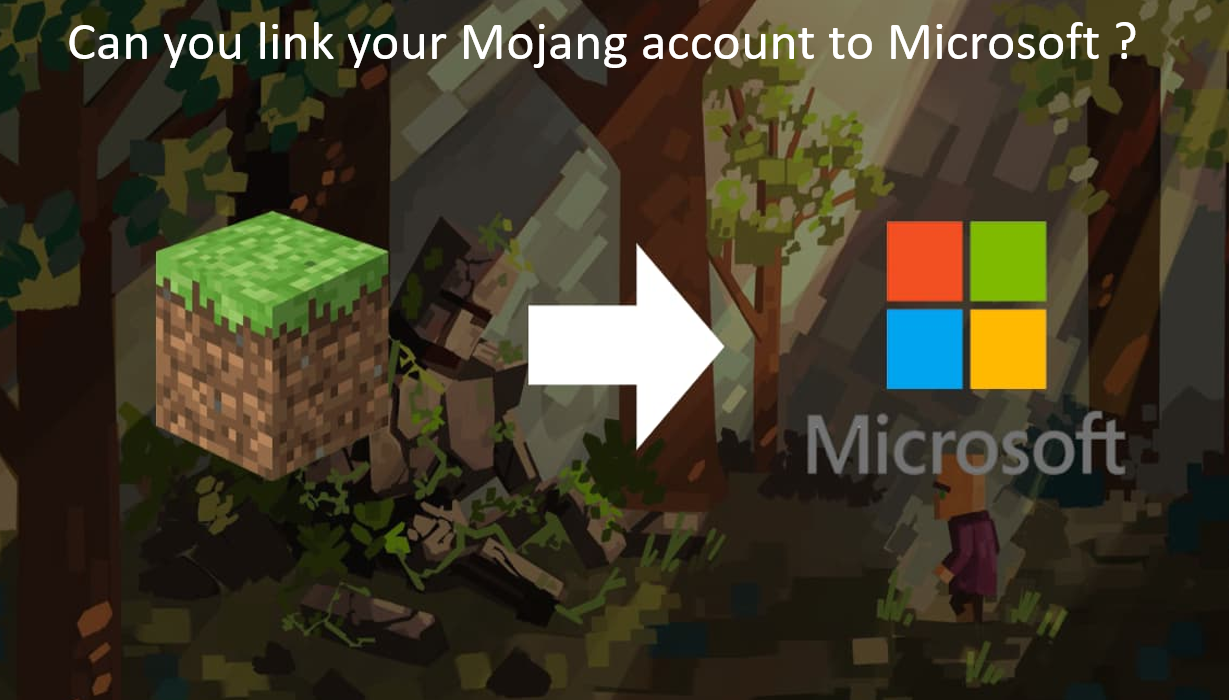Yes! We can link our mojang account to microsoft account. Here is the sure shot solution for your problem that how can you link your mojang account to microsoft.
There are two versions of Minecraft at present. One is the Minecraft Java Edition, and the other one is the Bedrock Edition, which is the multi-platform version of the game.
The Minecraft Bedrock edition ran on Microsoft accounts, whereas, there is a different condition for the Java edition ran on Mojang accounts. And in order to connect the accounts from Mojang to Microsoft, Minecraft came up with its decision of migration.
Why is it important to connect a Mojang account with Microsoft ?
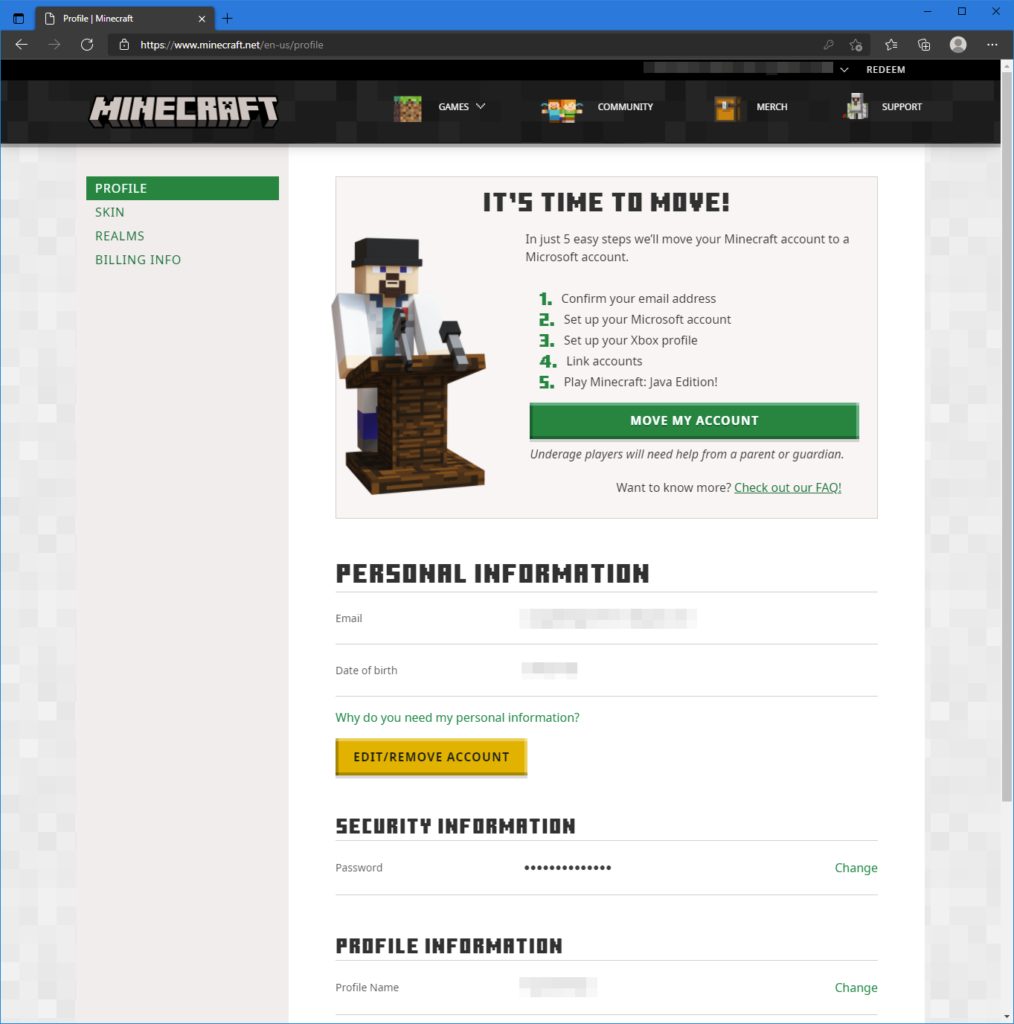
If you thought a little bit then you will be wondering that why it is necessary to link a Mojang account to a Microsoft account. Here are some of the strong points that make this migration important :
- In a Microsoft account there is a two-factor authentication or 2FA security feature, while Mojang account doesn’t provide this type of service. It will make it tough for user to get access to your existing account without your permission.
- For now, only Minecraft and Minecraft Dungeons are inter-connected with the same account, connecting other Minecraft PC games will also offers you for future releases to be connected to a single account.
- Microsoft account provides improved parental control, as a result of it, Parents can keep their children safe while letting them play in online mode.
- You have an option to block unwanted chat or invitations using Microsoft account while Mojang account did not offer such type of features.
Steps of migration of a Mojang account to a Microsoft account:
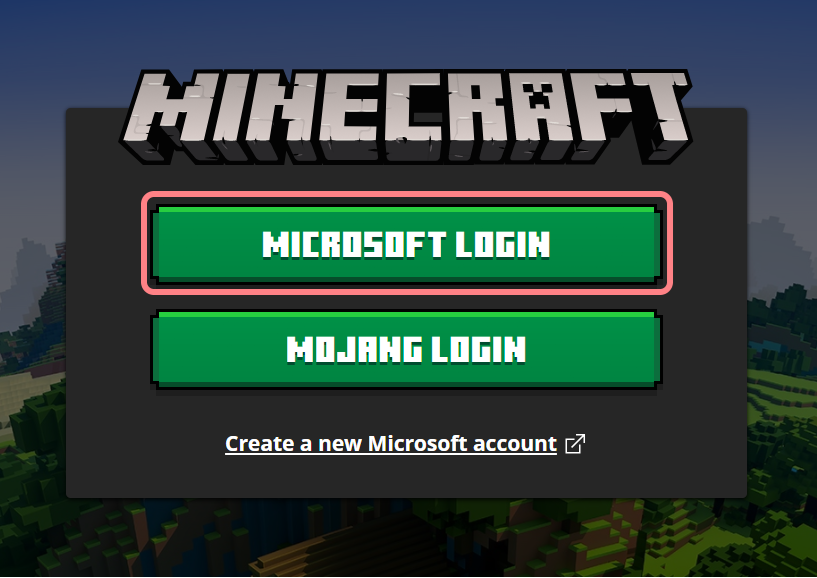
- First of all, Login to Minecraft using your Mojang account.
- Then you will see the profile page, on this page, click on ‘Move my account’ option
- After that a verification code will be sent to your specific email address to verify your account. To receive the code click on ‘Get Code‘ option.
- Enter the received code in the appropriate box as shown on the screen. Then click on ‘submit‘ and start migration.
- Now select your pre-existing Microsoft account or enter a different email id to sign up for the account, and enter your password .Then enter required details such as your child’s date of birth and country.
- In the prompt titled ‘You’re going to need a parent for this’, now click onto ‘Next‘
- To further proceed enter the parent’s email address and hit the ‘Send Email‘ option. An email notification will be sent over to the parent or guardian’s given email id.
- After the above process, you need to click ‘My parent can sign in now‘ option as shown on the screen.
- Now the parent/guardian need to log in to their Microsoft account .Then select a Minecraft username accordingly and the Gamer tag for profile
- At a final stage, choose ‘the complete move’ option.