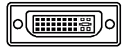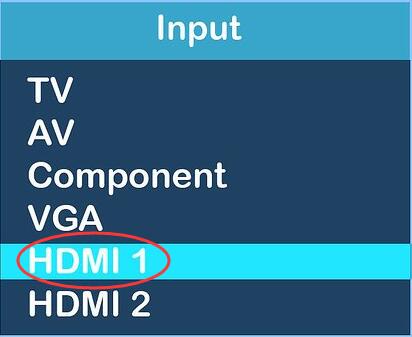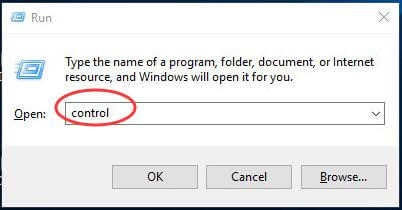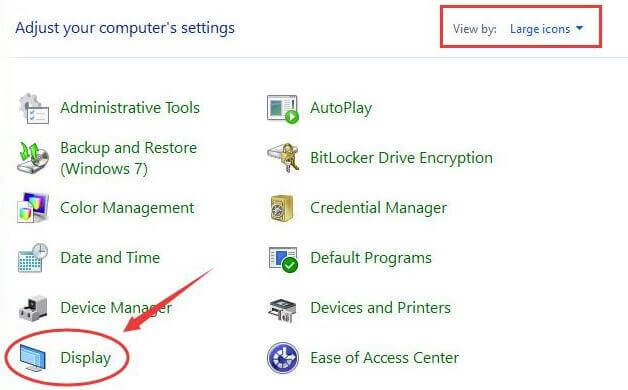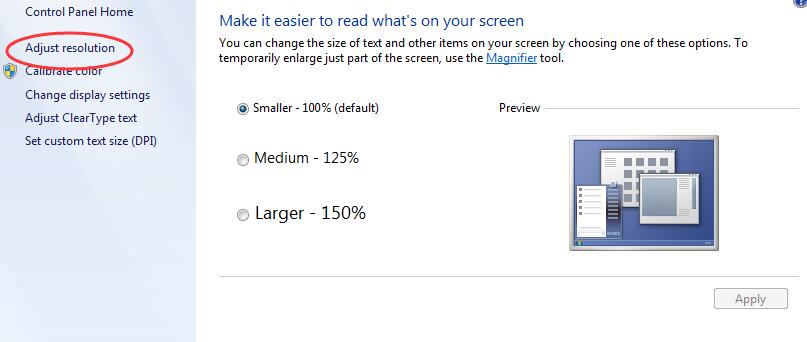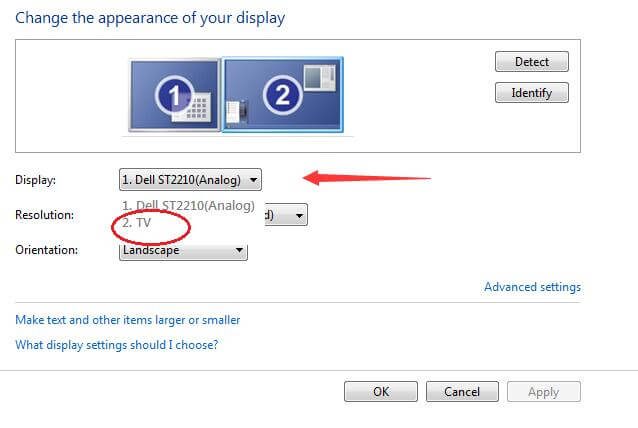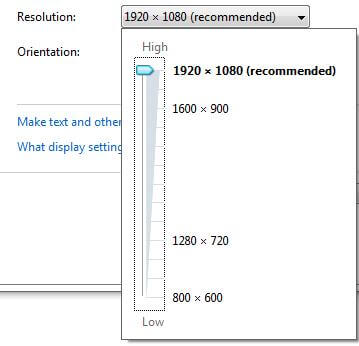Yes! you can use a TV as a computer monitor. In this article we’ll briefly discuss about the methods to do so.
Different Ways to Use a TV as a Computer Monitor
There are mainly 3 ways to connect the TV as a computer monitor, such as :
- VGA Connector
- DVI Connector
- HDMI Connector
VGA only supplies the display output on the TV so to listen the sound user need to connect the RC to the audio jack.
DVI Connectors supplies both the video and audio signals. There are many models available in the market which supports DVI Cables
HDMI Connectors is the latest ways to connect the TV as a Computer monitor. HDMI also supply both, display and audio signals. If you need more high definition audio output simply connect RC connector to the external speakers.
Method : 1 Connection Using VGA or DVI cable
This method mainly applies to older TVs that are installed in your home and you want to use them. Because modern LED or LCD TVs generally do not have VGA or DVI ports. Depending on the connection, both VGA or DVI connectors are MALE and MALE.
Therefore, there is no right or wrong side. Because recent motherboards do not have VGA or DVI ports connected, users should first check if they have a VGA or DVI port on their computer.
Even mid-range or more advanced motherboards are still hace VGA and DVI ports. And in the side of the TV, a basic checking also should be done, be confirmed about the ports availability, and make sure it is a VGA or DVI port.
In most of the cases in the TV, the VGA and the DVI ports are labeled as the “Computer in” or “PC in” tag.
How to Connect VGA or DVI cable from PC to TV?
Generally speaking, your computer is going to have one of two outputs: either a standard VGA output (figure 1), traditionally used to connect to a computer monitor, or, on higher-end machines, a DVI output (figure 2). Your television, on the other hand, could have one of several video options.
Computers with a VGA output
- Assuming your computer has a VGA input, then the easiest connection is if your TV also has a PC VGA input. This would be the standard VGA video output from a computer to the same connection on a TV. Many newer televisions, in particular HDTVs, have this connection.
- Your TV does have this input, then a simple Super VGA cable (male to male) will do the trick, and will give you the best possible video quality.
- If your television does not have a VGA input, your next best bet is if the television has a component video input. If so, a converter box will convert your VGA signal into Component video.
- Component video gives you the same high quality picture as VGA, so it’s the next best choice after VGA for converting a computer signal.
- Converting VGA to component video often causes confusion for customers, who wonder why a converter box is needed. This confusion is because there is also a cable out there that looks as though it would do the same job as the VGA to component video conversion box.
- VGA to component video cables, such as the one shown to the right, are often mistakenly purchased in an attempt to connect a computer’s VGA source to a component video display.
Suggested Reading –
HOW TO FIX SCREEN TEARING WINDOWS 10
Method : 2 Connection Using HDMI connector
HDMI ports are the most common type of port on motherboards and TVs. Connecting via HDMI connector is the same as connecting via VGA or DVI connector. Both ends of the HDMI connector are the same, so connecting one end to a computer and TV works well. The HDMI port looks exactly like a USB port, so when connecting a port, make sure it is a USB or HDMI hub.
- Power on your laptop and TV (both with HDMI port) and prepare a HDMI cable.
- Plug HDMI cable into both your laptop’s and TV’s HDMI ports.
- Now you may see your TV with blue screen showing No signal message.
- Press INPUT or SOURCE button on your TV remote.
- Then use the Arrow icon to choose HDMI 1 on TV screen.
- Now on your TV, you may see the same screen with laptop.
- If not, follow the steps below to do some other settings.
- On your laptop’s keyboard, press Windows key + R key together to open Run box.
- Type control in the box and hit Enter to open Control Panel.
- Then click on Display when view by Large icons
- Next, click Display when view by Large icons.
- Now, select Adjust Resolution.
- Select TV from Display drop-down list.
- Then try to change its solution to earn a best view on TV screen.
- Once it’s done, click OK to save the setting.
Using a PC monitor as a TV can be useful in some scenarios. It takes a little bit of work and buying a few extra accessories, but learning how to use a computer monitor as a TV screen is not too challenging.
I hope this guide gave the proper solution to your problem. It’ll help you make the conversion in re-purposing (or multi-purposing) your monitor.
Happy watching!