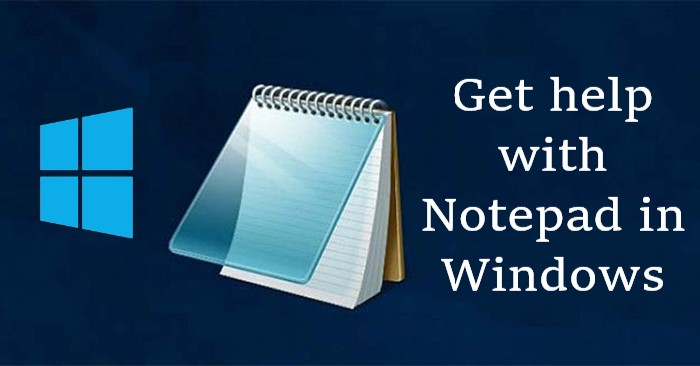Notepad is a simple text editor that comes installed on every version of Windows. Notepad application included with the Windows operating system gives you a simple text editor that you can use to create, edit, and display text files. If you’re having trouble finding to get help with a notepad in windows, you’re certainly not alone.
We compiled this list of resources to help you get help with using notepad in Windows 10, 8, 7, and earlier.
How to Open Notepad In Windows?
Users who are using Microsoft Windows can run Notepad (notepad.exe) by following the steps below.
In Windows 10 and 11 –
- Open the Start menu by clicking the Windows icon in the bottom left corner of your screen.
- Type Notepad into the search bar and click on the Notepad app that appears in the search results.
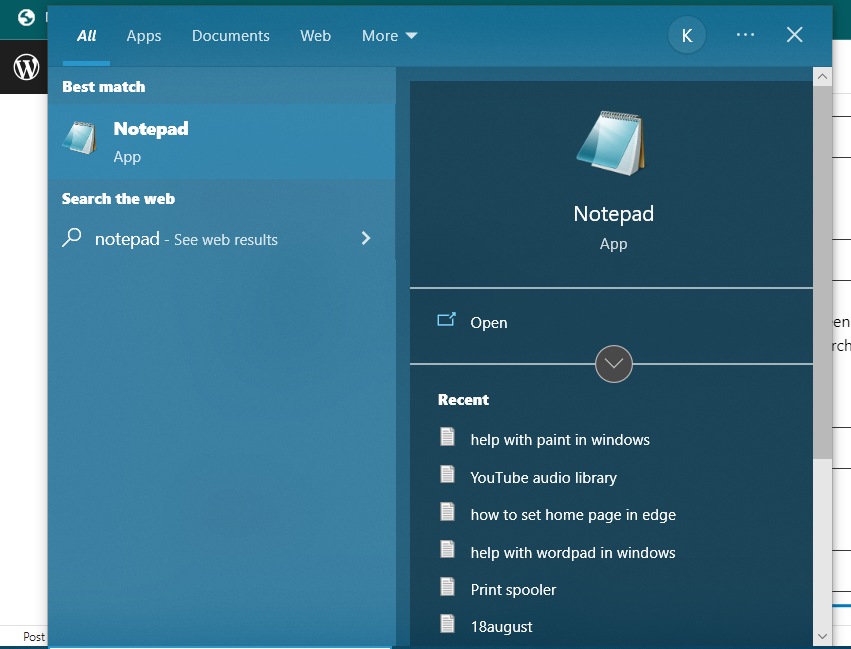
In Windows 8 –
- Go to the Windows Start Screen.
- Type notepad in the search bar.
- Click the Notepad option in the search results.
Windows 7 and earlier
- In the Start menu, click Programs or All Programs, then click the Accessories folder.
- Click the Notepad icon.
How do I use Notepad in Windows?
Open the Notepad app on your device and type the text you want in the file. Once done, save the file by clicking File and selecting Save. When saving the file, make sure the file is saved with a “.txt” extension.
On the Windows desktop or in any folder, right-click an empty spot. In the pop-up menu, select New and then Text Document. After this is done, a file should appear named “New Text Document“. To open a file, just double-click the file’s icon or select File > Open from the menu bar.
NOTE: Notepad is a plaintext editor and does not support pictures. If you want to insert pictures, consider using WordPad instead of Notepad.
Other Alternatives of Notepad
Want to create other than a basic plain text file can be difficult in Notepad. If you are looking for a free alternative to Notepad, we highly recommend NPP (Notepad++), an excellent free and open-source alternative. Notepad++ supports syntax highlighting, regular expressions, autocomplete, and much more.