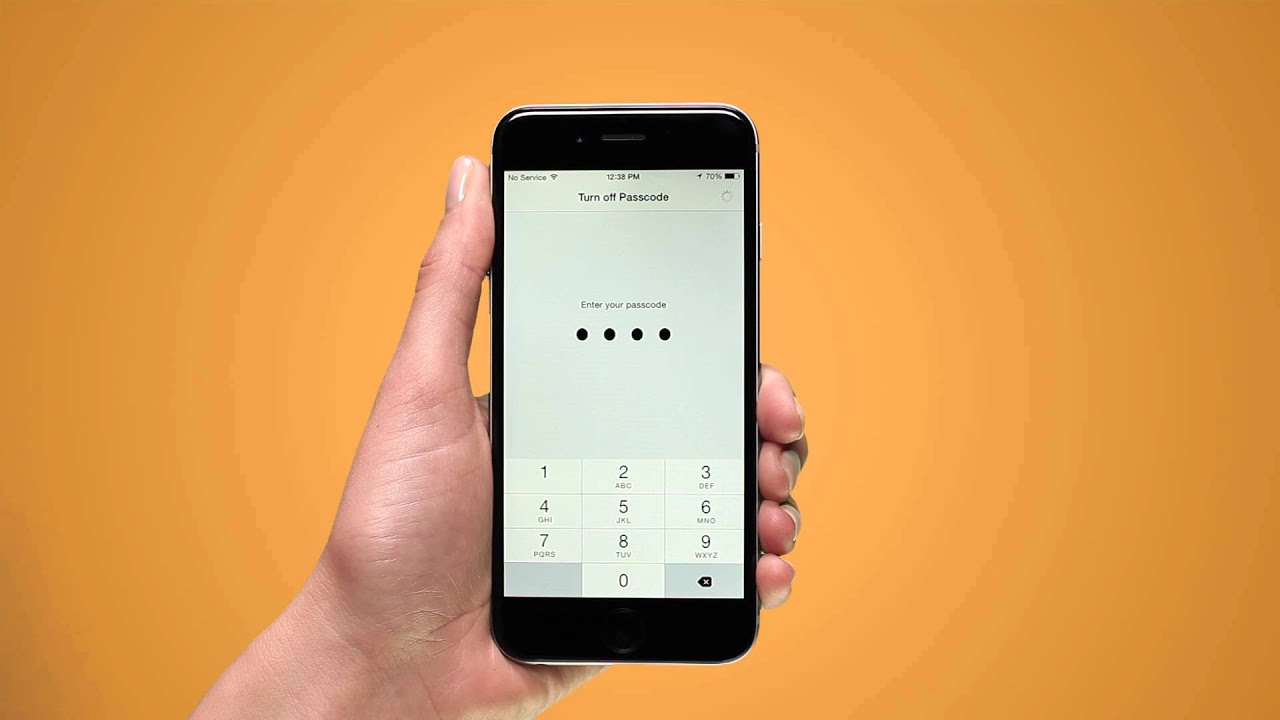Many times you need to deactivate the passcode on your iPhone. For example, you want someone to have access to your phone for a while, but you don’t want to share your password, or your phone is a source of music for an event and hosts multiple people at once. If you’re one of those people who gives you an up-to-date passcode, deleting it may be the first thought that comes to mind.
However, deleting the passcode exposes your iPhone to a security risk, so proceed at your own risk. If the passcode is deactivated, the Face ID and Touch ID will stop working. You will no longer be able to reset your Apple ID and the Apple Pay Card will no longer be stored on your iPhone. Due to the security trade-off and loss of functionality that Apple people are targeting, you may need to reconsider your decision.
If you want to deactivate the access code, the process is simple and straightforward and does not take more than a minute. You must enter your current password to disable the feature completely. This additional layer of security ensures that no one else can deactivate the passcode, no matter how they find your unlocked iPhone. After discussing the advantages and disadvantages of deactivating the access code, we move on to the process.
Is antivirus software necessary for iphone
Turning Off Passcode on iPhone
To turn off the passcode, open iPhone ‘Settings’ from the home screen.
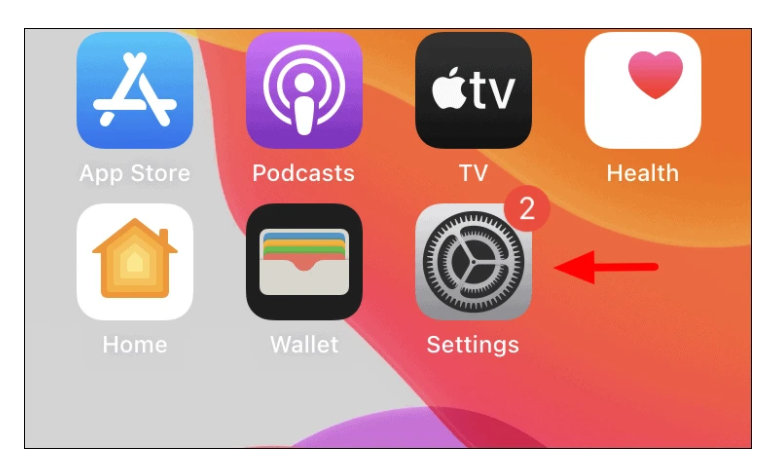
In iPhone settings, scroll down and look for ‘Touch ID & Passcode’, and then tap on it to open.
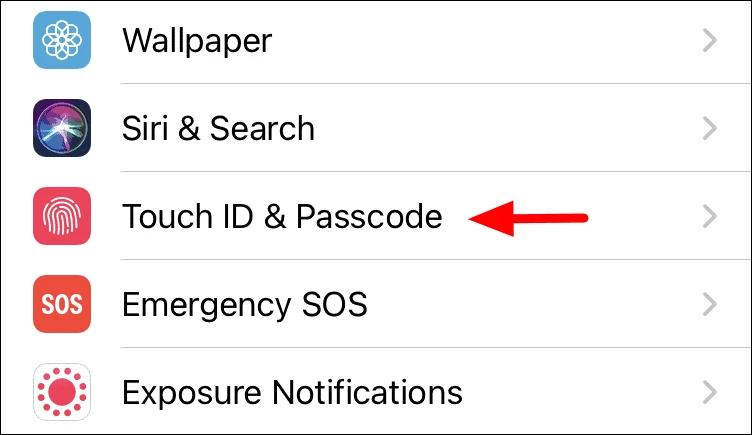
You will now be required to enter the passcode to authenticate, and make any modifications in the passcode settings.
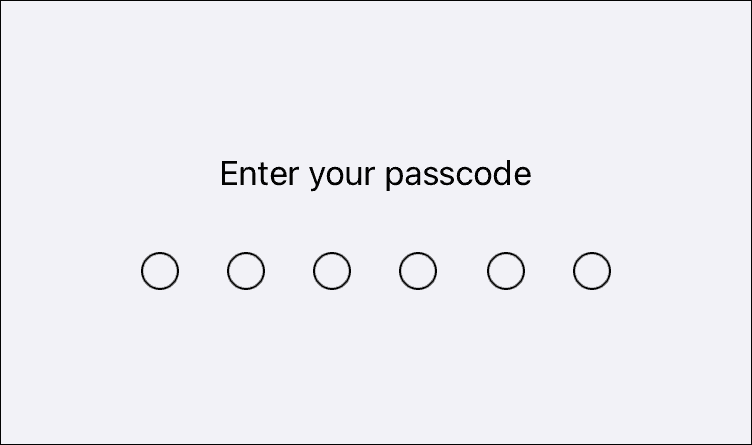
You will now find a section to change the Touch ID settings, add or remove fingerprints, and deactivate the password or change the password. Since we’re here to deactivate the passcode completely, click “Turn off passcode”.
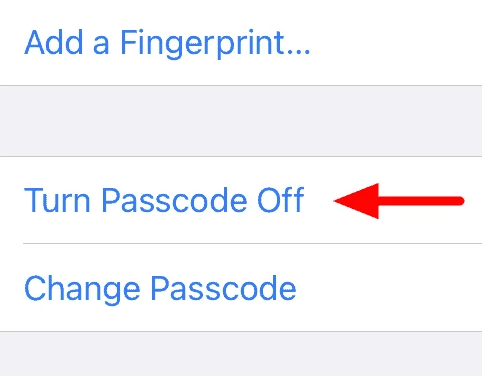
You will be asked to enter your current password again to finally deactivate the settings. This is the last step, and you no longer need to enter your iPhone unlock passcode after verification.
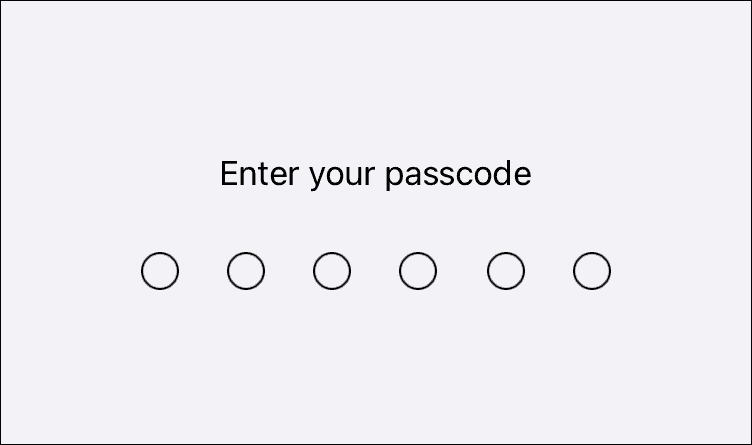
Once the passcode is turned off, the option will be replaced by ‘Turn Passcode On’, which is sort of a confirmation for the change.
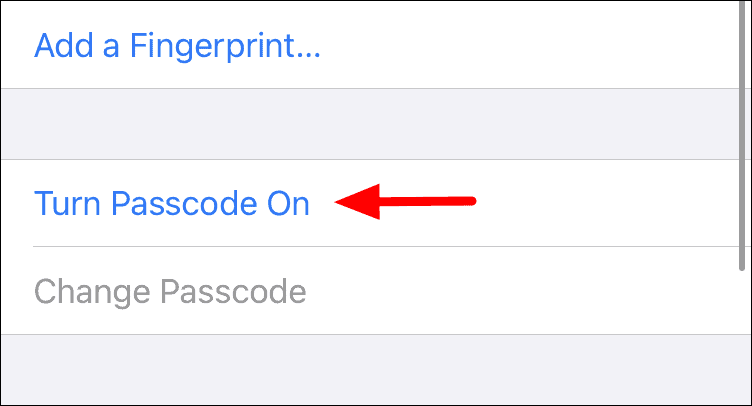
Once the passcode is deactivated, you can unlock your phone by simply tapping the home button or swiping from the lock screen so that anyone who gets it can access it. This puts your data at risk; therefore, it is not advisable to deactivate the passcode. However, if for some reason you need to make sure that you restore the original settings as soon as possible.
Related Readings –
How do I Turn My Phone Off?
How to Reset iPhone without Passcode and Computer?