Computer backup is a process that copies all your files, data and information to effectively create two versions – one on your original devices and one backup. It is designed to protect all of your important files and pictures, even the ones you save to an external hard drive.
Best Way to Back up Computer
The best solution, and the one that relieves you from having to worry about losing your files, is cloud backup.
Read What is One Drive?
What it Offer?
- It offers the most reliable protection against local disasters such as storms, floods, fires and disruptions.
- It automates the backup process, so you don’t have to worry about backing up individual files or folders.
- It also stores earlier versions of your files so you can recover from a virus or ransomware attack without having to pay bad guys to get your goods back.
To do backup, you need carbonite, a third party tool.
Carbonite automates the process, which lowers your risk for accidental deletion, overwriting and other forms of human error.
Other Tools for Backup and their Plans
- BackBlaze – Automatic backup for unlimited data for $60 a year.
- Carbonite – Automatically back up of all data with unlimited backup space for $24 a month.
- CrashPlan – Automatic backups for unlimited backup space for $10 a month.
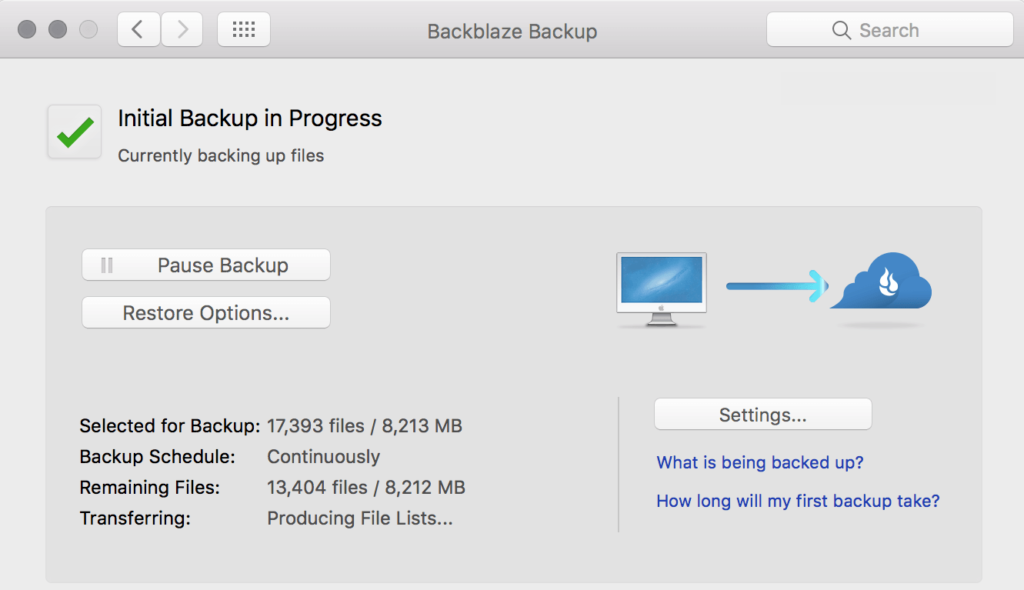
Backup with Backblaze
One of the main reasons to use Backblaze is its simplicity. You don’t have to fiddle with much to get it working:
- Create an account at Backblaze.
- Download Backblaze for your operating system (Windows/Mac).
- Double-click the file and run the installer. Follow any on-screen instructions to grant Backblaze access to your storage drive.
- Backblaze will automatically start backing up files
Restoring from Backblaze
With Backblaze, you restore your files using a Web browser:
- Log into your Backblaze account in the browser of your choice.
- Click View/Restore Files.
- At the bottom of the screen you’ll find a folder structure like you see on your computer. You can select specific files to restore from any date within the past 30 days. When you find what you want, click Continue with Restore.
After you select files to restore, Backblaze creates a ZIP file. It can take a little bit of time to complete this process if you’re restoring a large set of data. Once it does, you’ll get an email with a link to download the ZIP file and do whatever you want with the files.
Windows 10 can also back up files to OneDrive, Microsoft’s online backup and synchronization offering.
Backup through to an External Hard Drive
Best solution for taking backup is through the external hard drive. If user need to take backup from frequently or need backup large amount of data then hard drive is best go.
Backup through USB
In this simply copy and paste the data you need to take backup from computer to USB drive folder.
CDs, DVDs, and Blu-ray Discs
The old standby for backup is to copy your files to a disc. The downsides remain capacity and speed. Plus, it’s harder than ever to get computers with CD drives these days.
Why Need backups?
If you wonder how often you should back up your data, just ask yourself, “How many days work can I afford to lose“? Whenever you make changes to files, or add new files, you need to back up your files again. It is a good practice to back up your files on a daily basis. If you are working on a critical project, you may want to back it up even more often.
- Hard drives do crash
- Files can accidentally be deleted or become corrupt
- Viruses can corrupt or delete files
- You may upgrade to a new computer and need to move your files.
What Should User Backup?
For almost all computer users, the most important information to back up is anything that cannot be replaced or reinstalled. Usually it includes files of personal documents, letters, photographs, financial information, photographs and saved games. Microsoft Windows users will find most of this information in the Documents folder.
In the above we have conclude best possible methods to take backup from the computer to some other location. Hope you like and we will happy to resolve your related to – How to Backup from Computer?
Also read – How to Lock Computer?
