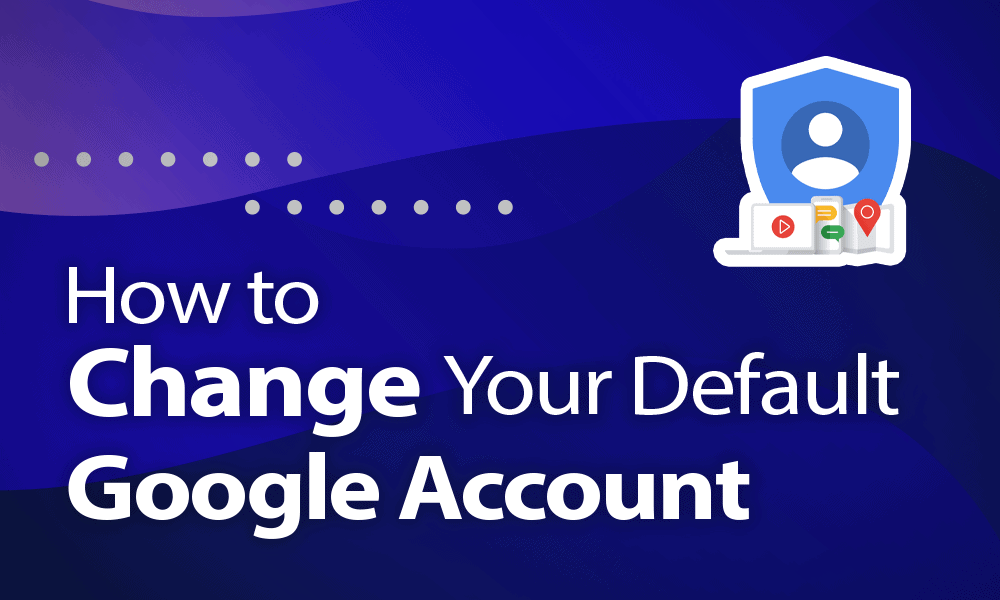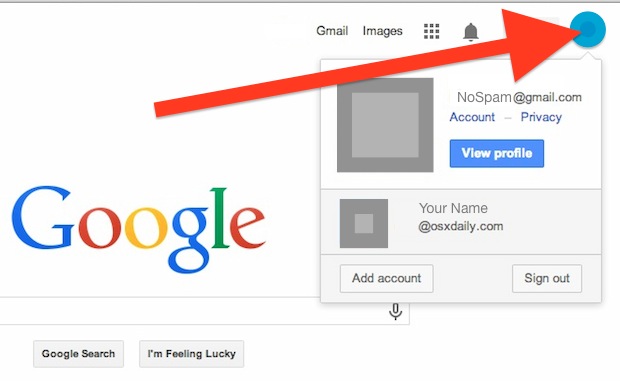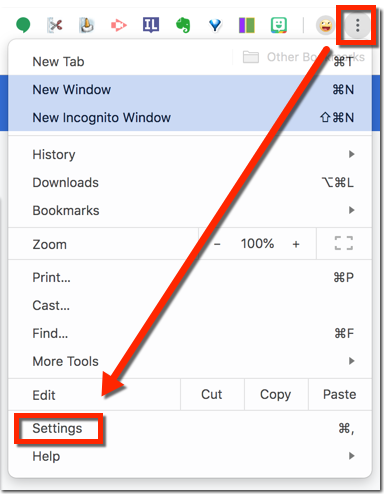When you visit a Google-owned service, such as YouTube or Google Drive. So if you’re constantly being signed into the wrong account, it’s time to switch default accounts. Change default Google account with our article.
Steps to Change Default Google Account –
Multiple sign-ins used to be a mess, but now it’s more seamless than ever. Now, you can view the contents of your other accounts while logged into one. But you can’t use certain Google tools (like Google Drive) from two accounts at the same time unless you specifically choose one.
Google defaults to the first account you log in to. This is the rule you’ll see every time it works. The Google menu at the top-right also suggests a default account when you use multiple sign-ins.
- Go to google.com or mail.google.com and click on your profile picture or icon (located in the top right corner of the screen).
- Sign out of it, as well as any other Gmail account you’re signed in to.
- Sign back into the account you want to make your new default, then sign back in with any of your other accounts
- Click on your profile picture (located in the upper-right corner of any Gmail inbox) to verify that your desired account is now set as the default. It should have an email address listed and parentheses at the bottom. needed. It should say “Default“.
Signing back like this will get the job done. You can later sign back into all your other Google Accounts without messing up your new setup.
Remember: The default may vary from device to device, and the method described above will only apply to the device on which you complete the steps. So if you want to update the defaults for all your devices, you will have to do it individually.
Related: Who is google
Additional tips for managing multiple Google Accounts –
Thanks to the handy account switcher, multiple Gmail (or any other Google app) account management is less of a hassle. But some annoyances arise. Maybe, you tried to open a shared link and Google says you don’t have permission for the default account.
Below are a few more tips to make it easier to manage multiple Google Accounts and save you a few click-through trips.
- Use a unique profile image with each Google Account.
- Want temporary access to a Google Account other than your default? Use the browser’s incognito mode to sign in.
- To switch easily, log into your Google Accounts in your preferred order as you sit at work. Then close the tabs for accounts you don’t need. You can switch anytime without signing in until you’re logged out.
- Set sharing privileges for files and folders that you use frequently between two accounts. You don’t need to open two accounts with “Edit permissions on shared file or folder”.
- Google Backup & Sync only allows you to log in with three accounts. Choose a preferred account and change the location of the Google Drive folders for each so they don’t conflict.
- Use different Chrome profiles for different Google Accounts. For example, you may prefer to operate personal and work accounts with separate extensions.
- Use a Chrome extension such as Sessionbox to log into the various Google sign-in websites.
- To access important emails, set up email forwarding from one Gmail account to another.
- The Gmail Label Sharing extension allows you to share Gmail labels across multiple accounts.
- Uncheck the Stay signed in option to avoid automatic log-in and be more aware of the Google account you use.
Can we change the default Google account without logging out of the accounts?
Unfortunately, there’s no way to change your default Google account or Gmail account without signing out of all profiles. The first profile you log into is the only way to select the default Gmail account. Of course, then you’ll need to log in to all the other Google/Gmail accounts you want to have available on your device.
Related: google desktop backgrounds
How do you switch between google accounts?
To quickly switch between Gmail accounts :
- Click on your profile icon.
- Select the Google Account you want to view, and if that’s what you want, go to Gmail.
You can also choose other Google services using the app menu to the left of your profile icon. When you close and close the browser window, Google Chrome (or any other browser) will still launch with the default one the next time you open it.