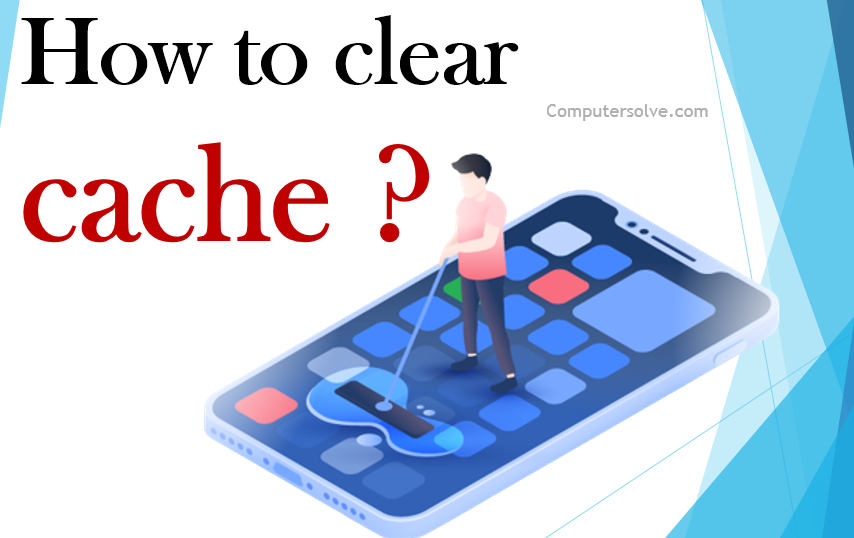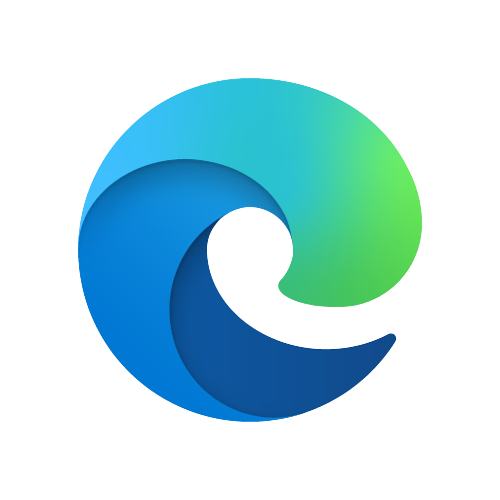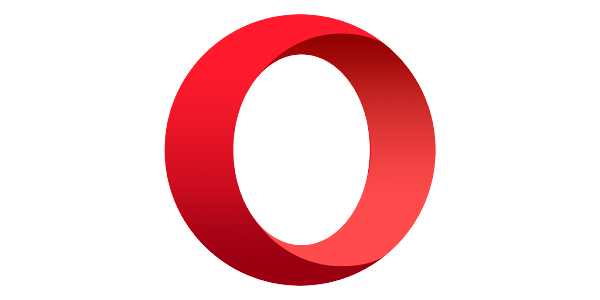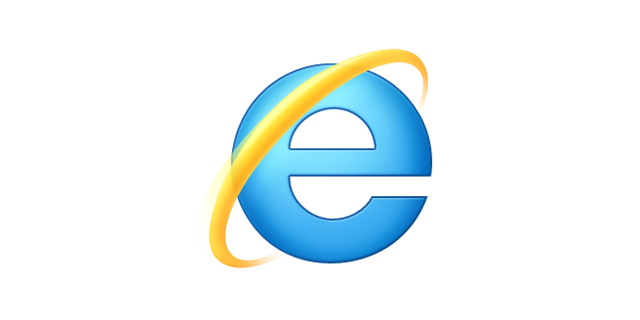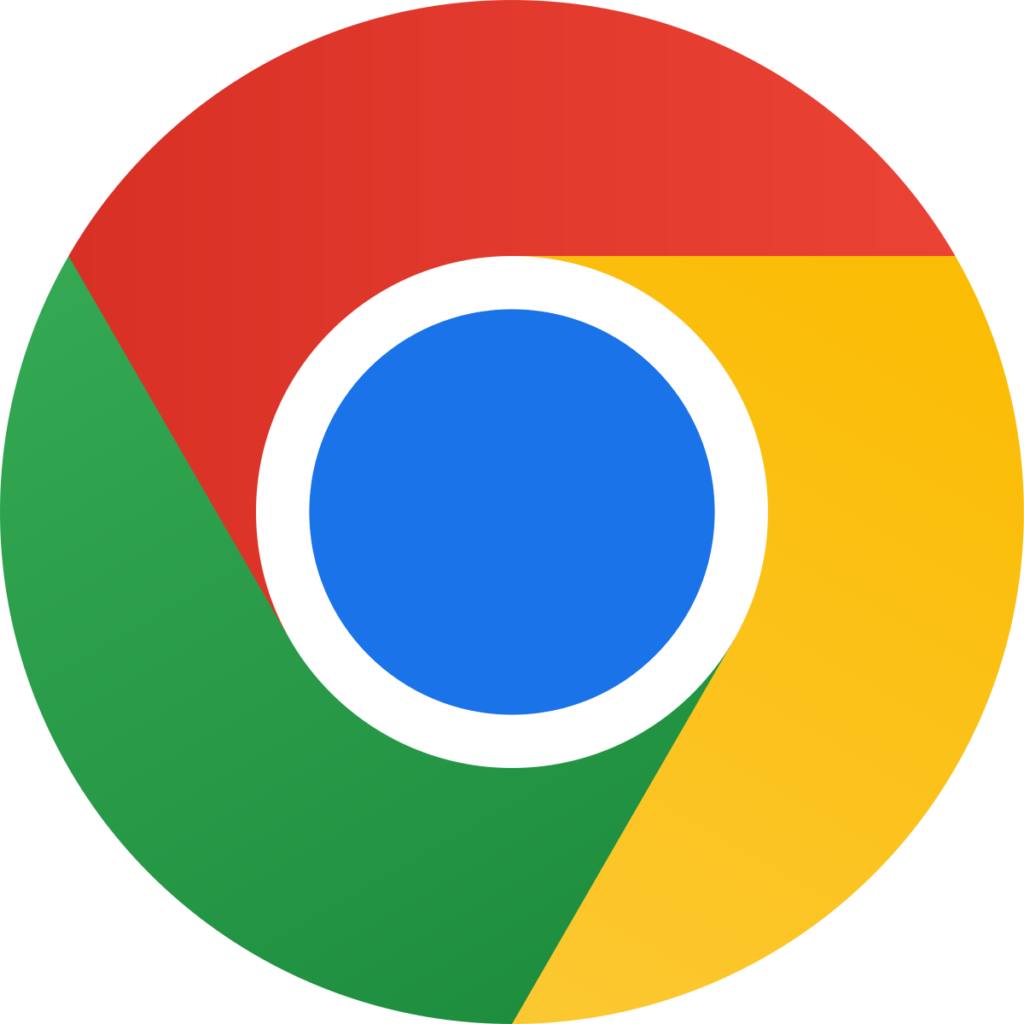Clear Cache is important process for running the browser smoothly. Browser saves several contents and data in temporary storage. This temporary storage is called “cache”. You have to clear the cache from time to time. In the following step by step guides you will learn to clear cache from all browsers.
How to clear cache from other Browsers ?
Here we discuss the following steps or ways to clear cache from the various browsers: Microsoft Edge, Opera, Internet Explorer 11, Mozilla Firefox and Google Chrome learn the ways.
Microsoft Edge :
- Press the keys [Ctrl], [Shift] and [Del].
- Select the option “temporary services and files”.
- Confirm your selection by clicking on the “delete” button.
- Finally caches are clear edge.
Opera :
- Press the keys [Ctrl], [Shift] and [del] on your Keyboard.
- Select the period “since installation”.
- Check the Option “Images and Files in Cache”.
- Confirm your settings “delete browser data”.
- Now, Refresh the page.
Internet Explorer 11 :
- Select Tools (via the Gear Icon) > Safety > Delete browsing history.
- Deselect Preserve Favorites website data, and select:
- Temporary Internet files and website files
- Cookies and website data
- History
- Click Delete.
- Re-open the browser.
Mozilla Firefox :
- Click the Firefox option.
- Select the Preferences link.
- Click the Privacy tab.
- Click the clear your recent history link.
- Select the Cache checkbox.
- Click the Clear Now button.
Google Chrome :
- On your computer, open Chrome.
- At the top right, click More More.
- Click More tools and Clear browsing data.
- Choose a time range and select All time.
- Next to “Cookies and other site data” and “Cached images and files”.
- Click Clear data.