Have you ever wanted to watch videos in portrait mode? Or maybe you want to read your Twitter or Facebook feed in full screen. If you are a programmer, and you want to see your computer screen vertically, here’s how to flip or rotate a computer screen on a Windows 10 PC. You ever wanted to watch videos in portrait mode? Or maybe you want to read your Twitter or Facebook feed in full screen. If you are a programmer, and you want to see your computer screen vertically, here’s how to flip or rotate a computer screen on a Windows 10 PC.
Rotate the Screen using the Shortcut Keys
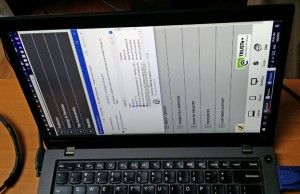
- CTRL + ALT + Up Arrow changes to Landscape mode.
- CTRL + ALT + Down Arrow changes to Landscape (Flipped) mode.
- CTRL + ALT + Left Arrow changes to Portrait mode.
- CTRL + ALT + Right Arrow changes to Portrait (Flipped) mode.
Rotate Screen Option using Display Settings Menu
Another way to rotate your screen is to right-click the Windows desktop and select Display Settings.
- Right click on the desktop and click on Display settings.

- Choose a screen to fix if you have multiple monitors attached.
- Select Landscape mode from the Display orientation menu.
- Click on OK button
How to Rotate a Laptop or PC Screen on a Mac?
Here’s a quick rundown of how to flip computer screen
- Click on the Apple Menu and select System Preferences.
- Now, click on Displays > Display Settings.
- Then, select your display.
- Next, click on the Rotation pop-up menu and select the amount of desired rotation.
- Select Confirm in the window that appears.
- You can easily undo the rotation by selecting Rotation > Standard.Click Keep Changes when prompted.
How to Flip Apple macOS Screen?
On an Apple computer, by mentioned below steps you can rotate screen
- Open the System Preferences application.
- While pressing Command, click the Display button.
- Select the Rotation drop-down menu.
- Select desired orientation.
- Exit the System Preferences application.
How to Flip Google Chrome OS Screen?
- To rotate the screen on a Chromebook, Press key Ctrl+Shift+Refresh.
- After that, the screen makes one clockwise rotation of 90-degrees.
Read More –
Frequently Asked Question About Flip Screen?
Ques: Will the Screen Rotate Back if I Turn Off My Computer?
If your screen does not rotate after the update, make sure the rotation function is not turned off. If not, follow the steps above.
Ques: My Screen is Stuck and Will Not Rotate After the Newest Updates. What Can I Do?
If your screen does not rotate after the update, make sure the rotation function is not turned off. If not, follow the steps above.
Ques: The Ctrl+Alt+Arrow Key Doesn’t Work, Why?
If the above cases do not work for you, your computer graphics card may not support this feature. You can test the performance with Ctrl + Alt F12 and select “Settings and Help”. Then press Hot Keyboard Manager and find the keyboard shortcut.
What if I Have Two Screens and Only One of Them is Flipped?
In most cases, you can tap the screen you want to configure and use the keyboard to solve the problem for that particular screen. Options – Go to the control panel, select the screen you want to rotate and select Orientation.
That’s it. Hope this post helps in resolving your screen won’t rotate. You’re welcome to write a comment below to let us know which solution helps. If you have any questions, feel free to let us know and we’ll see what more we can do.
