Minimize App – Minimizing an app hides its window from your desktop without closing the app. An icon for that app is displayed on the taskbar. You can easily restore the minimized window to its former state and bring it back to view to continue using it.
Method 1: Minimize Screen from the Caption Buttons on the Top-Right Corner of the Title Bar
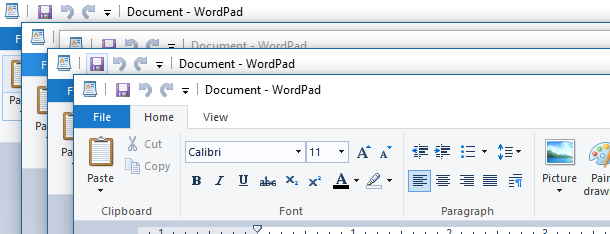
The best-known method for minimizing an app window is to click or tap on its Minimize button from the title bar. All Windows 10 apps and most desktop apps show the Minimize buttons on the top-right corner of the window’s title bar, next to the X used to close apps. The Minimize button is the caption button on the left, and its icon displays an underscore symbol.
Also Check –
Where is Forward Slash on Keyboard?
Method 2: Minimize Screen from the Title Bar Menu using the Mouse
You can also use the title bar menu to minimize apps in Windows 10. If you prefer the mouse, right-click or press-and-hold on a window’s title bar to open the menu. Then, click or tap on the Minimize option, depending on what you want to do.

What is the name of the symbols on a keyboard?
Method 3: Minimize Screen from the Title Bar Menu using Keyboard Shortcuts
Open the title bar menu is the Alt + Spacebar keyboard shortcut.
As soon as the title bar menu opens, you can press the N key to minimize the window. If the window is expanded, press R on your keyboard to restore it.
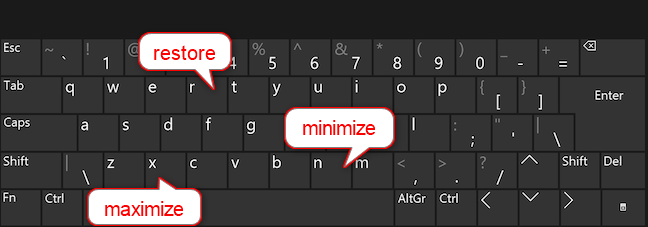
Note: If you’re using Windows 10 in another language, the keys used to minimize, and restore might be different. However, you can easily find them out by opening the title bar menu with the keyboard shortcut Alt + Spacebar and looking at the underlined letters in each word. As seen below, for English, these are N, X, and R.
Method 4: Another Way to Minimize Screen using Windows Keyboard Shortcuts
You are looking for a more straightforward way to minimize from the keyboard, you can try a different set of shortcuts that make use of the Windows key. To minimize the screen you are using, press Windows + Down arrow on your keyboard. If the screen is maximized, this minimize shortcut only restores it to its intermediate state, so you have to use it twice to hide the window from view.
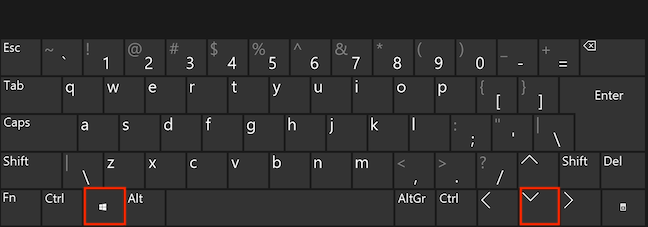
Method: 4 Minimize all windows with one click or tap
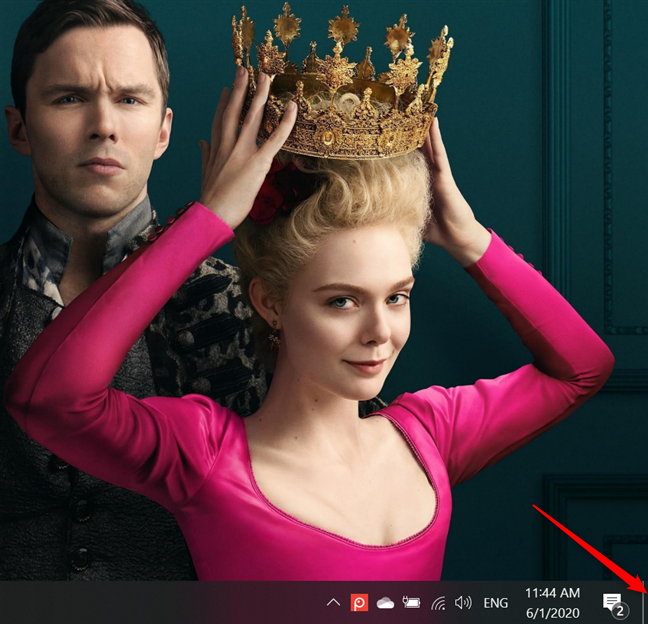
You are looking for a more straightforward way to minimize from the keyboard, you can try a different set of shortcuts that make use of the Windows key. To minimize the screen you are using, press Windows + Down arrow on your keyboard. If the screen is maximized, this minimize shortcut only restores it to its intermediate state, so you have to use it twice to hide the window from view.
Clicking or tapping on the Show desktop button again restores the same app windows to their initial size and place on your desktop.
While some of the methods illustrated in this tutorial are intuitive, some are a bit harder to figure out. Please, let us know if you picked up any new info from our tutorial. Did you learn any new ways to minimize screen windows? Are there any we overlooked? Let us know in the comments.
