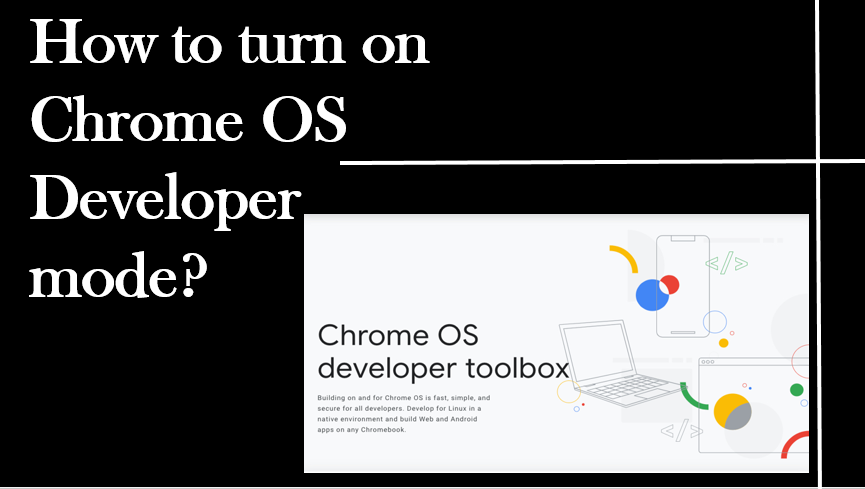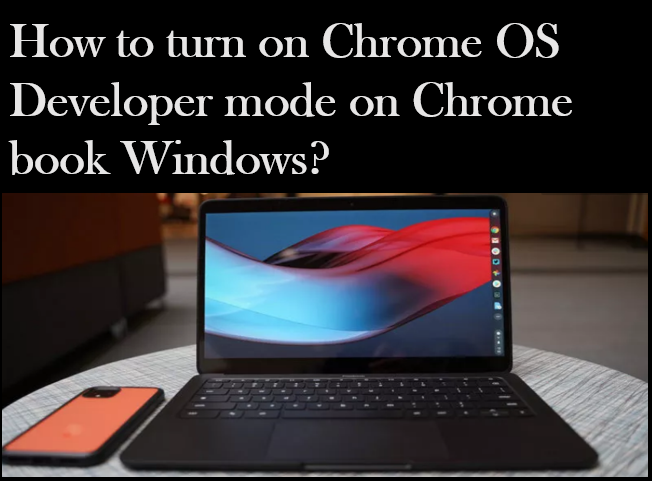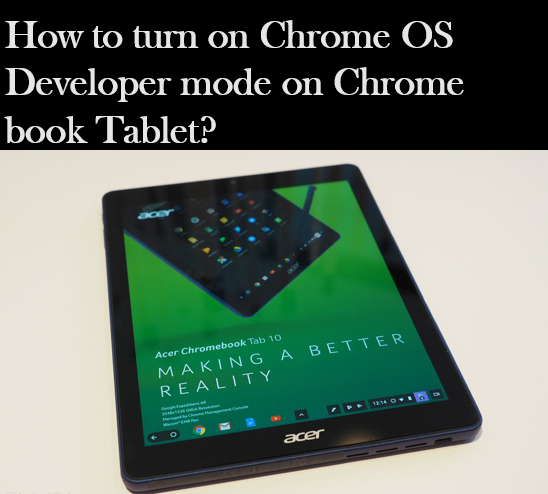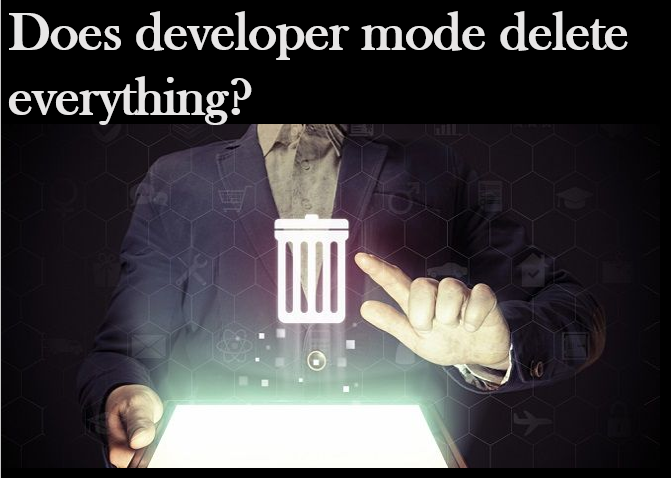With modern Chromebooks, Developer Mode is the option you must enable in recovery mode. Similarly, it would help if you booted your Chromebook into recovery mode to activate developer mode. You must first back up the important files stored on the device. Below are some steps for “How to turn on Chrome OS developer mode“.
On Chromebook Windows
Step-1 Launch Google Chromebook.
Step-2 Press and hold the Esc key, refresh key, and the power button at the same time.
Step-3 When the Chrome OS is missing or damaged. Please insert USB stick message shows up, press and hold the Ctrl and D keys simultaneously.
Step-4 Press Enter and Wait for the device to restart and go through the Chromebook setup process.
Step-5 OS verification is off but Keep in mind this screen will happen every single time you boot up.
Step-6 Press Ctrl and D to restart successfully.
On Chromebook Tablet
Step-1 Press and hold the volume down , volume up, and power buttons for about 5-10 seconds, until the screen turns off.
Step-2 Release the buttons when the screen is off and wait for the screen to come back on. If it doesn’t, press the power button to restart Chrome OS and try.
Step-3 You’ll be greeted with a screen that says “Please insert a recovery USB stick or SD card.
Step-4 Press the volume down or volume up key to get to the next menu.
Step-5 You’ll see a screen that says “Show debug info,” “Cancel,” “Power off,” and “Language.”
Step-6 Press the volume down and volume up buttons at the same time.
Step-7 “Confirm Disabling OS Verification” rather than “Show Debug Info.”
Step-8 Press the Power button to confirm and you can also use the volume keys to navigate up or down if you want to explore the other options.
Step-9 Select “Confirm Disabling OS Verification,” the screen will go blank for a second and then show a new menu telling you that verification is off.
Step-10 Power off the tablet, or re-enable OS verification from this menu.
What can Chromebook developer mode do?
Developer Mode enables you to run commands, install different software or operating systems, and customize your Chromebook. like rooting or jailbreaking, switching Chromebook Developer Mode on can create a security risk. You have more control over your Chromebook but it does come with a slight cost.
Does developer mode delete everything?
Back up your data once again, as disabling Developer Mode also erases everything from your Chrome OS device. Press the spacebar when the screen that says OS verification is off shows up.
How to turn on Chrome OS developer mode without erasing all data?
Step-1 Boot your Chromebook into recovery mode by holding the Esc.
Step-2 Refresh (the circular arrow) keys while pressing the power button.
Step-3 Press Ctrl + D on your keyboard when asked to insert recovery media.
Step-4 Press Enter to confirm.
Is it safe to turn on developer mode?
Yes, it’s safe. You can enable developer options by pressing Build Number in the settings 7 times. Developer options were created for developers to debug and test their applications in different conditions.
Conclusion
You need to turn on developer mode if you want to inspect elements of the Chromebook with advanced tools. It’s a mode that can give you access to Linux desktop environments, run advanced Linux commands, and sideload apps. Only then should you ever try to run and use Chrome OS developer mode.