A scan disk allows you to see the files on this computer and the space they take up on your hard drive for errors. It can fix some errors, but not all. ScanDisk can also help prevent data loss by finding and repairing bad sectors on your hard drive.
It was first released in Microsoft DOS 6.2. ScanDisk can improve the performance of your hard drive and help maintain the Windows file system, it is too old to be maintained in Windows OS – Windows XP, Vista, 7, 8, 10, ScanDisk is replaced by CHKDSK (pronounced Check Disk).
It’s a good idea to run ScanDisk every so often to keep your computer running smoothly. Here’s how to do it.
How do I run a Scan Disk on this computer?
Method 1: Using Windows File Explorer
- Open a File Explorer window by pressing the Windows + E key.
- In the next window, click This PC on the side panel.
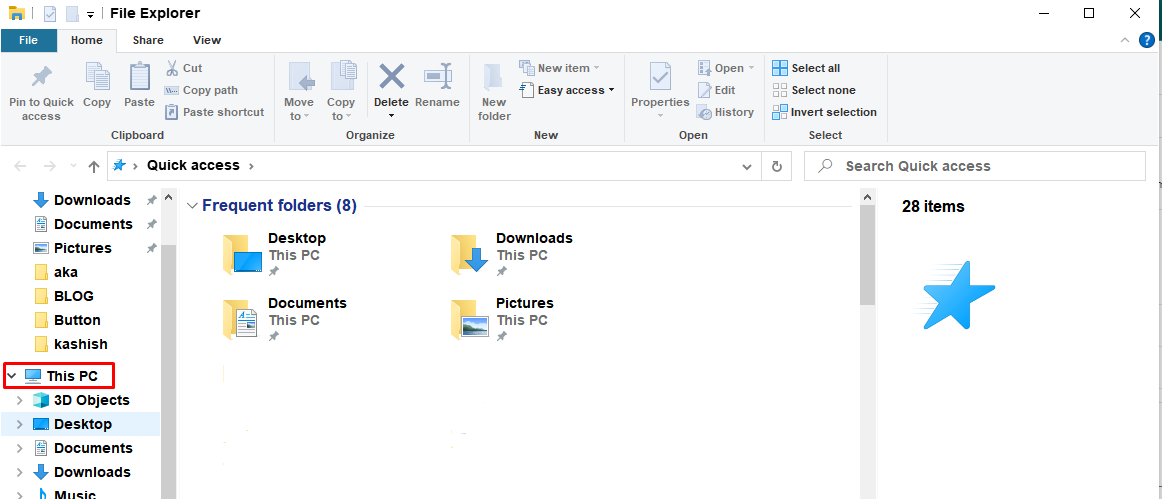
- In the Devices and Drives section, right-click the drive you want to scan and click Properties.
- Click the Tools tab. Under Error-checking, click Check.

- Click Scan drive. Now, the scan can take anywhere between 15 minutes and a few hours.
Method 2: Using SFC /SCANNOW
- Press Windows + X key to open the Power User Menu.
- Select Windows PowerShell (Admin).
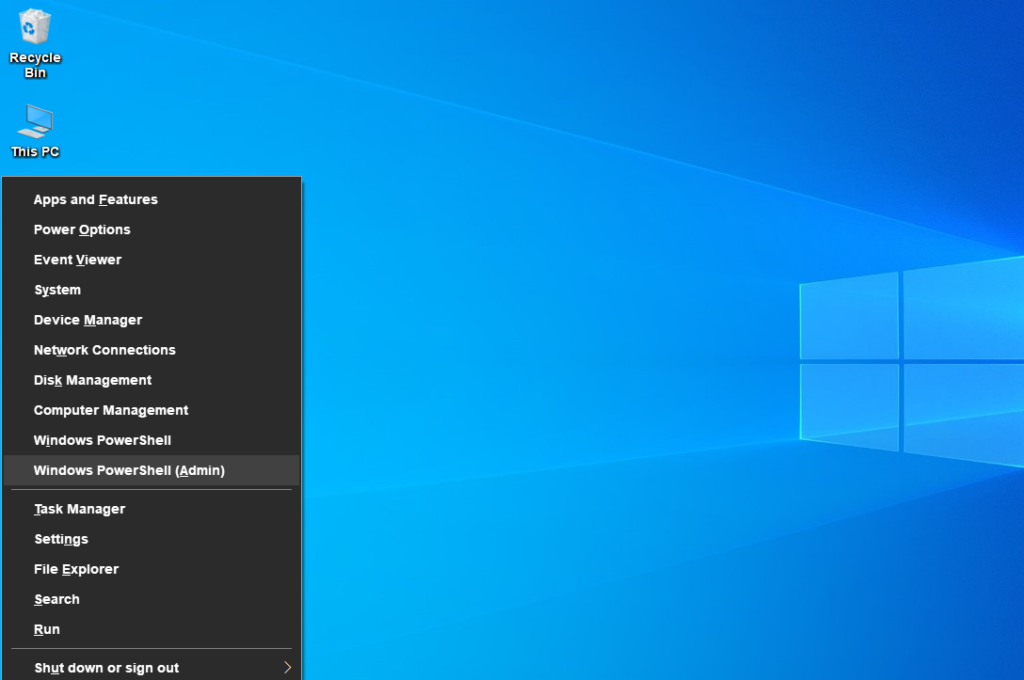
Note: If the the User Account Control prompt appears, click Yes
- At the PowerShell Prompt, type sfc /scannow and press Enter.
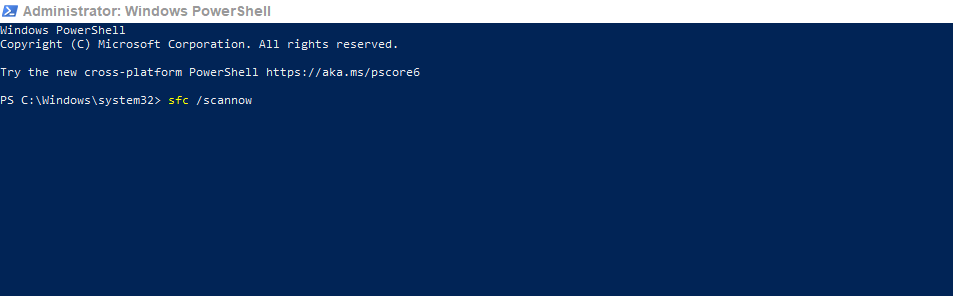
- The scan can take anywhere between 15 minutes and a few hours. It depends on your computer.
Is ScanDisk safe?
The answer is yes. ScanDisk does not move any files around when it scans your hard drive for errors, so you don’t have to worry about losing any data. ScanDisk does require administrative privileges (right-click > run as administrator) to run successfully, so make sure you’re signed in with an account with these permissions before running the program.
Does ScanDisk slow down my computer?
ScanDisk improves the performance of your computer by scanning and repairing bad sectors. However, ScanDisk can also slow down your computer if it is running low on resources. If you are experiencing slowdowns after running ScanDisk, try closing other programs or restart computer.
