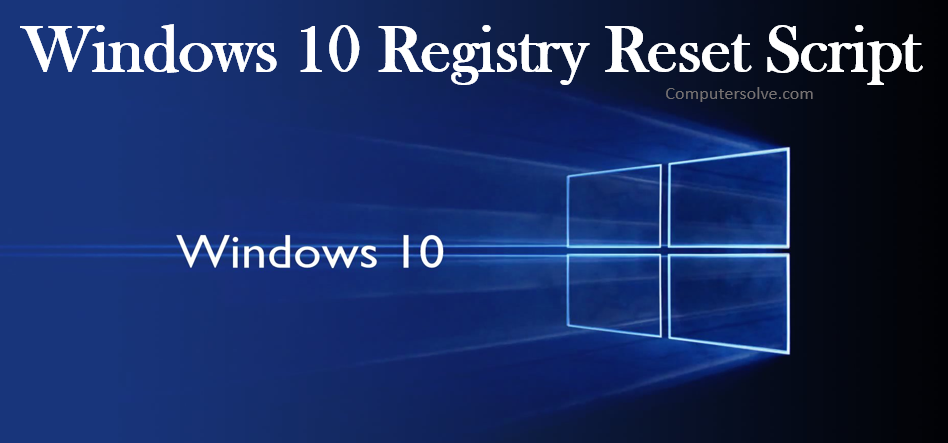If you have turned off restore point for some reason and still want to back up the Registry, Windows 10 Registry Reset Script you can manually backup the Registry and restore the same when you need it.
Like earlier versions, Windows 10 also doesn’t offer a way to reset the Registry to default. However, if you don’t have a previously created system restore point or backup of Registry, then you have two options to reset Registry to default.
Likewise, if you have a backup of Registry created with original settings, you can restore or reset the Registry.
Reset Search in Windows 10 in Registry :
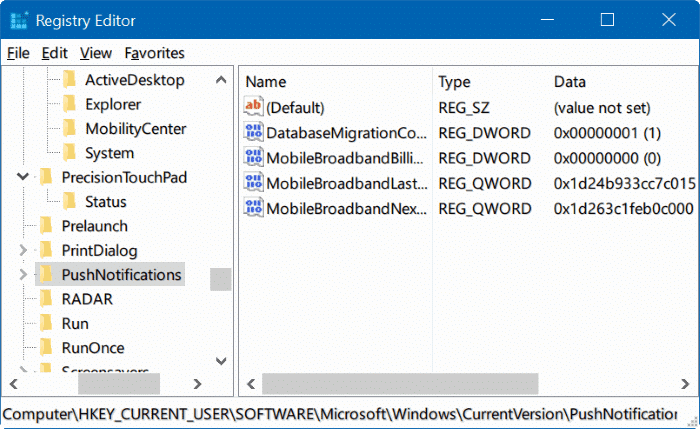
- Open the Registry Editor app.
- Go to the following Registry key.
HKEY_LOCAL_MACHINE\SOFTWARE\Microsoft\Windows Search - On the right, modify or create a new 32-BIT DWORD value “SetupCompletedSuccessfully”.
- By default, it should be set it to 1 so Change its value data to 0.
- Restart Windows 10.
Back up the Windows 10 Registry Reset Script Using Regedit :
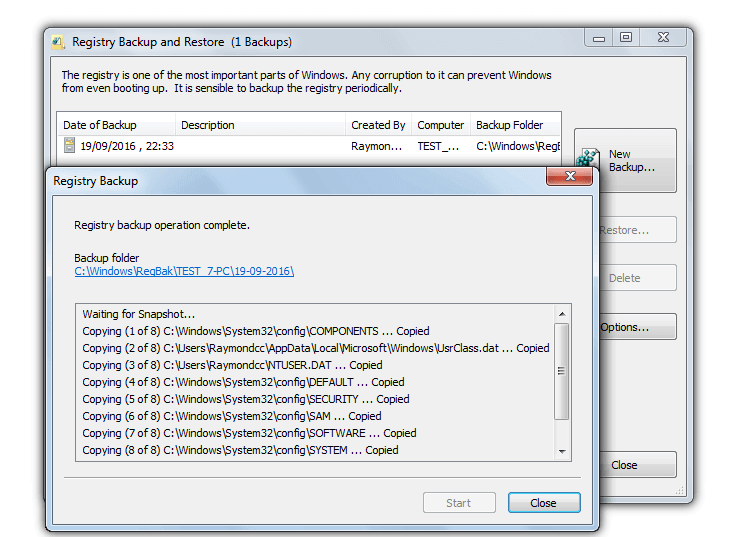
- Press the Windows button and the R button simultaneously to open the Run window.
- Type “regedit” to open the registry editor and press Enter.
- Click File > Export.
- Enter a name for the backup file.
- Select the location where you want to export registry file.
- Click Save to create and save the backup.
OR
- Press Windows key +R.
- Type “regedit” and press OK.
- Open the Registry Editor.
- Go to the following location.
HKEY_LOCAL_MACHINE\SYSTEM\CurrentControlSet\Control\Session Manager\Configuration Manager\ - Right-click on the Configuration Manager.
- Click on “New“.
- Choose the “DWORD (32-bit) Value” option.
- You have to name this registry value.
- Choose a name like “EnablePeriodicBackup.”
- Now, set the value of EnablePeriodicBackup folder to 1.
- Leave the Registry Editor window and restart your computer system.
- Your computer will create the registry backup.
Windows 10 Registry Reset Script Using the Command Prompt :
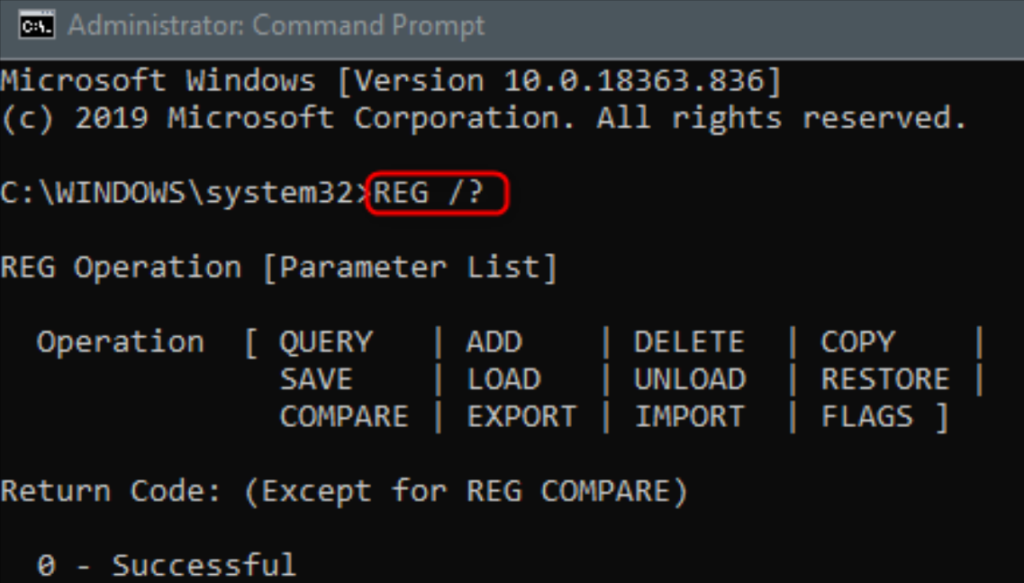
You can export registry records by typing reg export and a particular registry root key at the command prompt. To export multiple keys, you can use a script like the following:
reg export HKCR C:\RegBack\HKCR.Reg /y
reg export HKCU C:\RegBack\HKCU.Reg /y
reg export HKLM C:\RegBack\HKLM.Reg /y
reg export HKU C:\RegBack\HKU.Reg /y
reg export HKCC C:\RegBackHKCC.Reg /y
You can also back up your registry automatically with third-party registry cleaning software like CCleaner Registry Cleaner.
OR
- Press Windows key+I.
- Open Settings.
- Go to Update & Security and click on the Recovery option.
- Choose Advanced startup and click on “Restart.”
- After your system reboots, click on the Troubleshoot option.
- Select “Advanced options.”
- Click on the Command Prompt option
X:\Windows\System32 - You have to move to the drive letter where Windows is installed.
- To do that you have to type the following command in the Command Prompt window and press Enter.
d:\ - Again type a command to confirm you are in the right drive and press Enter.
dir - If you find the drive letter was incorrect, go back and type another drive letter in the command prompt.
- Now, type the following command to go to the System32 folder.
cd d:\windows\system32 - Press Enter.
- Next, type the following command to create a backup folder called configBak.
mkdir configBak - You have to back up the config folder. Type the following commands and press Enter.
copy config configBak - Type the following command to move inside the RegBack folder, which contains the backup of the registry. Press Enter.
cd config\RegBack - Verify the content on the RegBack folder by typing the command line and pressing Enter.
dir - To copy the content on the RegBack folder type the following commands and press Enter.
copy - To confirm every operation, press “Y” and “Enter.”
- Next, close the Command Prompt window so that the backup folder will generate.
Restore Registry using Task Scheduler :
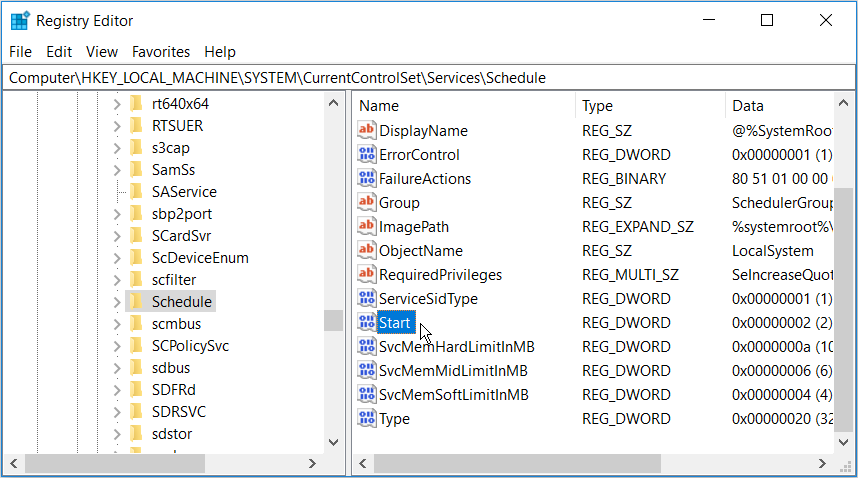
- Go to the Start Menu.
- Type “Task Scheduler” in the search bar.
- Open the Task Scheduler, navigate to this path- Task Scheduler Library > Microsoft > Windows > Registry
- Right-click on the RegIdleBackup option.
- Select “Run“.
- The procedure will overwrite any previous backups in the RegBack folder.
Resetting the Windows 10 Registry Reset Script in different ways :
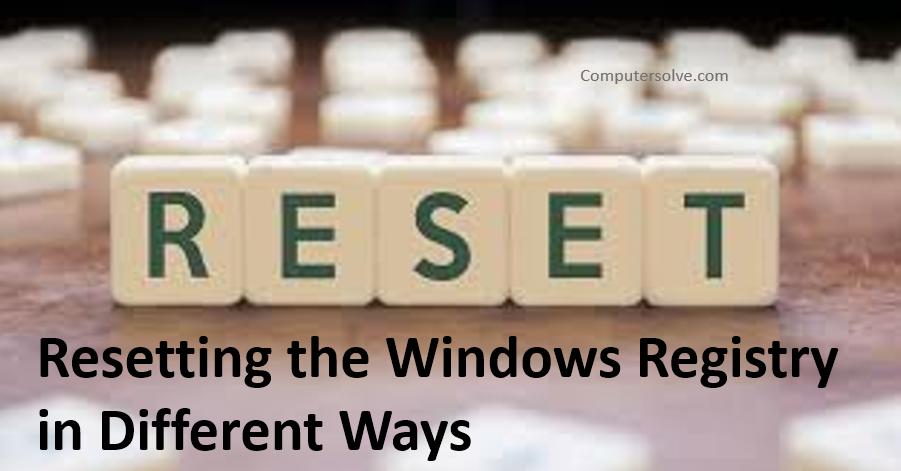
Safe Mode
- Press the Windows button and the R button simultaneously to open the Run window.
- Type “regedit” and press Enter.
- Click File > Import to import a registry file.
- Browse to the location where you saved the file of your backup and click Open.
- Right-click the file and select Merge.
- The file will be automatically imported to your registry.
System Restore
- To open the System Restore window, click the Start menu and enter “restore” in the search box.
- Select System Restore from the list of results.
- Select a restore point and click – Show more restore points to see earlier ones.
- Click Scan for affected programs to see all of the programs and drivers that will be deleted from the computer.
- Click Next and then Finish to start the restore process.
- This may take a few minutes.
- Your computer will reboot after the restore is complete.
Automatic Repair
- Open the Settings.
- Go to the Update & Security section and click.
- On the Advanced Startup panel, click Restart now.
- After the computer reboots, on the Choose an option screen, click Troubleshoot.
- On the Advanced Options screen, click Automated Repair.
- Choose an account and log in when prompted to do so.
- Automatic repair will start.
- Your computer might reboot during this process.
System File Checker
- Run cmd.exe with administrator rights.
- In the command window, type “sfc /scannow” and press Enter.
- Wait until the scan is complete and then reboot if needed.
How to Fix Registry Problems?
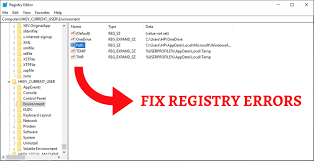
If you’re looking to reset the Windows Registry to default because of issues on your system while the reset and System Restore options above are your best options for serious problems. Windows also includes some utilities to help scan for and fix corrupted system files.
Windows used to include a tool called ScanReg that checked for registry issues, but this isn’t available in modern versions. Instead, you can use an SFC scan, which checks for invalid system files and tries to repair them when possible.
This will perform a full scan of your system, which can take some time.
Does Windows reset affect registry?
For those of you wondering, the reset PC operation resets Registry to default and removes all installed programs. When the Registry is reset to default settings, all Windows 10 settings are automatically set to default.