In this article, what is a computer reboot, why reboot it, how to do it, as well as tell about its benefits. Rebooting your computer helps keep it running smoothly. It clears memory, and closes any apps running on your PC. A reboot can also fix peripheral and hardware issues.

Reboot is the process of closing and starting a computer or its operating system from the initial boot loading sequence. This process reloads the operating system files and is used to fix many common computer problems, such as slow processing or freezing.
What is a computer reboot and why should you reboot?
In this section, we will tell you what is computer reboot, for that you should read this paragraph. The term restart/reboot refers to an operating system that closes all programs before a soft reboot. The image shows the “Turn off computer” prompt in Windows XP. There are 2 types of reboots: cold reboot or warm reboot. Which means the power was physically off and then turned back on. It can also be a hot reboot or soft reboot, which means the system restarts without loss of power.
If your computer is running slow, then the computer should be rebooted. The biggest advantage of rebooting your computer is that it helps the computer to run smoothly. And also clears RAM memory and also stops the tasks which are running. It is sometimes necessary to reboot after recovering from an error or restarting the drivers or hardware devices. Hence rebooting the computer can help in resolving many issues like internet connectivity issues, slow browser response and software issues. Help is available. In this we will also tell some reasons to reboot.
Reasons to reboot:
- If your computer is running slow
- If the device feels too hot
- Fans inside the machine make excessive amounts of noise
- after updating software
- after any type of installation
- In doing all this the computer is rebooted.
What is warm and cold reboot?
Cold Reboot is where you turn the computer completely off so there is no power to the system. This would be the same result as if you pulled the power cord from the system. This happens when you click Turn off computer and then click Turn off.
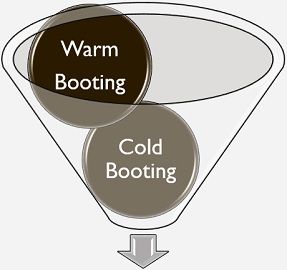
Warm Reboot is where you restart windows and it goes back into windows. This happens when you click Turn off computer, and then click Restart. Power never goes off on a warm reboot like the cold reboot does.
The advantage of Cold reboot is that it releases anything that is stuck in memory. If you are getting error messages or other issues, it might be because something is stuck in memory. When you do a cold reboot, it clears the memory. A warm reboot doesn’t release items stuck in memory. Only a cold reboot does.
On Windows:
Different Ways to Reboot on windows:
Way 1: Using Ctrl + Alt + Del
Regularly alluded to as “Security Keys,” the Ctrl + Alt + Del keys squeezed at the same time to opens a blue regulatory window. From here, you can lock your PC, switch or log out, and restart or shut down your PC.

1. Press the Ctrl + Alt + Del keys. A closure discourse box will show up. The case will appear to be unique relying upon the Windows rendition utilized.
2. Click restart inside the discourse box:
- Windows 10 and 8: Click the power symbol on the base right of the screen and press Restart.
- Windows 7 and Vista: Click the bolt close to the red power button and snap Restart.
- Windows XP: click the Shut Down tab from the menu, then, at that point, click Restart.
Way 2: Using Command Prompt
Each framework has a Command Prompt, otherwise called a ‘cmd,’ that can work with a reboot.
- Open Command Prompt via looking ‘cmd’ inside the hunting tab at the base or squeezing Windows + R keys. From here, the Run box will open. Type cmd and afterward OK.
- At the point when the Command Prompt opens, type in one or the other closure/r or closure r and press Enter
- Pause while the PC restarts. Note that it restarts because the/r or – r boundary shows restarting. The/s boundary demonstrates closing down.
Way 3: Using Shortcut Keys
- Click the Windows icon or Start in the bottom left corner.
- Locate the Power icon.
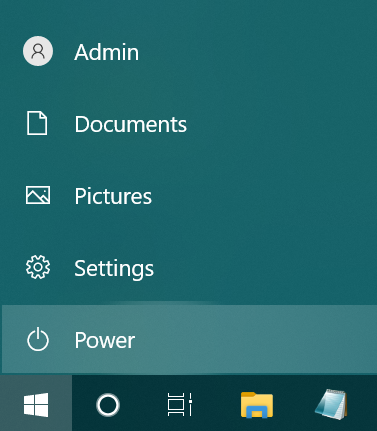
- Then select restart option.
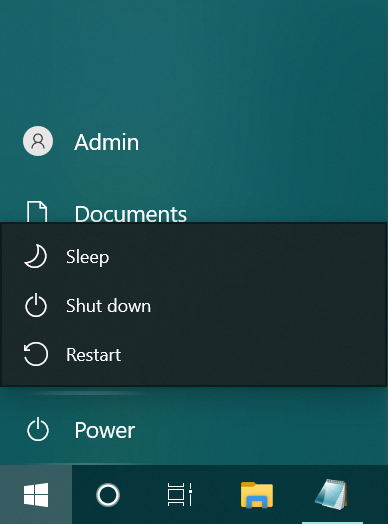
- Wait 5 seconds, then power it back on.
On Linux:
- Open the terminal window by right tapping on the work area, then, at that point, click Open Terminal from the menu that shows up.
- In a terminal window, type either reboot or sudo system reboot
The sudo order advises Linux to run the order as an executive, so you might have to type your secret phrase. The framework will be restarted right away. While the reboot is started, all signed-in clients are told that the framework is going down, and no further logins are permitted. Linux will close all open records, quit running cycles, and restart the framework.
On Mac:
Different ways to reboot on mac:
1. Simplest way:
Follow these steps to reboot mac:
- Go to Apple icon in the upper left corner.
- Select Restart from the drop down menu.
- Then click the Restart button.
- If your computer is completely frozen, hold down the power button on the machine until it turns off.
- Wait 5 seconds, then power it back on.
2. Reboot Manually:
- Hold down the power button for five seconds or until the PC’s power is off. The screen will go dark and the PC’s fan and power supply will close down.
- Stand by somewhere around 30 seconds. This will forestall the power supply, motherboard, and other basic equipment from supporting harm from turning on and off excessively fast.
- Press the power button to reboot the PC. When the PC powers up, note any mistake messages. This will help investigate and distinguish the reason for the previous disappointment.
Read Next – How to Flip Computer Screen
Benefits of restarting your computer:
There are benefits of restarting the computer, if we restart our computer from time to time, then it benefits which we have mentioned below:
- Even some updates are such that they are not completed until we restart the computer.
- restarting flushes the computer’s memory
- Closes programs that you do not run
- Frees up your processor for the tasks you need to do
- Restarting also leads to faster performance
- Restart also prevents memory leaks
- Internet connection is also fine by this
- Saves time and money too
In this article we have try to define “Reboot computer”. Hope you are like it! Thanks for reading this article.
