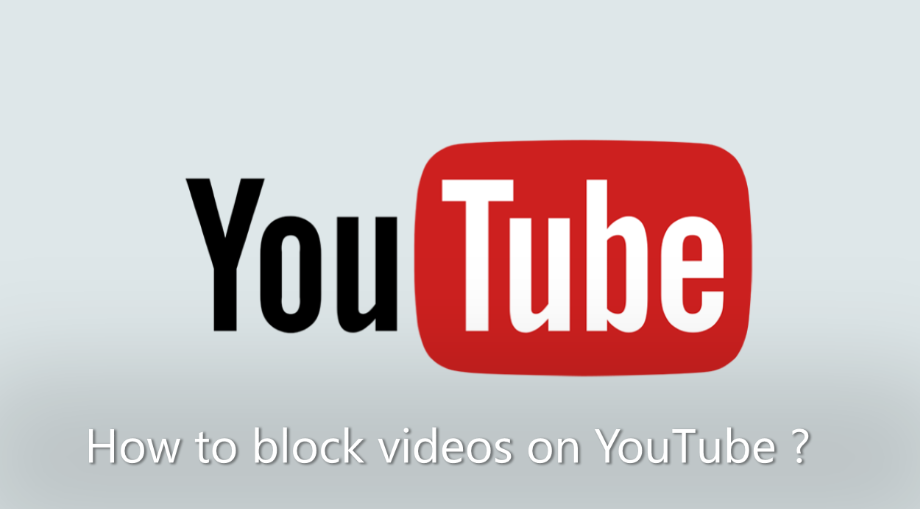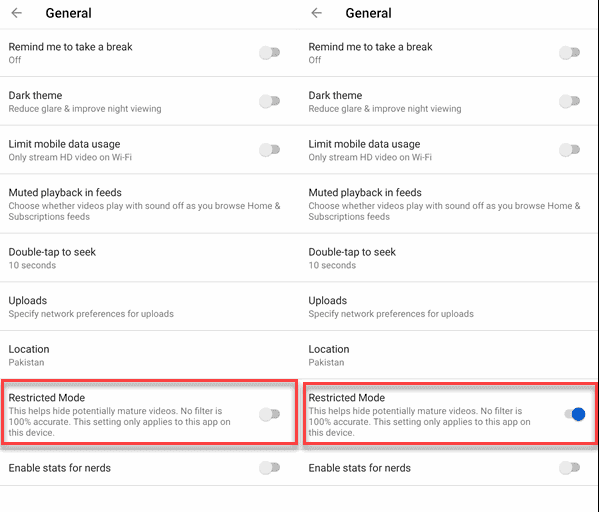YouTube offers thousands of videos covering almost any imaginable topic. Many videos are helpful and enjoyable to watch, but some videos can be harmful or discuss topics that you may find objectionable. You can block these types of videos from being viewed on your computer by using the built-in YouTube feature or browser add-ons. Select the link below to review video blocking options for your computer and Internet browser.
Some of the ways to Block Videos on YouTube ?
There are a few ways to stop similar annoying suggested videos from appearing on your YouTube page. The first is to clear and pause your viewing history. This stops the YouTube suggestion algorithm using your habits to make suggestions. If you’re constantly shown the same suggestions over and over again, even if you tell him you’re not interested, it should be turned off. However, it will also prompt YouTube to randomize your suggestions.
- Log into YouTube and select History.
- Select clear all watch history and confirm.
- Select Pause watch history and confirm.
Once you clear your history and pause it, using the ‘not interested’ option seems to be much more effective.
- Navigate to the YouTube home page to see your suggestions. They should now be randomized.
- Select the three tiny dots under one of the videos and select not interested.
- If you want to get rid of the entire channel, select the gray ‘X’ at the end of the row.
That is the most effective way to block videos without using third party tools. There is also a browser add-on called Video Blocker which you can learn more about here.
How to Block mature videos with YouTube ?
YouTube provides a feature to block mature videos on the YouTube website. Follow the steps below to enable the feature.
- Access the YouTube website.
- In the top-right corner of the YouTube website, click your circular profile icon.
- In the drop-down menu, scroll to the bottom and select the Restricted Mode option.
- Click the toggle switch next to Activate Restricted Mode to enable the feature. The toggle switch turns blue when enabled.
- To prevent other users of the computer from turning off restricted mode, click the Lock Restricted Mode on this browser link below the Restricted Mode toggle switch.
Block videos unsafe for kids on mobile devices –
YouTube developed an app for Android and iOS mobile devices called YouTube Kids. As the name would suggest, the app only allows children to access kid-safe content. It also allows parents to block additional videos of their choosing, and control how long their kids can watch YouTube videos. The YouTube Kids app is available on the Google Play Store for Android devices and the Apple App Store for iOS devices.