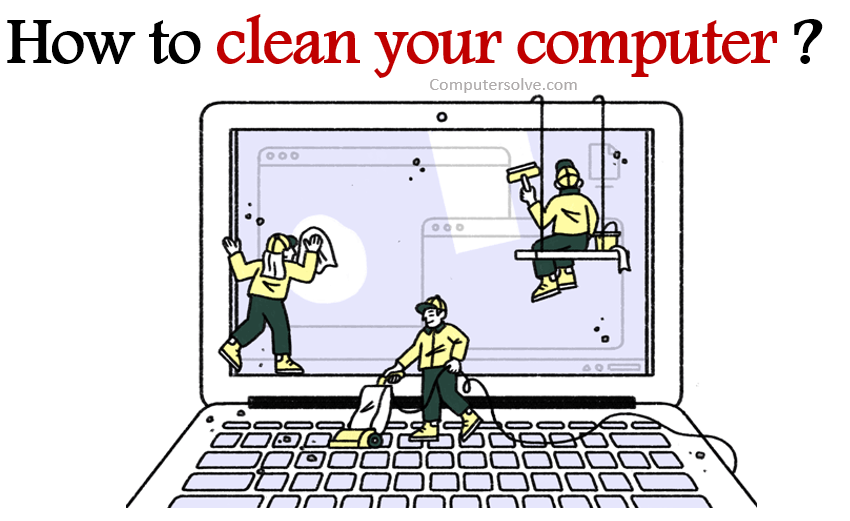Clean your computer will help you keep it working properly, disk cleanup and avoid expensive repairs. In the course of everyday use, your PC will accumulate a sizeable collection of useless files, and you don’t want to wait until the last minute to figure out how to clean your computer so it runs fast.
If dust filters are clogged or there’s excess dust collected around the heat sinks, that’s not going to be possible and your system could overheat. Over time, your computer collects a wide range of unneeded files, apps, and other data — and this can waste storage space while slowing things down.
How to clean computer ?
Clean Hardware
1. Wipe down your computer :
If you want to use a cleaning fluid, visit a computer store to find one that’s specifically designed for your monitor type. Regular household cleaners may damage a monitor screen, wearing away coatings.
2. Clean Your keyboard :
Remove sticky dirt, try using a cotton swab dipped in rubbing alcohol, or the cleaning mixtures. If your keyboard is acting up, you may need to open it in order to “deep clean.” Check your computer or clean mechanical keyboard manual for instructions on how to open and clean this component safely.
3. Run check disk tool :
For detect hard drive issues before they lead to other problems, Microsoft Windows provides a Check Disk tool. It will scan for and repair issues such as file system errors or bad sectors.
4. Check surge protector :
Power surges can put harmful stress on your computer, and in some cases damage the power supply and other components. So it’s a good idea to check them from time to time, especially after a notable power surge.
Clean Software
1. Back up your hard drives
You can make a copy in a physical location, such as on an external hard drive or thumb drive, or you can make a copy that is stored on the “cloud,” or online, in a secure location.
2. Update your software and programs
Update your software and programs because outdated software can be vulnerable to malware, because most updates are created to keep software safe from threats.
3. Clean your Windows registry
Your Windows registry is a huge repository that holds details on everything you do on your PC. Making sure it’s clean is worth considering. If you make an error while cleaning your registry, you’ll need to reinstall your operating system. Be sure to back up your registry to be safe.
4. Get antivirus software to protect from malware
Antivirus software helps prevent viruses and malware from infiltrating your device and messing with your data or stealing information which could lead to identity theft.
Does cleaning up my PC speed it up?
No! This is the most common misconception about “cleaning”. Getting rid of old files doesn’t speed up your PC, it simply frees up space. Old data sitting on your hard drive isn’t using any of your system’s resources, so it won’t slow it down.