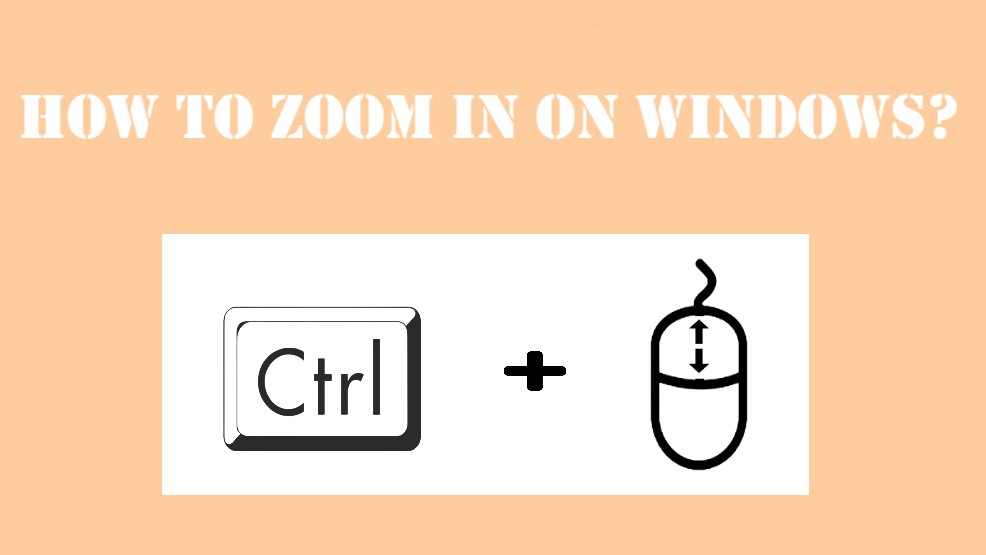This article teaches you how to zoom in on the text, images, and other objects on your Windows PC display. These shortcuts can be used with all windows programs, including applications, webpages, Microsoft Word, Adobe Photoshop, and others. There are several ways to zoom in on windows, read all the steps that are mentioned below.
Zoom in using a Mouse
To zoom in, Press the Ctrl key on your keyboard and press the scroll wheel of your mouse. To zoom out, simply use the same keys but move them in opposite directions.
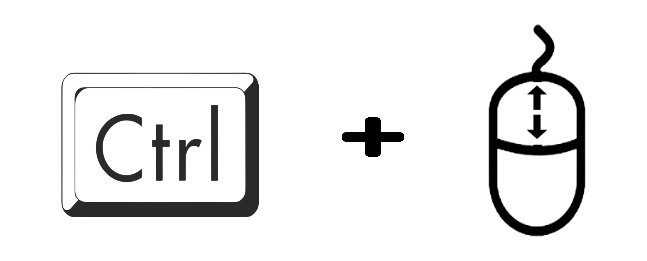
Zoom in using a Keyboard
- Press the Ctrl key, and then press the + (Plus sign) or – (Minus sign) to make objects on the screen zoom in or out.
- To restore normal view, hold the CTRL key, and then press 0.
The Best Apps For Zooming In
Many websites offer helpful tools that allow you to zoom in and see parts of a website more clearer. Zoomable sites can also used by people who just want to better view certain aspects of the site, like photos. Below is a list of some popular ones:
- Google Maps – Zooming has been available since Google Maps first launched in 2005.
- Apple Safari – Double-tap to zoom in and pinch to zoom out.
- Internet Explorer – Hold down CTRL + scroll wheel (or CTRL + SHIFT)
- Microsoft Edge – Double-click anywhere on a page to zoom in and click again to return to normal size.
- Firefox – Use keyboard shortcuts CTRL+scroll wheel (or Ctrl+SHIFT) to zoom in and CTRL+scroll wheel (or Ctrl+SHIFT) to zoom out.
- Adobe Acrobat Reader – Right-click on the document, then select zoom.