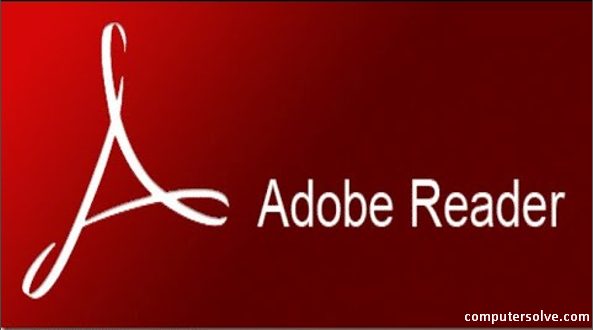Adobe Reader is a program that is develop and distribute by Adobe system. The main function of adobe reader is to open PDF documents. It can also helps to fill forms by typing responses into the PDF format. These PDFs could be different kinds of files such as – text documents, images, books, or a combination of these files.
What are the features of Adobe Acrobat Reader?
The operational system of Adobe Reader is support by so many features as discussed below:
- It has a wide variety of commenting tools that makes it easier for users to add annotations to documents.
- Besides, it can be connect directly to cloud making it easier to work with PDFs from anywhere. It also allows you to store and access files in Box, Microsoft OneDrive or Dropbox.
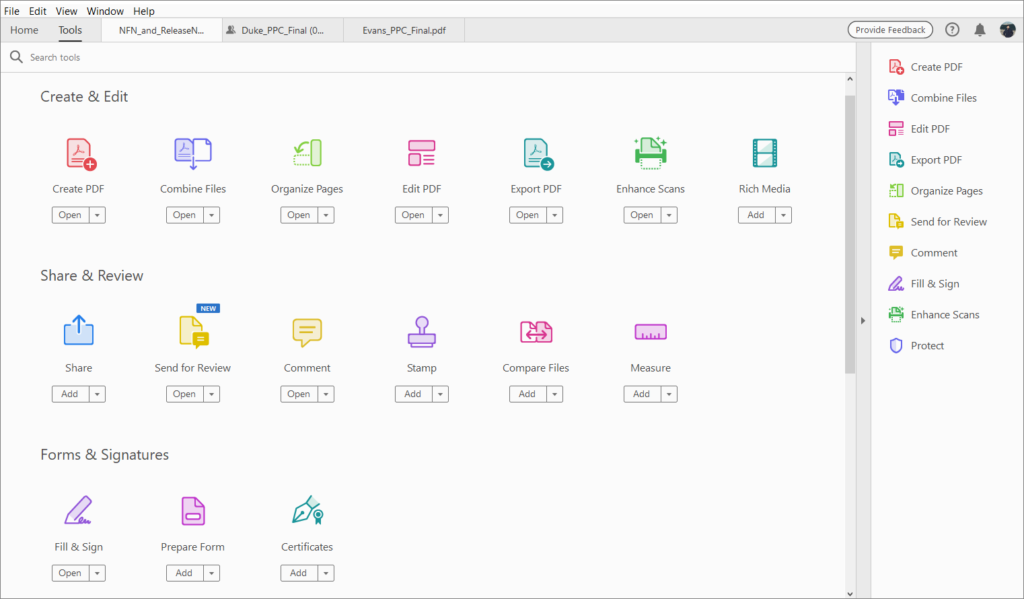
- It can also offers an option to fill, sign and send your PDFs. You can fill responses to your PDF form, add e-signatures to that, submit the document electronically and still save a copy to your records.
- This is able to convert PDF files into word and Excel. However, services are additional and you have to subscribe to them.
- It can easily be customized to fit your needs and requirements. You only add additional services even though the additional services are not free.
- It supports a range of operating systems like Mac OS, Solaris, Linux, and Android.
- It supports around 35 languages including Arabic and Ukrainian.
Can we install Adobe Reader for free?
Although Adobe Reader is a free software that can be accessed and downloaded online easily. But its additional functionalities are not free and if you need them, you have to pay for them. For instance, some capabilities such as Adobe Export PDF, Adobe Send and Track, can be used to modify the PDF Reader but they are not free and they do not come with the free Adobe reader.
How do we download Adobe Reader?
Here are the instructions given as per your system, so you can choose and apply accordingly:
For Windows
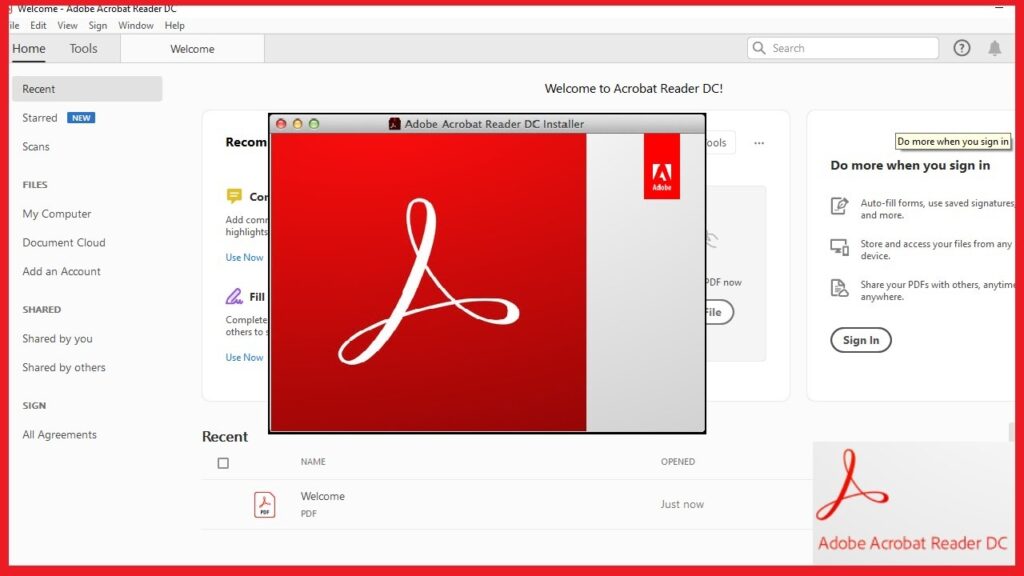
- Visit their official website and click on the install button at the bottom as you’ll see on the screen.
- Then fill the form provided to select the kind of operating system (Windows), language and version.
- When the download is complete, open your download folder and then choose the Adobe Reader Installer file with a name resembling ‘reader DC [xxx]_install.exe’.
- After that click on the ‘Run’ button from the dialog box.
- Now, a new dialog box will appear, this will ask you whether you would allow the new program to make changes to your computer.
- To complete the installation process, double-click on the installer.
For Mac
The whole process is same as for windows but you select Mac on the type of operating system.
For Android
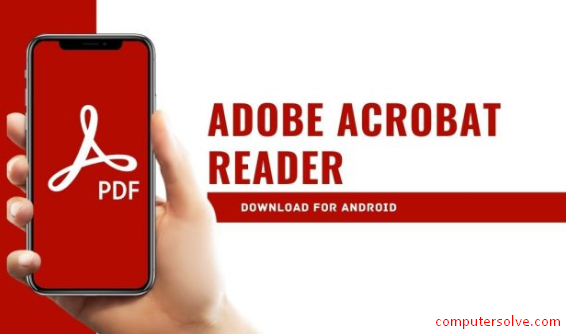
- ,Identify and tap the “Google Play App” icon.
- On the Search box that appears, input the word ‘Adobe Reader’.
- Tap to go into a detailed window and tap the Install button.
For iOS
- Visit the official website and click on the ‘Download’ button.
- Then save the downloaded file and install it into your iOS device.