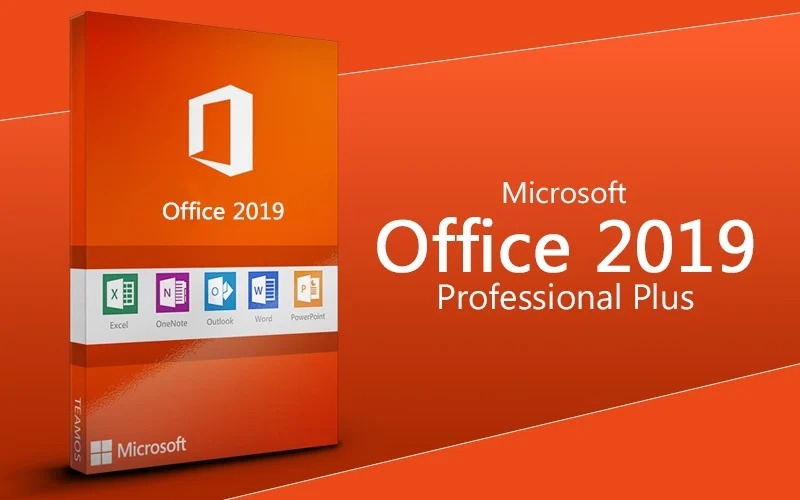Microsoft Office Professional Plus 2019 for Windows – It is a productivity suite of software for multiple tasks such as – editing documents, creating spreadsheets, making computer slide shows, reading email and much more.
What is include in Office Professional Plus 2019?
- Word 2019
- PowerPoint 2019
- Excel 2019
- Access 2019
- OneNote 2019
- Outlook 2019
- InfoPath 2019
- Publisher 2019
- Skype for Business 2019
Microsoft Office Professional Plus 2019 requires Windows 10 or Windows Server 2019 to run.
Features of Microsoft Office Professional Plus 2019:
This Microsoft Office package includes all of the Microsoft office software, with all of the classic features and many improved functions.
The package includes 2019 versions of Word, Excel, PowerPoint, Outlook and additionally Publisher and Access, as well as Skype for Business, all with a one-buy lifetime license for one computer.
- Easier reading experience in Word with the function of adjustable column width, changeable page color, read-out-loud function and even greater productivity with sound effects serving as audio cues.
- Use of scalable Vector Graphics into your documents and presentations available from a large library of icons or importable from other sources in order to improve their quality and add a visual aspect to our work. The SVG objects allow you to scale and recolor them without the worry of low-quality images.
- Translator function, with the translator function available in the Office apps, allowing you to mark parts of the text, and receive a translation without leaving the program;
- Use of LaTeX syntax equations into the Office documents, allows for more advanced presentation of certain mathematical and science problems.
- Its Morph function allows us for more flexibility in creating animations, transitions and object movement in PowerPoint.
- Addition of 3D models into your presentation gives your work a more advanced and attractive look and may have a bigger impact on those who see it.
- PowerPoint slides can be controlled operated by using external devices connected to your PC wirelessly such as the Surface Pen 4 and Wacom Bamboo Inc, and other digital pens compatible with Windows 10.
- In Microsoft Excel, among many other functions, you can now use TEXTJOIN, CONCAT, and IFS, giving you more tools for your spreadsheet creation. The addition of new chart types additionally gives you the option to streamline your work and create clear and elegant documents.
- The Inking function allows for the creation of amazing designs in the documents, handwritten text, highlights as well as makes it easier to draw specific shapes with the Ink to Shape feature. Drawing is possible not in only touch-enabled devices, as it can be done with the mouse as well as a digital pen or your finger.
- Please note that OneNote has been removed from the package as it became a standard app for Windows 10, however, OneNote 2016 may still be installed separately by using the Office installer.
–>>Related: About Microsoft Office Professional Plus 2021 For Windows
What are the system requirements for Office 2019 Professional Plus?
Here are the minimum system requirements given for installing the MS Office Professional Plus 2019. If your device does not meet these requirements, you may not be able to install it.
- Operating System – Windows 10, Windows 11, Windows Server 2016/2019/2022, Apple is not supported
- Processor – 1 gigahertz (GHz) or faster than this
- RAM – 4 GB RAM (64-bit); 2 GB RAM (32-bit)
- Hard disk – 4 GB or more available disk space
- Graphics card – DirectX 9 or higher
- Display – 1280 x 768 screen resolution
- Other – Internet connection, Microsoft Account
How to install Office 2019 Professional Plus?
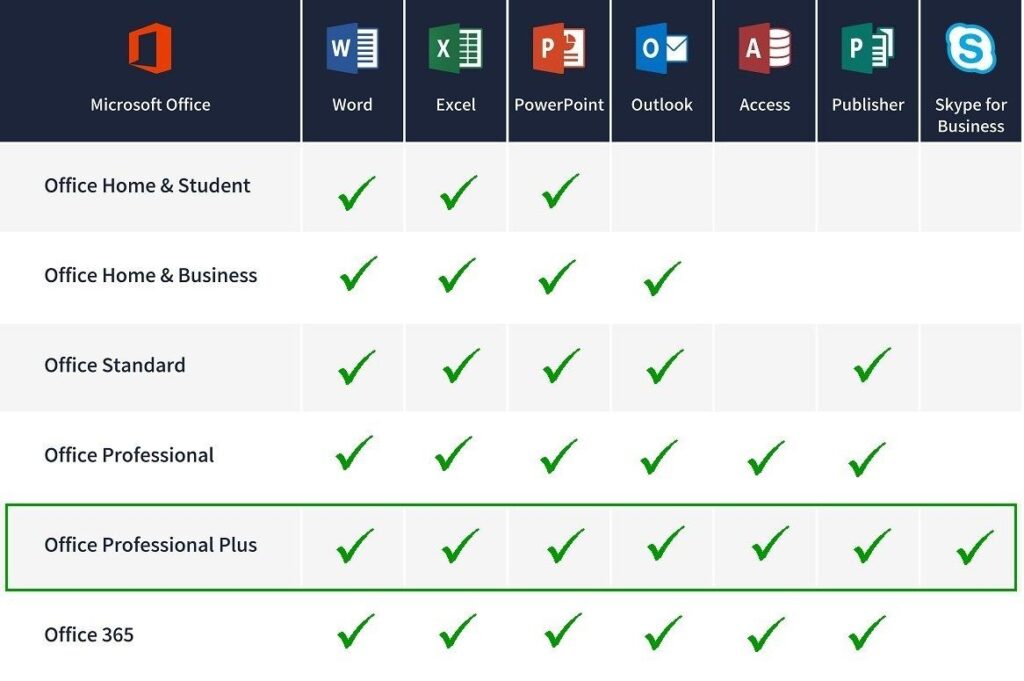
- Download software from the official site of Microsoft.
- Then double click the downloaded file to begin the installation. The file size is 3.4 GB
- Now, file Explorer will open and show three files: Office, autorun, and Setup.
- Then you need to double click on Setup to begin
- You’ll see ‘Do you want to allow this app to make changes to your device?’ Select Yes.
- After that you’re all set and ready to go!
- You may not be asked for your product key during the installation process. If this happens once the installation is being completed open one of the apps such as Word or Excel. Type Word or Excel in the search bar on your computer in the lower-left corner of the screen.
- Under File, next click on Account. You will see a image like the one above which says Product Activated or Product Not Activated. Next, click on Change License.
- On the next screen click ‘Use a different account’. Do not enter an email address into that.
- On the ‘Sign in to activate Office’ screen, you should click on ‘enter product key instead’. At the last step, enter the product key to activate Office 2019.