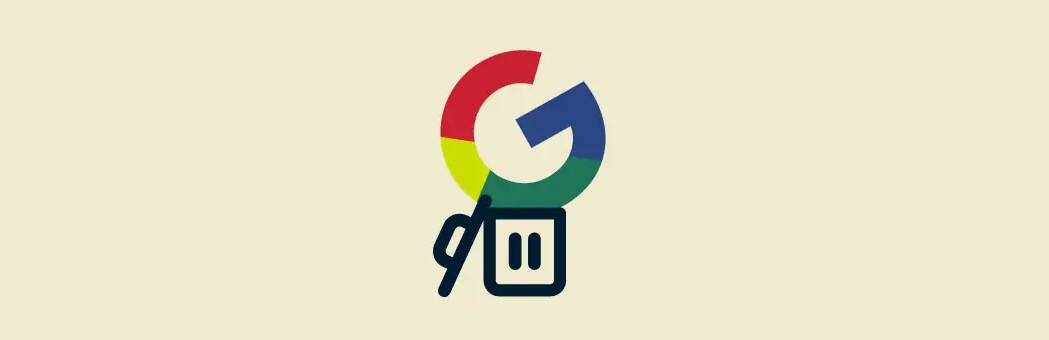When you delete your Google search history, you remove all sorts of information that could potentially be used by shady characters. From your Google Account settings, you can also control the types of searches Google saves in the first place.
We’ll show you how to clear your search and browsing history on your computer and phone, as well as on browser such as Chrome, Firefox, and other browsers.
Clear Google Search History From Your Chrome Web Browser on a Computer
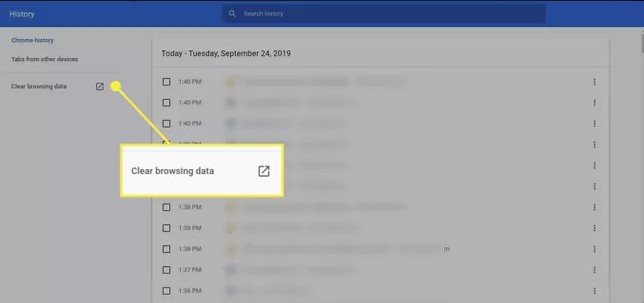
- In a Chrome browser,
- Select the three vertical dots in the upper-right corner of the browser.
- In the drop-down menu, click Settings.
- Scroll down to Privacy and security, click Clear browsing history.
- From the time range drop-down menu, select All time. Tick the box for Browsing history, and any other information you want to clear.
- Select Clear data.
Serial number for this computer
How to Delete Search History in Firefox?
- Open a Firefox browser, navigate to the taskbar at the top of the screen, and click History
- In the drop-down menu, click Clear Recent History
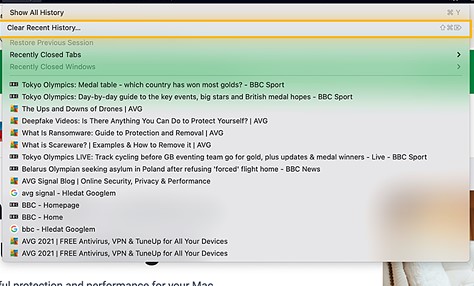
- In Time range to clear:, select Everything.
- To clear your entire browser search history, tick the appropriate box, as well as the boxes for any other information you want to clear from your history.
- Click OK.
CHECKING YOUR BROWSER BEFORE ACCESSING
Delete Search History in Microsoft Edge
- Go to Edge browser and click the ellipses (…) in the top-right of the screen. Select Settings.
- Click on Privacy, Search, and Services.
- Under Clear browsing data, Choose What to Clear.
- From the drop-down menu, select All Time. Tick the boxes for the information you want to clear from your browsing history.
- Click on Clear Now.
Steps to Delete Search History from Internet Explorer
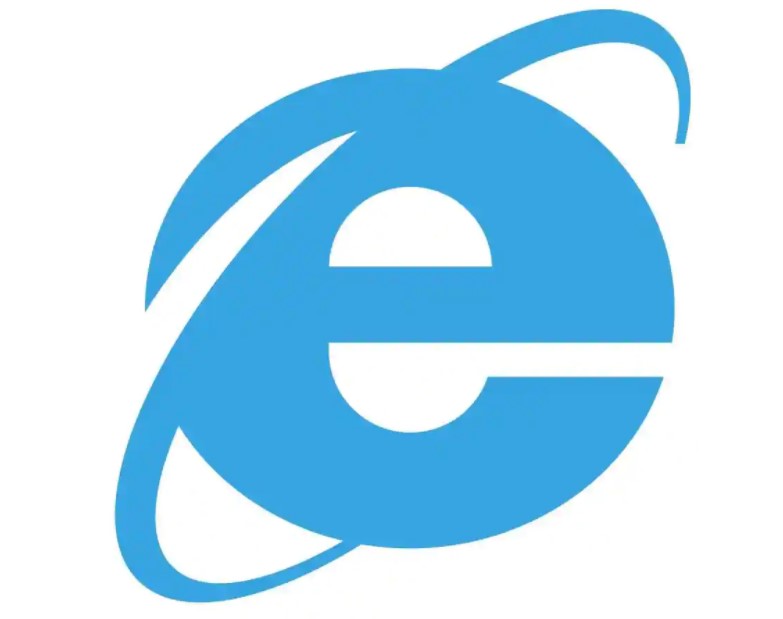
- Delete your search history in Internet Explorer:
- In an Internet Explorer browser, click on the (⚙) symbol in the top-right of the screen.
- From the drop-down menu, move your cursor to Safety, and click Delete browsing history.
- Choose the information you want to clear from your browsing history, and click Delete
Wipe up Bing Search History
- Sign in to your Microsoft account.
- Click the three bars next to your login and click Search history.
- Click View and delete search history and go to a new site.
- Log in again.
- After logging in, you’ll be taken to a new page. Click View and Clear Search History.
- Click Search on the left menu.
- You can delete each item individually, or you can click the Clear activity button in the upper-right.
- Click Clear on the pop-up alert.
Find Recent Download from Computer
Clear Safari Search History From Your Chrome Web Browser on a Computer
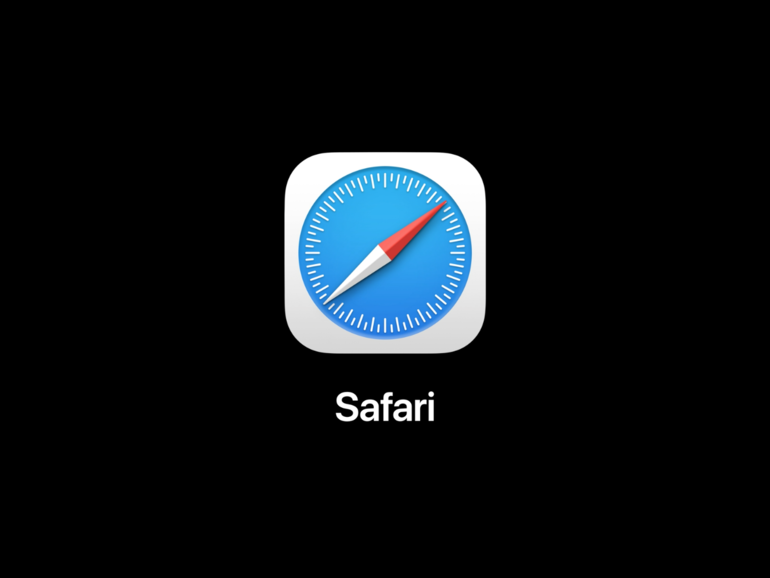
- Go to Safari browser, navigate to the taskbar at the top of the screen, and click History.
- In the drop-down menu, click Clear History at the bottom.
- You can select the date range for stored Google searches to delete. To clear your entire browser search history, select All history, then click Clear History.
Clear Yahoo! Search history
Clearing all your searches in Yahoo is easy and straightforward. Just log in, open your settings, and delete your searches.
- Log in to Yahoo.
- From the Yahoo search page, click the box in the upper-right corner, and click Settings.
- On the far left, click Search History.
- Click the garbage bin next to each item you want to delete.
- To clear your entire search history, click Clear History, then click Delete in the following pop-up.
- Click Turn History Off to prevent Yahoo from saving your search history in the future.
Also Read –