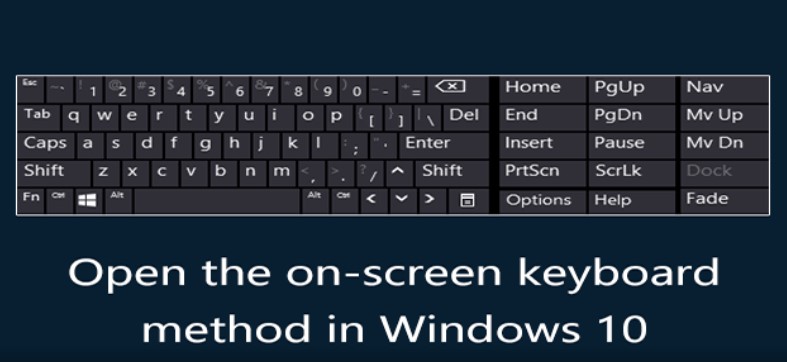On-Screen Keyboard (OSK) is an alternative method for physical keyboard. This is a software-based keyboard that is available on many operating system, especially on Windows. You can use the On-Screen keyboard by a joystick, pointing device (like a mouse), or your finger on a touch screen.
Related Post – What is the name of the symbols on a keyboard?
Method 1: Open On-Screen Keyboard from Control Panel
- Open the Control Panel and select either Large icons or Small icons in the View by menu.
- Click Ease of Access Center.
- Click Start On-Screen Keyboard.
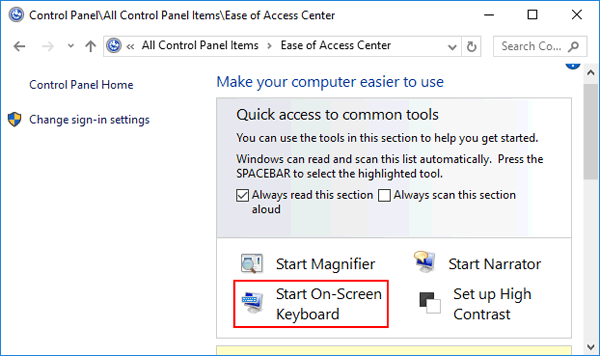
Method: 2 Open On-Screen Keyboard in PC settings.
- Enter PC settings.
- Select Ease of Access in the settings.
- Choose Keyboard, and tap the switch under On-Screen Keyboard to turn it on.
Method: 3 Turn On-Screen Keyboard on in Ease of Access Center.
- Press Windows+U to open the Ease of Access Center
- Choose Start On-Screen Keyboard.
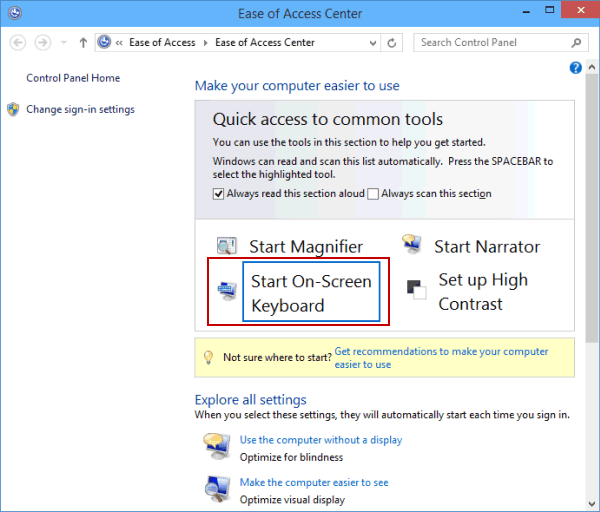
Method: 4 Using Command Prompt How to Get on Screen Keyboard?
- Press the Windows key + R to open the Run box, or open the Command Prompt.
- Type osk and hit Enter.
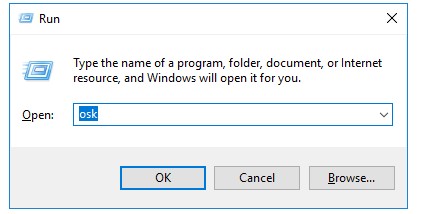
- This will open the On-Screen Keyboard immediately.
Also Visit – How to minimize screen with keyboard?
Method: 5 Open On-Screen Keyboard through Cortana Search
- Click the Cortana Search box on the taskbar
- Type osk and then click the “On-Screen Keyboard” desktop app to launch it.
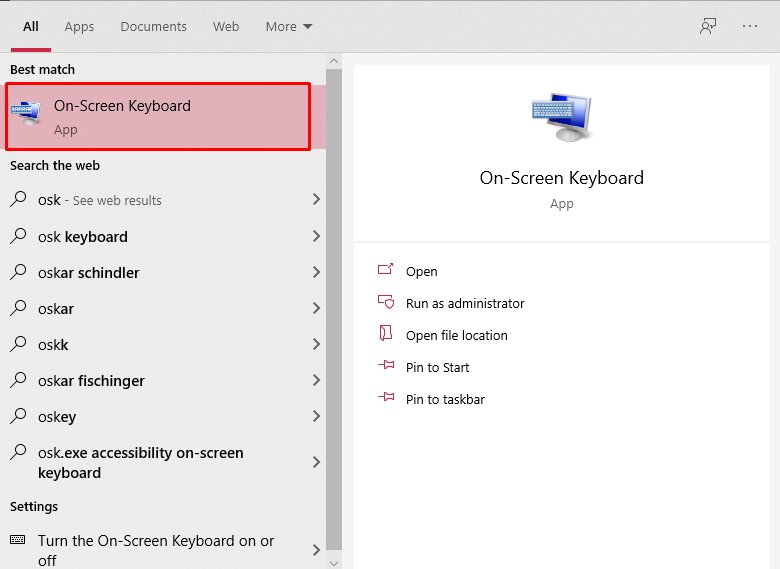
Turn on Screen Keyboard using Windows PowerShell
- Click the Start button and choose Windows PowerShell in the Start Menu to open it.
- Type osk in Windows PowerShell window and hit Enter.
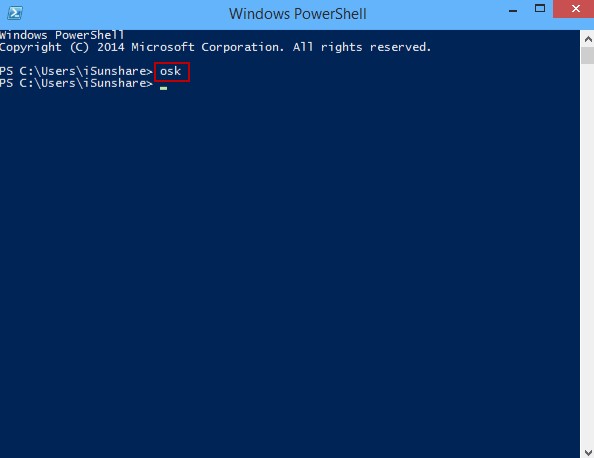
So there you have it – the information about the On-Screen Keyboard, and the instructions to get On-Screen Keyboard.
If you have any questions, feel free to leave a comment below.
Related Post