HP Laptops are one of the most famous laptop brands, but sometimes they also get technical issues like other laptops. For resolving issues such as laptop freezing, stopping working, etc sometimes you may have to reset the laptop. Follow the below instructions to reset your HP laptop.
Related:- How to factory reset Asus laptop
The Process to Reset the HP laptop –
Here we will show you 3 different ways to reset your HP laptop.
By Using Windows Settings:
- Press Windows + I key and select Update & security.
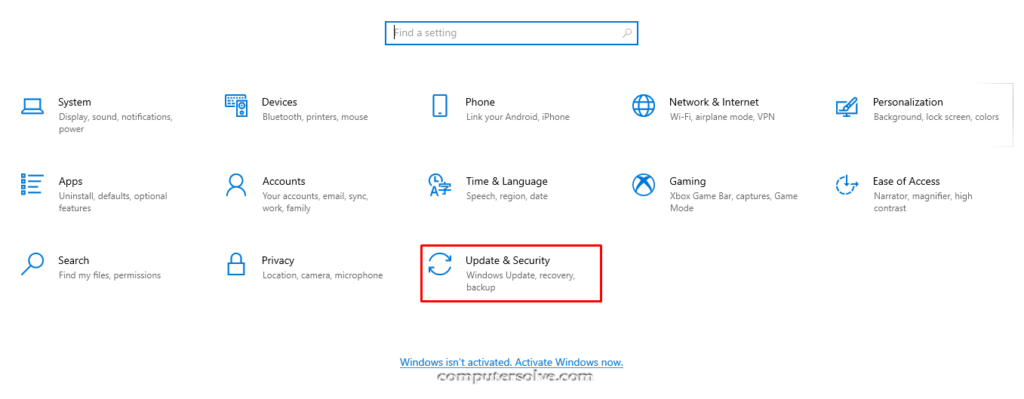
- Select the Recovery option in the left sidebar.
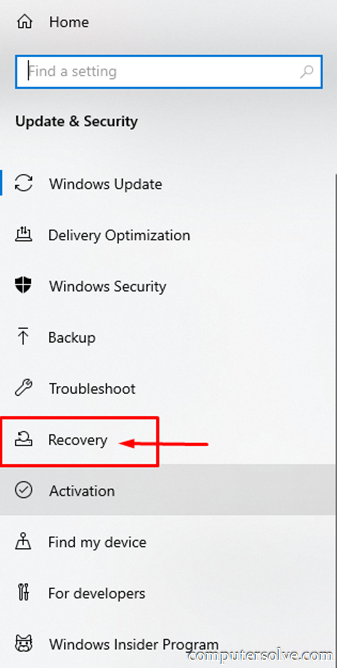
- Under Reset this PC, click on the get started button.
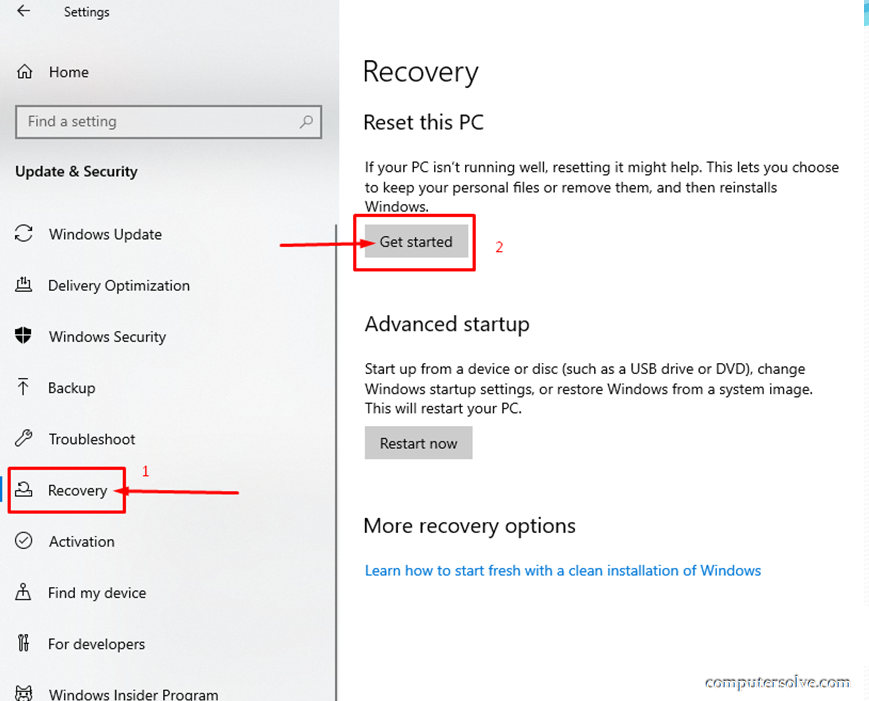
- Select Keep my files.
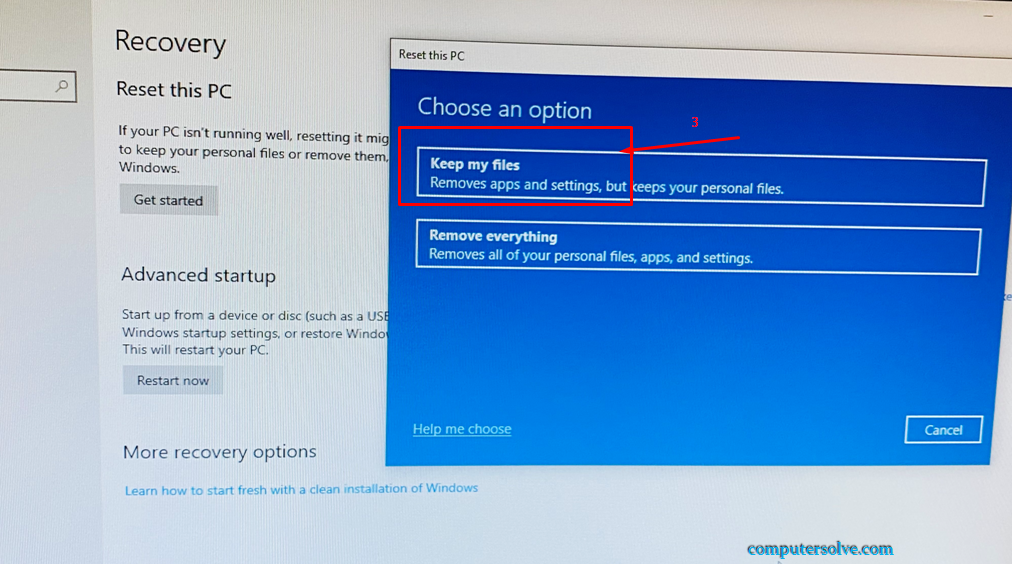
Note: you can use an alternative way by following these steps: Tap Remove everything > select from Only the drive where Windows install and All drives -> select “Just remove my files and Remove files and clean the drive” and click Reset.
- Click Next > Reset.
- Finally, wait for the process to finish.
Reset through Windows Recovery Environment:
- Firstly, remove external devices such as USB drives and printers from the laptop.
- Then, turn on your laptop and press the F11 key until you see the “Choose an option” windows.
- Go to Troubleshoot > Reset this PC.
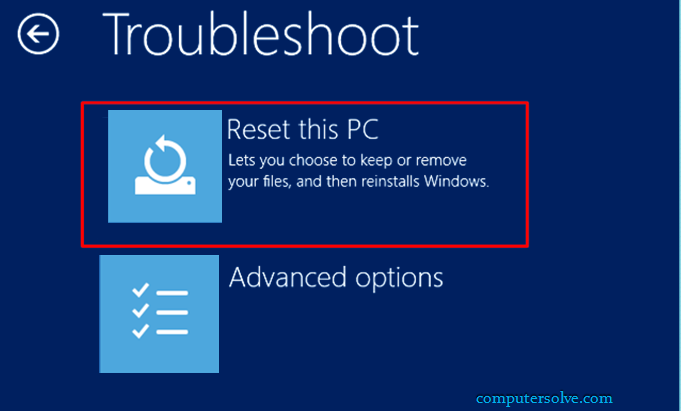
Note: There is an alternative option: Select either a local reinstall or a cloud download.
- Choose the following option:
- Keep my files
- Remove everything.
- Now, follow the on-screen instructions to reset your HP laptop.
Hard Reset HP Laptop:
A hard reset is also known as a power reset. This works to clear all information from computer memory. You may get Windows not responding, a blank display, software freezing, the keyboard stops responding, or an external device locking up. So you should hard reset the laptop.
Here are the steps for hard resetting an HP laptop.
- Firstly, remove all peripheral devices, including “USB drives, external displays, printers, and even power supplies.”
- Power down the HP laptop and turn it over to look at the battery compartment.
- Remove the cover using the screwdriver and gently remove the battery.
- Hold the Power button for 20 seconds to drain the residual electrical charge.
- Now carefully, insert the battery back in and put the cover by using the screwdriver.
- Press the power button, it will reboot the HP laptop.
- Normally start the Windows and tap Enter key when you see the Start menu.
- If this is done successfully, then reconnect the peripheral devices one by one to the HP laptop.
Related Posts:
How to reset computer
How to Reset MacBook Air
Reset Apple watch
How to Reset Canon Printer
