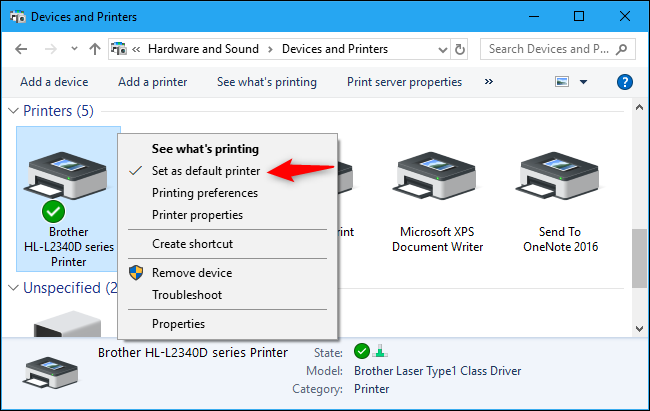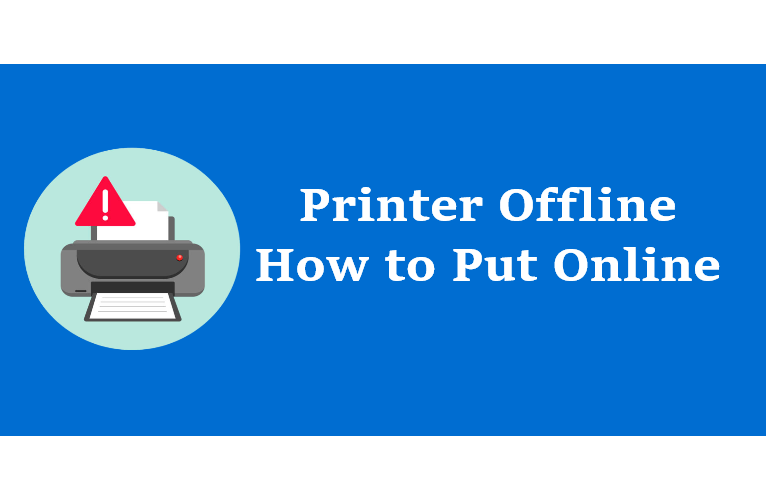In today’s hectic work world, most people rely on their printers to help them get their job done quickly and efficiently. Printer Offline How to Put Online? feel like it’s the end of the world! Don’t worry – with these simple steps, you can put your printer back online in no time at all!
Table of Contents
What causes a printer to go offline?
- Loose cable connections, outdated printer drivers, problems with important system services, etc.
- Error occurring due to a paper jam
- PC & printer aren’t communicating have forced your device to appear offline.
How do you change a printer from offline to online?
Several efficient methods can help you put the printer online. Follow the solution one by one and try to fix the problem on your own.
Recycle power to the printer
- Firstly, disconnect the power cord from the printer.
- Unplug the power cord from the wall outlet.
- Now, printer has been disconnect for 60 seconds, reconnect the power cord to the printer.
- Plug the power cord directly into the wall outlet.
- Use the appropriate steps to start a Power On/Off cycle:
- Printers with a Power button: Press and release the Power button.
- Printers with a Power switch: Press the Power switch to the Off position, and press it to the On position.
Note: If the printer does not turn on, wait 10 seconds, press the Power button, or reset the Power switch again.
Check USB Cables
Check the USB cables. Make sure they’re all plugged in correctly and firmly. Restart computer might be necessary.
Update Your Printer Drivers
- Press Windows + R key to open the Run dialog box.
- Then, enter devmgmt.msc in the given search field and press OK.
- A Device Manager window will open up on your screen.
- Right-click on the name of your printer and then select Update Driver.
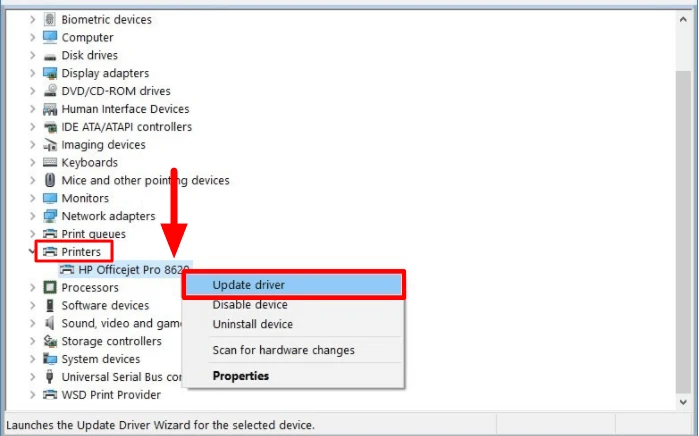
- Select Search automatically for updated driver software.
Delete and reinstall your driver software
- Firstly, open the Control Panel from the Start menu.
- Click Hardware and Sound > Devices and Printers.
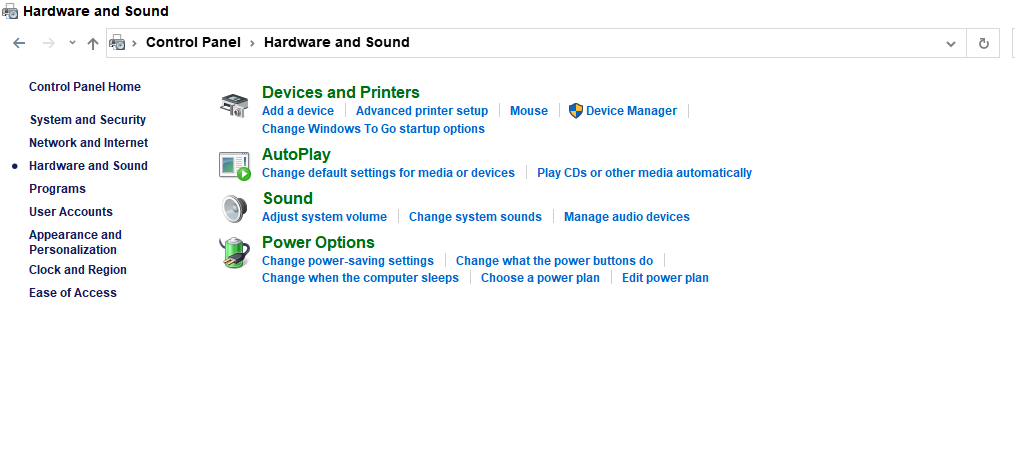
- Select the printer you want to delete and then press Delete.
- Then, select Add a Printer or Scanner from the right-hand side of this window.
Restart the Windows Print Spooler
- Click the Start menu.
- Type Administrative Tools and then select it from results
- Click ‘Services’.

- Then, find and right click the Print Spooler.
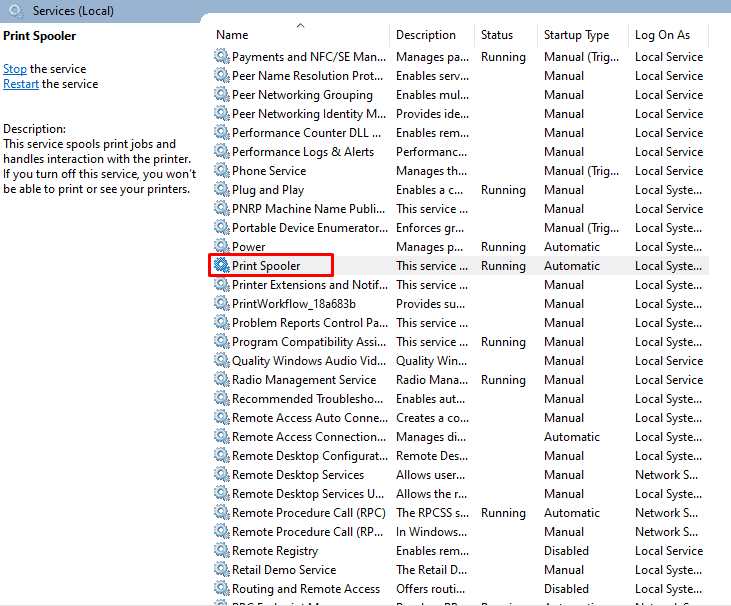
- Select Restart.
Disable Printer Offline Mode
- Go to Control Panel > Hardware and Sound > Devices and printers.
- Right-click on your printer and then select Properties.
- Go to the Ports tab and uncheck the box next to Enable Printer Offline Mode.
Printer Set as Default
- Firstly, open the Control Panel by using the Windows Search option.
- Then, click Hardware and Sound > Devices and printers.
- Right-click on your printer from the list of printers shown and then select ‘Set as default printer’.