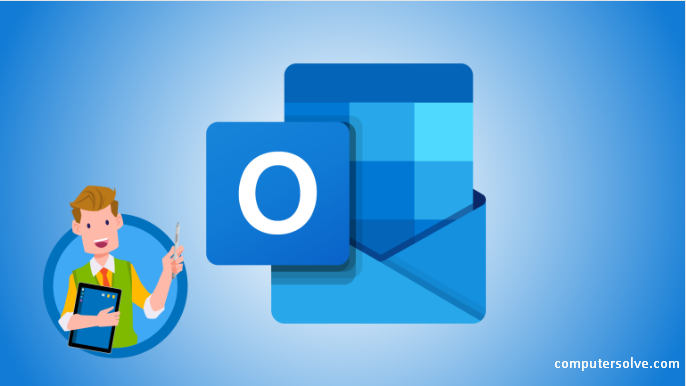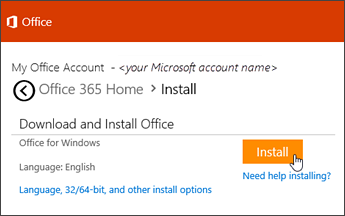Download Microsoft Outlook – In this article, we’ll discuss how to download Microsoft Outlook on a Windows or Mac computer, as well as your Android, iPhone, or iPad. While any account can use the Outlook web version and mobile apps for free, you’ll need to subscribe to a Microsoft 365 Account to be able to download the app on your computer.
>>Related – How to change signature in outlook?
How do I download Microsoft Outlook?
Here we’re explaining two methods according to your device preference:
1. Subscribing to Microsoft 365 and Downloading on a Computer
- First of all, visit to the Microsoft 365 subscription page. Then You need to purchase a subscription to 365 if you want a downloadable version of Outlook.
If you don’t want to pay, you can use the web version of Outlook for free(30-days trial pack).
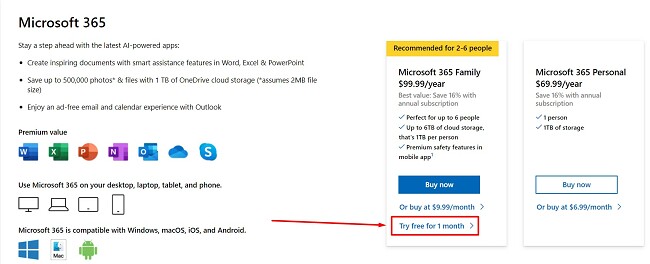
- Now, Sign in (if prompted) and use your Microsoft information to log in.
- Then click Continue or Upgrade under the subscription. You can sign up for Microsoft 365 Personal for $6.99/month, which gives 1 account access, or you can sign up for Microsoft 365 Family for $9.99/month, which gives up to 6 accounts access.
- Then select change if you want to change your payment method after that. If you want to receive promotional emails from Microsoft, please ensure the box is checked. If it’s unchecked, you won’t get those emails.
- Then choose Subscribe option. The payment method you selected in the previous steps will automatically be charged the subscription fee and you’ll be redirected to Microsoft Account.
- After that click the Installs tab. Then you’ll see this in the horizontal menu in the middle of your web browser next to Overview and Manage.
As soon as you sign up for a subscription, you’ll be redirected to your Microsoft account. You can also go to https://account.microsoft.com/.
- At the next step, click Install Office. You’ll need to download the entire Office package to install Outlook.
Then you’ll see, your file manager will open and you can choose where to save the installer file. After it completes the downloading process, double-click the installer, and follow the on-screen instructions to download Office. This may take some time depending on your internet connection.
Now, you can enter your phone details if you want to get a text to download the mobile apps for Office.
- Check your Applications folder (Mac) or your Start menu (Windows) for Outlook. After the download is complete, you’ll see Outlook in either of these places. And you’re done!
2. Downloading the Mobile App
- Firstly, Open the Google Play Store Image titled Androidgoogleplay.png (Android) or App Store Image titled Iphoneappstoreicon.png (iPhones or iPads). After this, you’ll find the icon for either of these stores in your app drawer, on one of your Home screens, or by searching.
Outlook is available for free for mobile downloads, and you do not need a subscription to download the app.
- Then search for ‘Outlook‘. The search bar is located at the top of your screen in the Google Play Store or in a tab at the bottom of your screen if you’re using the App Store.
- Now, tap the search result that lists ‘Microsoft Corporation’ as the developer. You’ll see this next to a blue icon of a piece of paper half-out of an envelope next to the letter ‘o’.
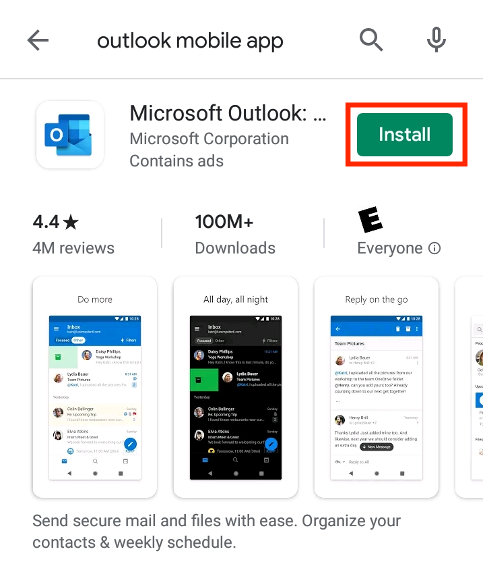
4. Now select Install (Google Play Store) or Get (App Store). Since the app is free, you can download it without a Microsoft 365 subscription.