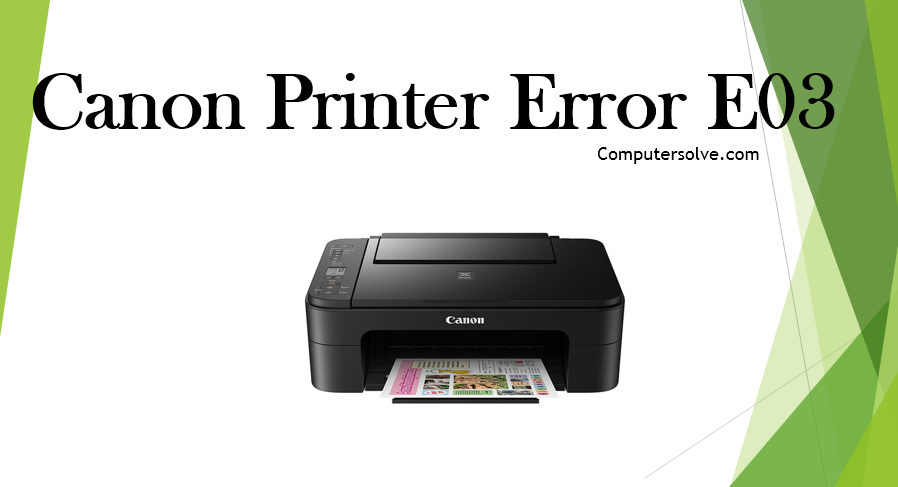Canon printer error e03 is a common problem that occurs when the average Canon device blocks a variety of functions. The causes and solutions for this error are explained in the steps below.
Related Canon Printer Errors : e59, e05, e04, e08, e13, e15, e16
Why we face the Canon Printer Error E03 ?
- Problem in Printer Cover.
- Due to Jammed Paper.
- Issue in Paper Output Slot.
Resolve the Canon Printer Error E03 –
Resolve the error e03 by checking the Printer Cover :
- When the paper is jammed inside the printer take out the paper and close the cover of printer.
- Press the OK button and try to run a printing test.
- Now, check if the error is fixed or not.
- If the error is not resolved try out another steps of resolution.
Resolve the error e03 by clearing Jammed paper :
- Switch off the canon printer and unplug the power cables.
- Take out the paper tray and check whether the paper is stuck or not.
- If you find the jammed paper pull it manually.
- Now, turn on the printer again and automatically take out the jammed paper.
- Finally, the jammed paper is out you have to print a test and check whether the error is resolved or not.
Resolve the error e03 by clearing Paper Output Slot :
- If you find any paper which is jammed, pull the paper out slowly.
- Hold the paper carefully without damaging the machine.
- Restart your printer and if you are not able to take out the paper from the output tray, pull it from the transport unit.
- Now, reload the paper and press the Stop / Reset button.
- Make sure that you are using the paper suited for printing.
- Use the A5 sized one to print documents with photos or graphics.
This above given information contains causes and solutions of the Canon Printer Error E03. If you want to know about the other Canon Printer Error then click on the following links – 5b00, 5100, 5200, 5800, b200, 6000, 5b02, E04 ,e02 etc. I hope we helped you!